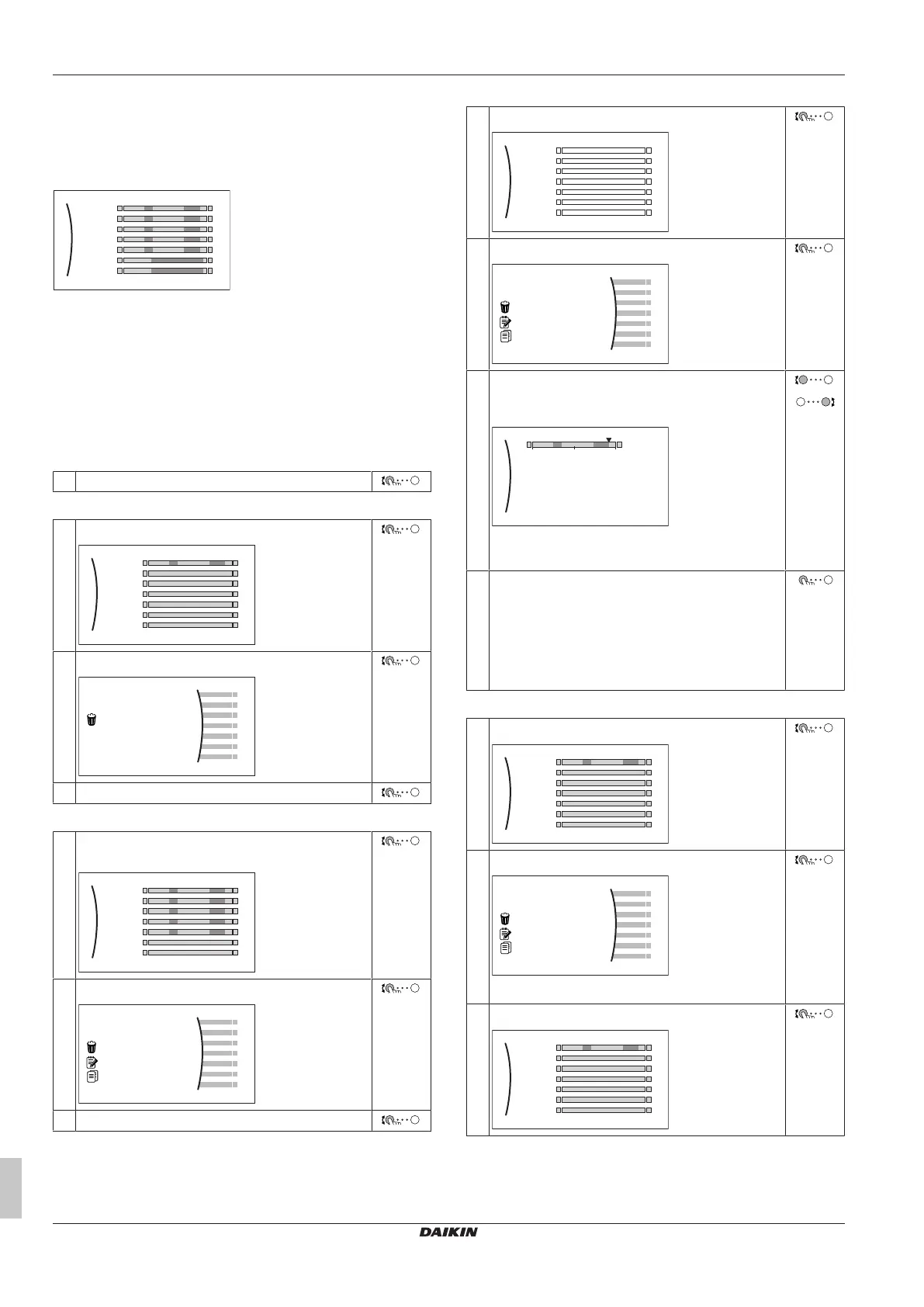5 Operation
Operation manual
10
EKHWET90~120BAV3
R32 Split series – Domestic hot water tank
4P680075-1B – 2022.02
5.7 Schedule screen: Example
This example shows how to set a tank heat up schedule.
To program the schedule: overview
Example: You want to program the following schedule:
Mon
Sat
Wed
Fri
Thu
Tue
Sun
User defined
1 Go to the schedule.
2 (optional) Clear the content of the whole week schedule or the
content of a selected day schedule.
3 Program the schedule for Monday.
4 Copy the schedule to the other weekdays.
5 Program the schedule for Saturday and copy it to Sunday.
6 Give the schedule a name.
To go to the schedule
1 Go to [5.5]: Tank > Schedule.
To clear the content of the week schedule
1 Select the name of the current schedule.
Mon
Sat
Wed
Fri
Thu
Tue
Sun
User defined
2 Select Delete.
3 Select OK to confirm.
To clear the content of a day schedule
1 Select the day of which you want to clear the
content. For example Friday
Mon
Sat
Wed
Fri
Thu
Tue
Sun
User defined
C
2 Select Delete.
3 Select OK to confirm.
To program the schedule for Monday
1 Select Monday.
Mon
Sat
Wed
Fri
Thu
Tue
Sun
User defined
2 Select Edit.
3 Use the left dial to select an entry and edit the entry
with the right dial. You can program up to 4 actions
each day.
0
6:00
8:30
17:30
Comfort
Eco
22:00 Eco
Comfort
12 24
Note: To clear an action, set its time as the time of
the previous action.
4 Confirm the changes.
Result: The schedule for Monday is defined. The
value of the last action is valid until the next
programmed action. In this example, Monday is the
first day you programmed. Thus, the last
programmed action is valid up to the first action of
next Monday.
To copy the schedule to the other weekdays
1 Select Monday.
Mon
Sat
Wed
Fri
Thu
Tue
Sun
User defined
C
2 Select Copy.
Result: Next to the copied day, "C" is displayed.
3 Select Tuesday.
Mon
Sat
Wed
Fri
Thu
Tue
Sun
User defined
C
