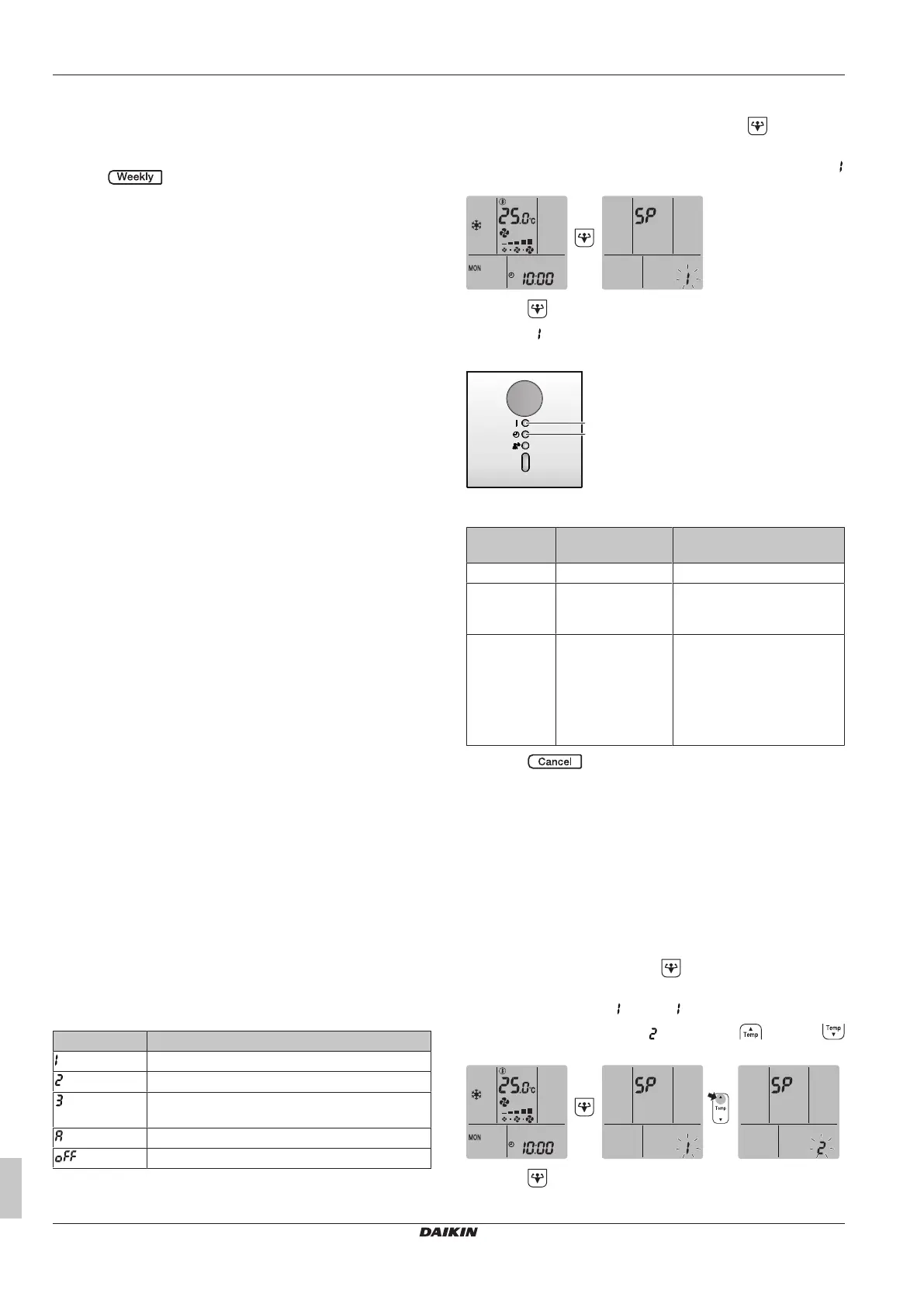5 Operation
Operation manual
12
ATXM20~35R2V1B + ATXM50R2V1B + ATXM20~35R5V1B
Daikin room air conditioner
3P485919-12S – 2020.06
To delete all reservations
Use this function if you want to delete all reservations for all days of
the week in one go. This procedure CANNOT be used in the setting
mode.
1 Hold for about 5seconds while in the default display.
Result: All reservations will be deleted.
5.11 Wireless LAN connection
The customer is responsible for providing:
▪ Smartphone or tablet with minimum supported version of Android
or iOS, specified on http://www.onlinecontroller.daikineurope.com
▪ Internet line and communication device, such as a modem, router,
etc.
▪ Wireless LAN access point
▪ Installed free Daikin Residential Controller application
5.11.1 Precautions when using the wireless LAN
Do NOT use near:
▪ Medical equipment. E.g. persons using cardiac pacemakers or
defibrillators. This product may cause electromagnetic
interference.
▪ Auto-control equipment. E.g. automatic doors or fire alarm
equipment. This product may cause faulty behaviour of the
equipment.
▪ Microwave oven. It may affect wireless LAN communications.
5.11.2 To install the Daikin Residential Controller
application
1 Open:
▪ Google Play for appliances using Android.
▪ App Store for appliances using iOS.
2 Search for Daikin Residential Controller.
3 Follow the directions on the screen to install.
5.11.3 To set the wireless connection
There are two options to connect the wireless adapter with your
smart device.
▪ Connect the wireless LAN to your smart device directly.
▪ Connect the wireless LAN to your home network. The wireless
LAN will communicate with your smart device in your home
network using a modem, router or a similar device.
For more information and FAQ refer to:
http://www.onlinecontroller.daikineurope.com/.
1 Stop operation before setting the wireless connection.
2 Use the user interface to select the wireless LAN setting menu.
Note: Always aim the user interface at the signal receiver on the
unit when operating the user interface.
Menu Description
Connection status check
WPS connection setting
AP mode/RUN mode (SSID + KEY) connection
setting
Reset to factory default
Wireless LAN OFF
To confirm the wireless LAN connection status
1 On home screen menu, press and hold for at least
5seconds while the unit is not operating.
Result: The SP (wireless connection setting menu) appears.
is blinking.
2 Press to confirm the selection.
Result: is blinking.
3 Check the operation and timer LEDs on the indoor unit display.
a Operation LED
b Timer LED
If operation
LED…
…and timer LED… …then wireless LAN is…
blinks blinks not connected
is off blinks in 0.5second
interval
running and ready to connect
to the home network via WPS
button on the router.
is off blinks in 1second
interval
▪ connected to the home
network via SSID + KEY.
or
▪ connected to the home
network via WPS button on
the router.
4 Press to exit the menu.
Result: The display will return to the default screen.
To connect the wireless LAN to your home
network
The wireless adapter can be connected to your home network using
the:
▪ WPS button on the router (if present),
▪ SSID and KEY number located on the unit.
To connect using the WPS button
1 On home screen menu, hold for at least 5 seconds while
the unit is not operating.
Result: The SP menu appears. is blinking.
2 Change to the SP menu by pressing once or
repeatedly.
3 Press to confirm the selection.
