
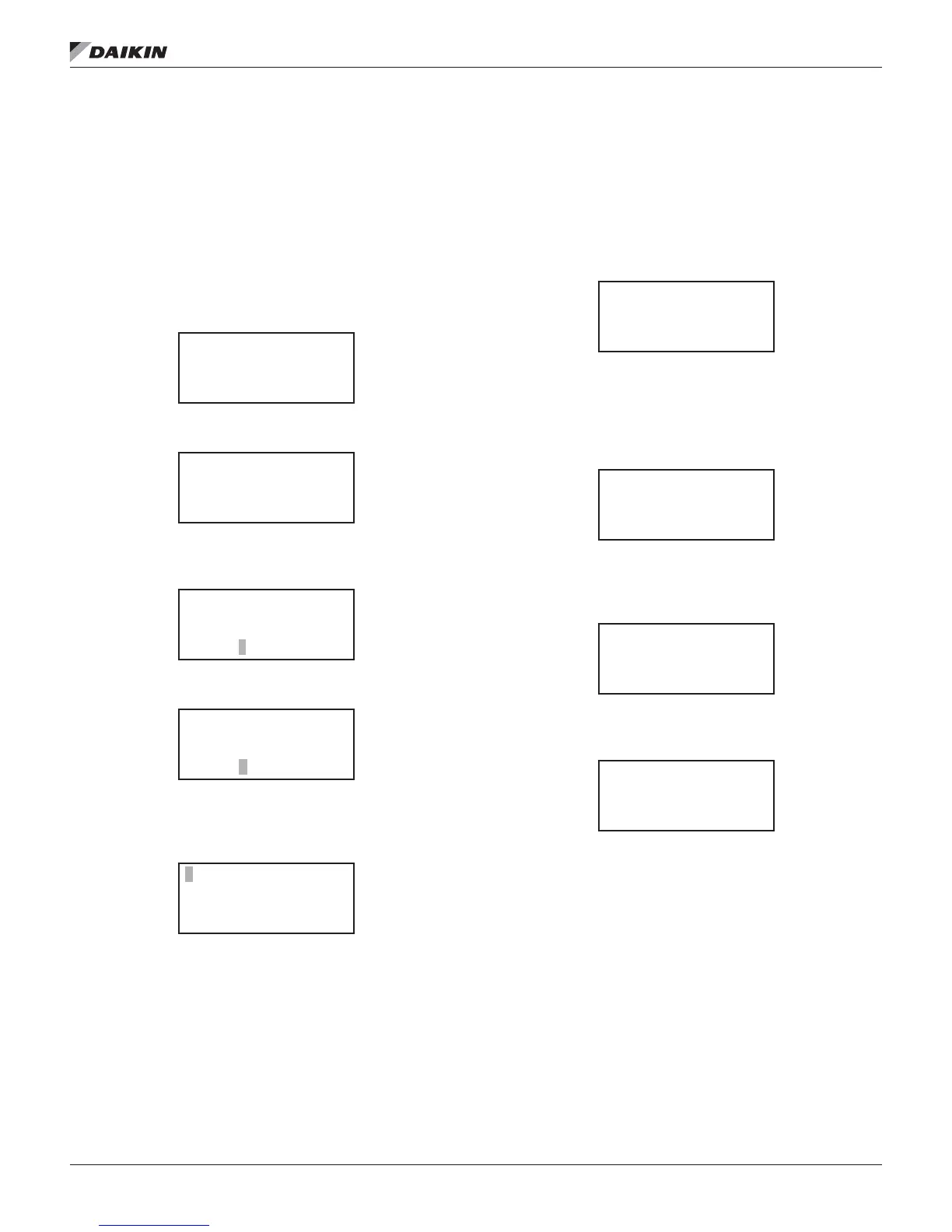 Loading...
Loading...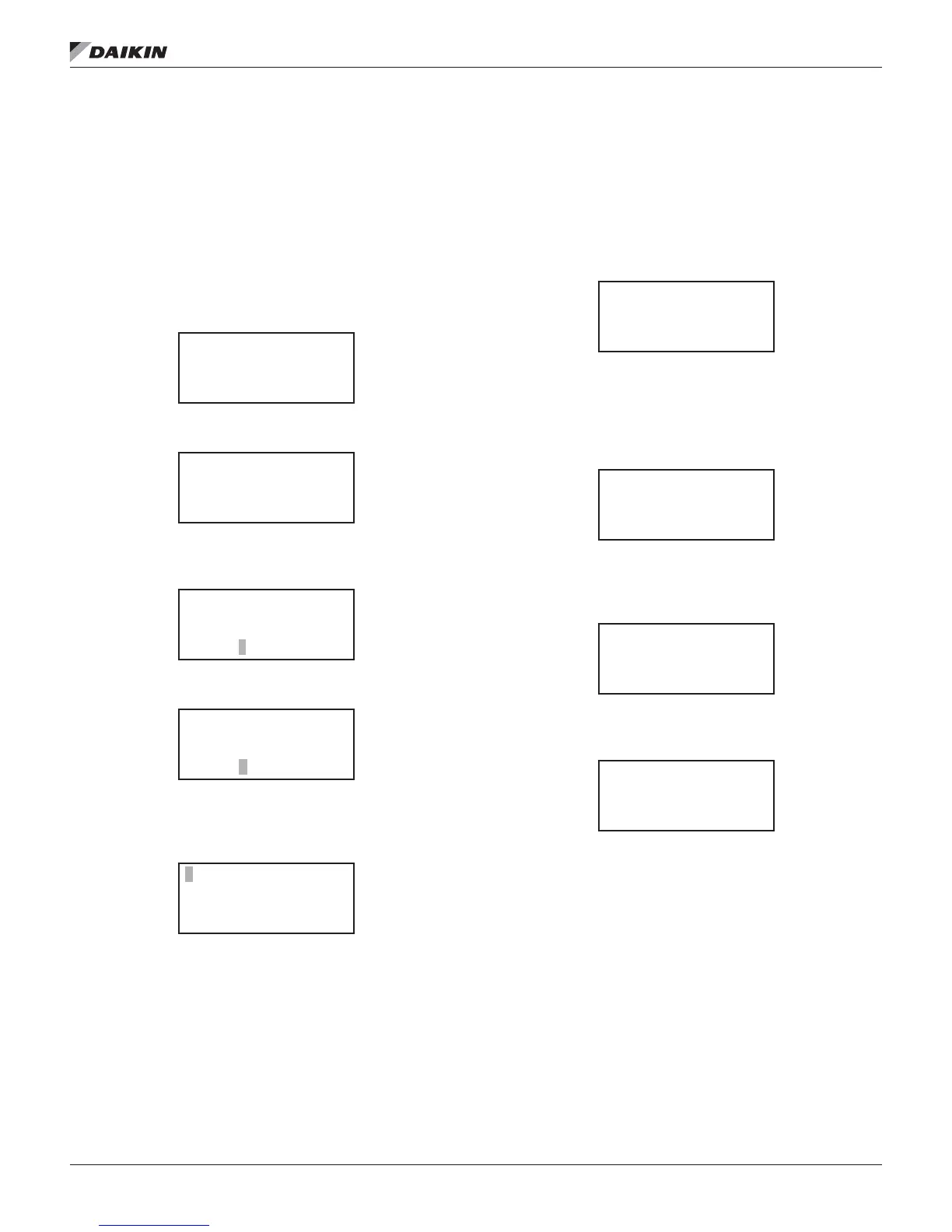
Do you have a question about the Daikin WMC and is the answer not in the manual?
Checklist items for chilled water system readiness prior to startup.
Checklist items for condenser water system readiness prior to startup.
Checklist items for electrical system readiness prior to startup.
General readiness checklist items for chiller installation.
Describes DANGER, WARNING, and CAUTION symbols used in the manual.
Overview of Magnitude® chillers, features, and capabilities.
Explanation of chiller model naming conventions and codes.
Overview of the MicroTech® II control system components.
Primary device for unit monitoring, control, and data entry.
Controller for acquiring and processing chiller operation data.
Procedures for inspecting, rigging, and moving the chiller unit.
Guidelines for selecting an appropriate installation site for the chiller.
Minimum space needed around the unit for service and ventilation.
Physical size and weight specifications for various chiller models.
Guidance on securing the chiller to its base or structural support.
Specifications for connecting chilled and condenser water piping.
Methods for managing condenser water temperature for optimal performance.
Description and function of safety pressure relief valves.
Requirements and guidance for field-applied thermal insulation.
Instructions and safety precautions for electrical power connections.
Reference for all wiring diagrams, legends, and field connections.
Diagram detailing electrical connections within the controller box.
Diagrams for single and multi-point power distribution wiring.
Steps for interconnecting multiple chillers via LAN.
Duties and recommendations for chiller operators during startup and operation.
Step-by-step process of chiller startup, loading, and shutdown.
Methods to start, stop, and disable the chiller and its compressors.
Guidance on using the OITS panel for monitoring and control.
Description of the primary display screen on the OITS.
Screen displaying detailed operational data for the chiller and compressors.
Accessing and modifying unit setpoints via the OITS.
Configuration of operational timers for various functions.
Setting alarm thresholds, limits, and trip points.
Configuration of water temperature setpoints and related parameters.
Accessing and viewing logged operational and alarm data.
Categorization and explanation of unit alarms and events.
Information on the unit controller interface and navigation.
Procedure for modifying parameters using the controller keypad.
How to access controller functions using operator or manager passwords.
Setting the primary control input for the chiller.
Procedure to acknowledge and clear active alarms on the controller.
Summary of all available controller setpoints and their parameters.
General maintenance tasks and safety precautions for the chiller.
Guidelines for water treatment to prevent corrosion and scaling.
Steps for preparing the chiller for periods of non-operation.
Steps for preparing the chiller for operation after shutdown.
Overview of recommended maintenance tasks and their frequencies.
Glossary of technical terms and acronyms used in the manual.
Table of HFC-134a refrigerant saturation temperatures and pressures.











