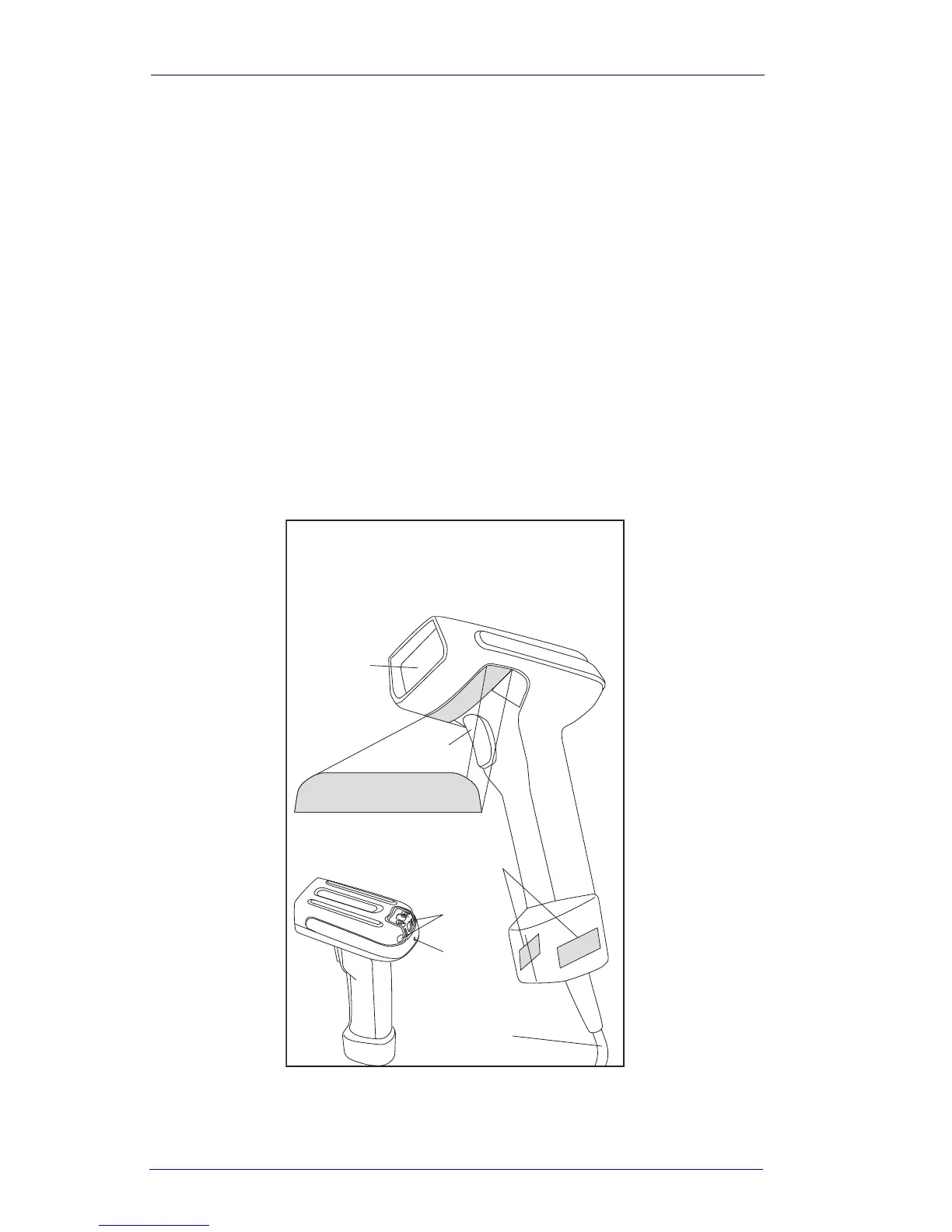1-10 PowerScan
®
7000
• The scanner may not be programmed to output your bar code
data properly. For example, you scan “12345” and the host dis-
plays “A12345B.” Reprogram the scanner with the proper Data
Editing selections. Reference the PRG.
5. The scanner won’t read your bar code at all.
• Scan the part number bar code in the back of this manual or the
samples from the PRG. If the scanner reads sample bar codes,
check that your bar code is readable.
• Verify that your bar code symbology is enabled. See the PRG.
6. If you aren’t sure what programming options have been set in the
scanner, or if you want the factory default settings restored, go to
the
Resetting the Standard Product Defaults section of this manual
and scan the standard factory default settings bar code.
Figure 4. Labeling and Nomenclature
This illustration shows label placement ONLY.
For actual regulatory, patent and other applicable
information, view the labels on the product intself,
or call your nearest sales or service office.
Scan
Window
Trigger
Indicator
LEDs
S/N and Laser Safety Label
Safety/EMC Marks
Speaker
Port
Interface
(I/F) Cable
