
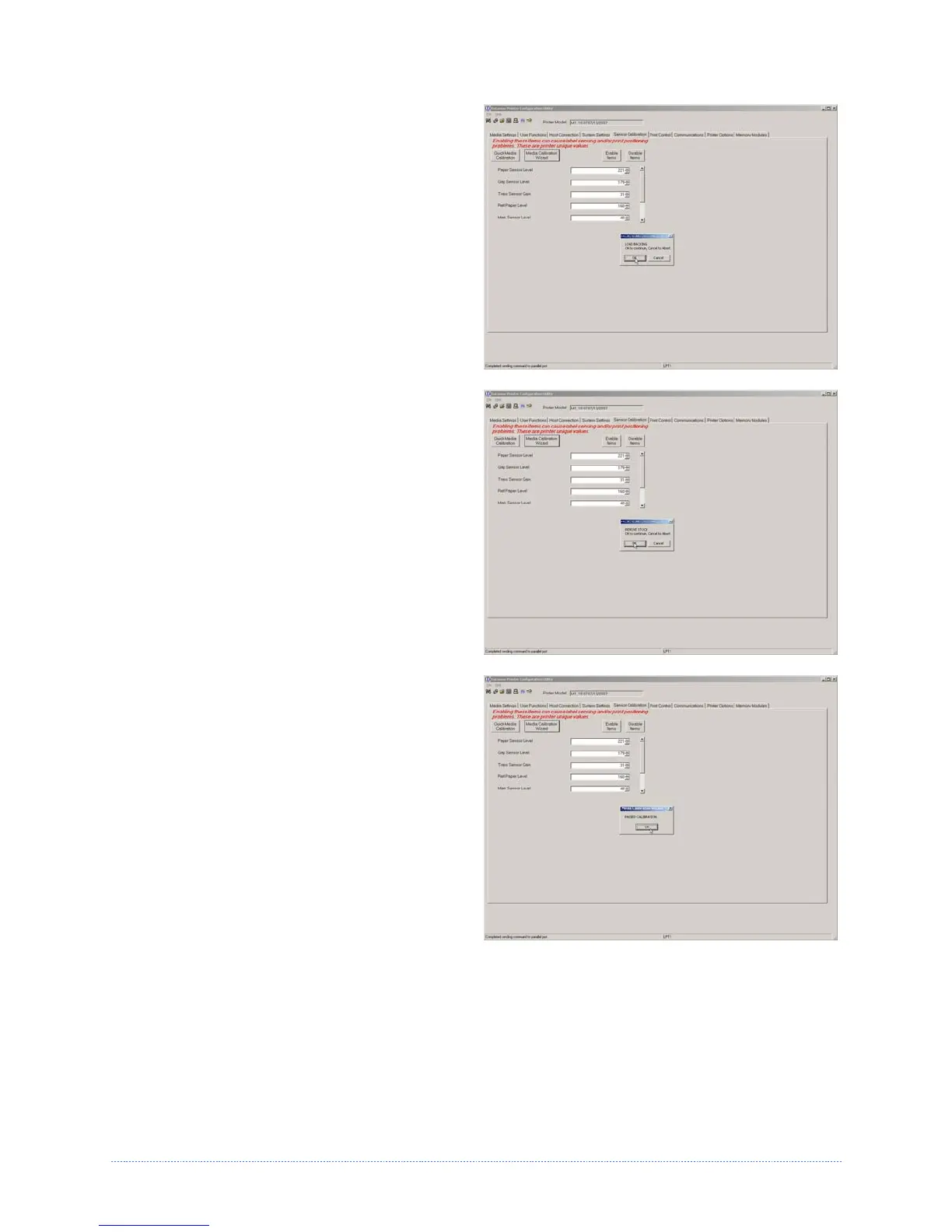
Do you have a question about the Datamax M-Class Mark II and is the answer not in the manual?
| Media Sensor | Adjustable reflective and transmissive sensors |
|---|---|
| Print Method | Thermal Transfer |
| Print Resolution | 203 dpi |
| Memory | 8 MB Flash, 16 MB SDRAM |
| Interface Options | USB, Serial, Ethernet, Parallel |
| Media Type | Roll-fed, die-cut, continuous, fan-fold, tags, ticket stock |
| Media Width | 1.0 in (25.4 mm) to 4.65 in (118 mm) |
| Media Thickness | 0.0025 in (0.0635 mm) to 0.010 in (0.254 mm) |
| Media Roll Diameter | 8 inches (203 mm) max |
| Ribbon Width | 1 to 4.33 inches (25.4 to 110 mm) |
| Ribbon Length | 1968 ft (600 m) |
| Ribbon Core | 1 inch (25.4 mm) |
| Label Width Range | 1.0 in (25.4 mm) to 4.65 in (118 mm) |
| Label Length Range | 0.25 to 39 inches (6.35 to 991 mm) |










