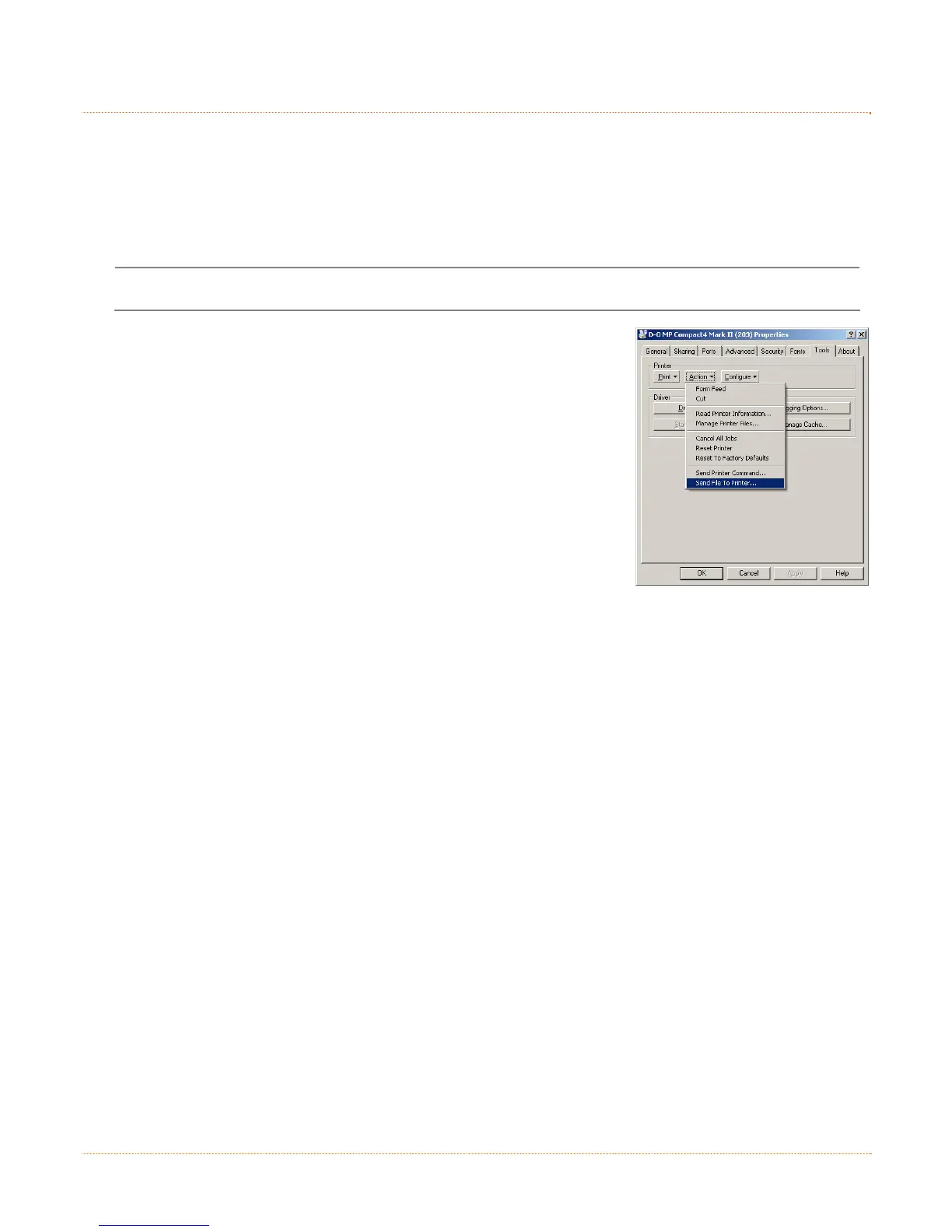22
4
4
4
.
.
.
7
7
7
D
D
D
o
o
o
w
w
w
n
n
n
l
l
l
o
o
o
a
a
a
d
d
d
i
i
i
n
n
n
g
g
g
F
F
F
i
i
i
r
r
r
m
m
m
w
w
w
a
a
a
r
r
r
e
e
e
The operating firmware for the printer is stored in Flash memory on the Main PCB. When firmware is
updated and/or new features are added, they can be downloaded to the printer as follows:
1. Identify the new version for your model of printer from our website at www.datamax-oneil.com and download it onto
your computer’s hard drive.
2. Be sure the Windows driver is installed (see Section 3.2) and the printer is connected to the host via a USB or LAN
(wired or wireless) connection.
The Printer Configuration Utility, (DMXConfig) may also be used to send this file to the printer.
3. Open the 'Properties' dialogue box for the printer to be updated.
4. Click on the 'Tools' tab.
5. Click on the 'Action' drop-down box and select 'Send File to Printer'
6. Change the 'Files of type:' drop-down box to 'All Files (*.*)'
7. Navigate to the location of the firmware file downloaded in Step 1, (.zg file)
and click 'Open'.
8. As the new firmware is sent to the printer the Status Light will flash as the data is received.
9. Following a successful download, the printer will perform a ‘cold reset.’ The previous printer setup will not be
affected unless substantial firmware data structure changes have occurred. Print a Database Configuration Label to
verify your new firmware version.
Following an unsuccessful download, the printer will perform a ‘warm reset’. The original firmware will remain
operational. If the printer fails to reset, toggle the power Off and On. Try re-sending the file to the printer. If the
failure continues, check the following possible causes
An invalid or corrupted file is being downloaded - Ensure the file being downloaded is correct and applicable for
your printer model.
Possible communications error - Check the cable connection between the host and printer and ensure that a
quality, shielded cable is used.
Possible memory problem - Call for service.