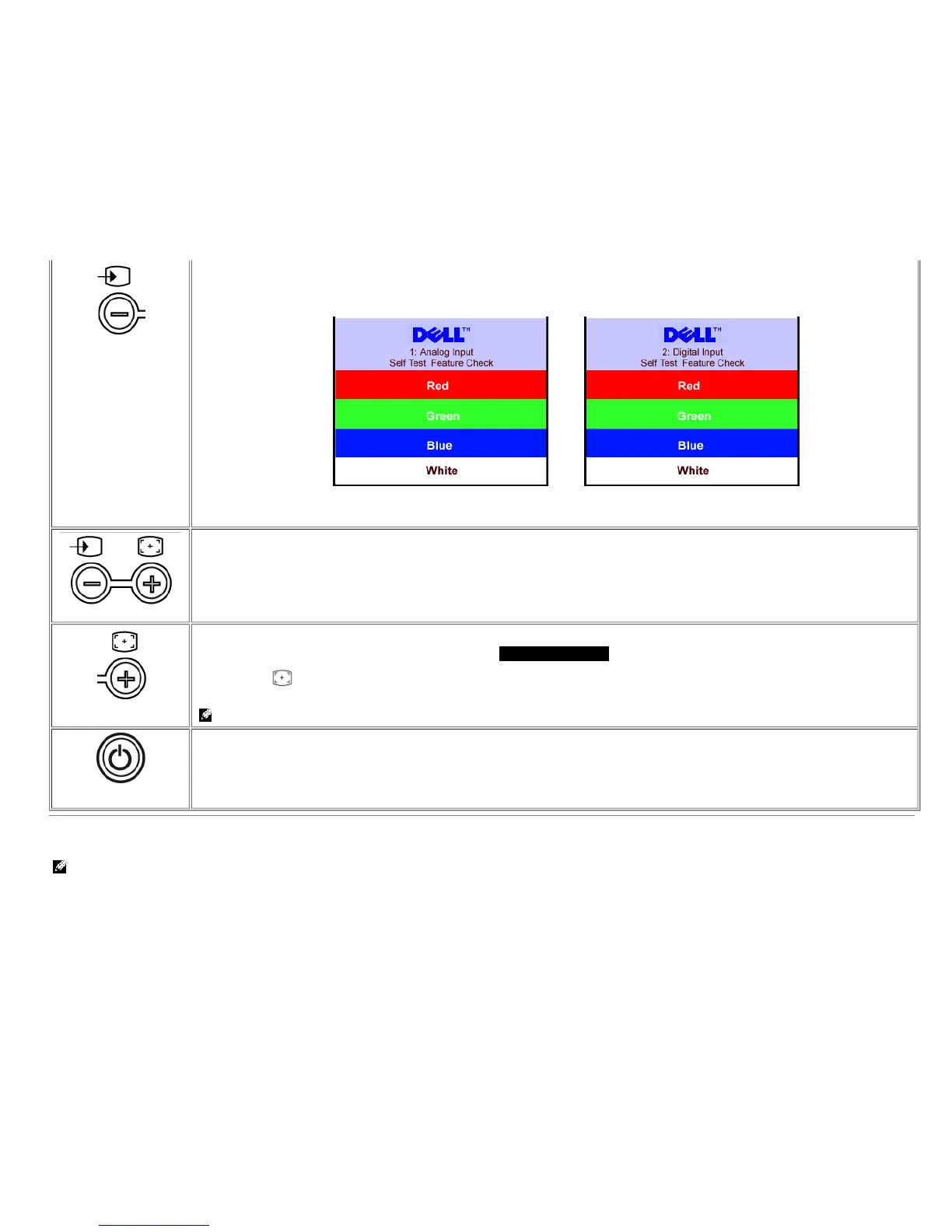Input select
or
Down (-) and Up (+)
Use these buttons to adjust (decrease/increase ranges) items in the OSD.
Auto Adjust
Use this button to activate automatic setup and adjustment. The following dialog appears on a black screen as the monitor self-adjusts to the current input:
Auto Adjust In Progress
Auto Adjustment
button allows the monitor to self-adjust to the incoming video signal. After using Auto Adjustment, you can further tune your monitor by
using the Pixel Clock (Coarse), Phase (Fine) controls in the OSD.
NOTE: Auto Adjust does not occur if you press the button while there are no active video input signals or attached cables.
Power Button and
Indicator
Use the power button to turn the monitor on and off.
The green light indicates the monitor is on and fully functional. An amber light indicates power save mode.
Using the OSD
NOTE: If you make an adjustment and then either proceed to another menu, or exit the OSD, the monitor automatically saves any adjustments you have made. If
you make an adjustment and then wait for the OSD to disappear the adjustment are saved.
1. Push the MENU button to open the OSD system and display the main menu.
Main Menu for Analog (VGA) Input Main Menu for Digital (DVI) Input
