
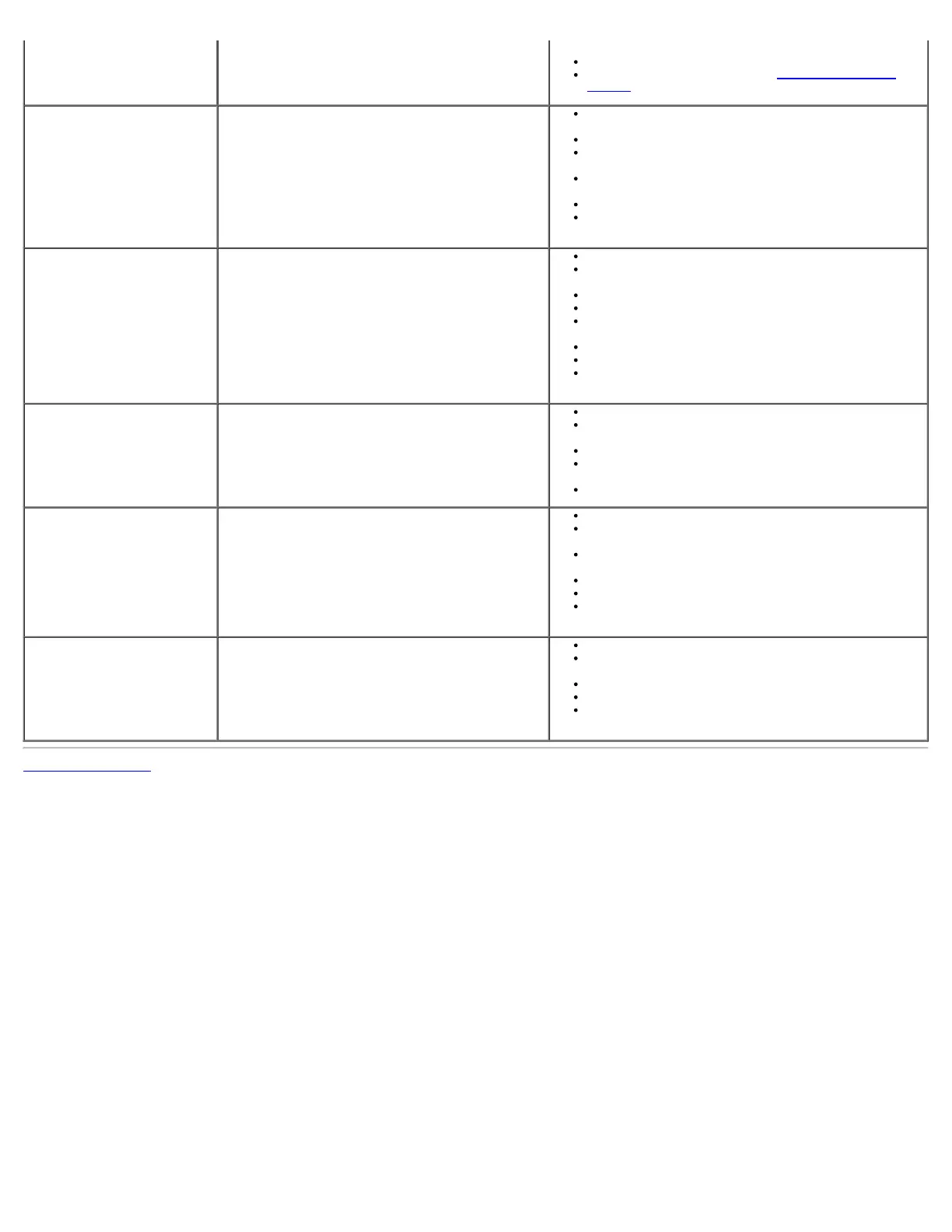 Loading...
Loading...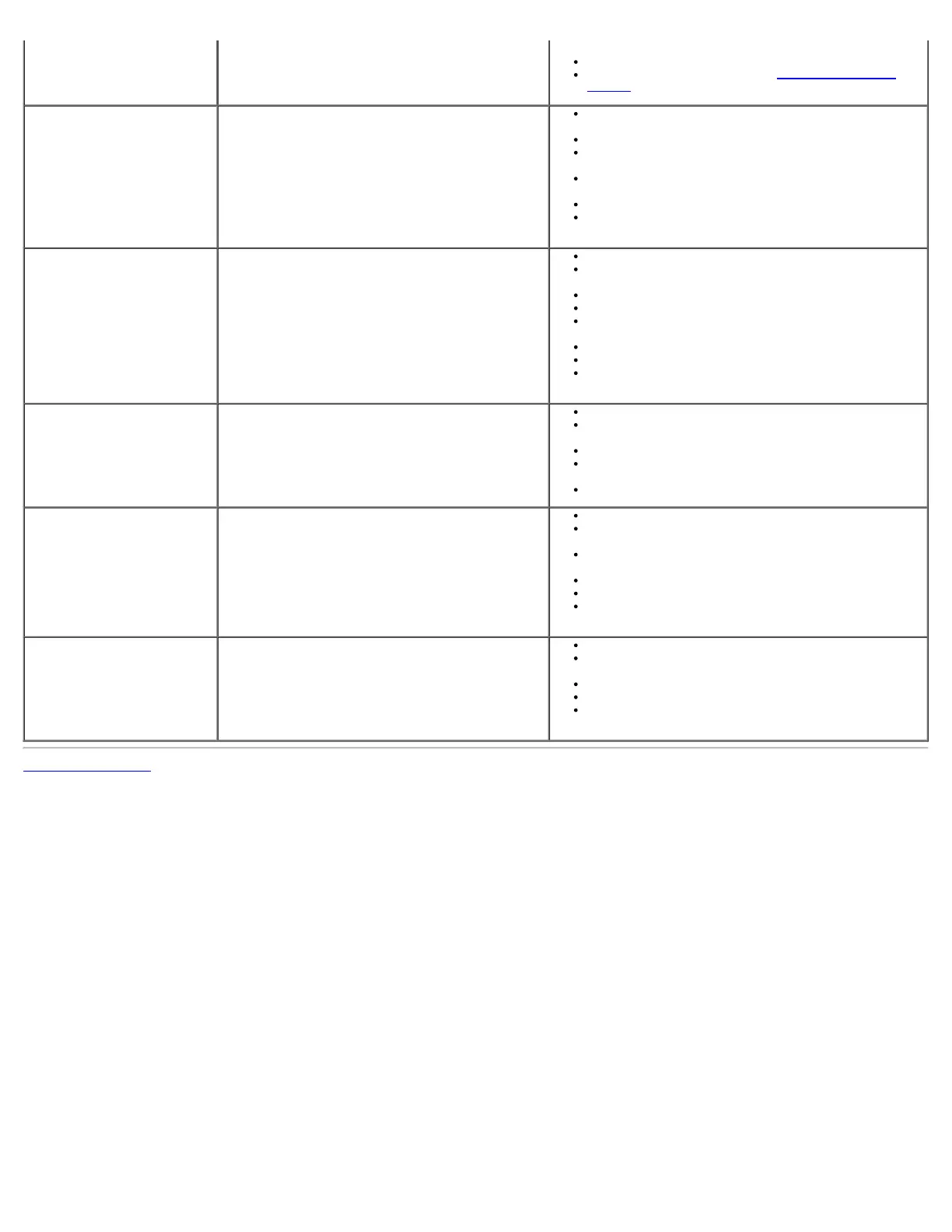
Do you have a question about the Dell 1908FP-BLK and is the answer not in the manual?
Lists all components included with the monitor.
Details the technical specifications and capabilities of the monitor.
Explains the physical buttons and connectors on the monitor.
Provides detailed technical data like resolution, refresh rates, and dimensions.
Explains automatic monitor configuration with the computer system.
Instructions for cleaning and caring for the monitor.
Steps to attach the monitor stand to the display.
How to connect the monitor to a computer using video cables.
Tips for managing and organizing cables neatly for a clean setup.
Instructions for connecting an optional Dell Soundbar accessory.
Procedures for detaching the monitor stand from the display.
Guidance on mounting the monitor using a VESA compatible bracket.
Explains how to use the physical buttons on the monitor's front panel.
Guide to navigating and adjusting monitor settings via the OSD.
Steps to configure the monitor for the best display resolution and clarity.
Information on how to use the optional soundbar accessory for audio.
How to adjust the monitor's physical position for comfortable viewing.
Instructions for rotating the monitor display orientation (portrait/landscape).
Steps to diagnose and resolve common monitor operational issues.
Table of frequent issues and their potential solutions.
Specific issues related to the monitor's unique features or functions.
Troubleshooting steps for USB connectivity and performance issues.
Solutions for problems encountered with the optional soundbar accessory.
Guidelines to prevent hazards during monitor operation and handling.
Information on regulatory compliance and official notices for the US.
How to get technical support or customer service from Dell.











