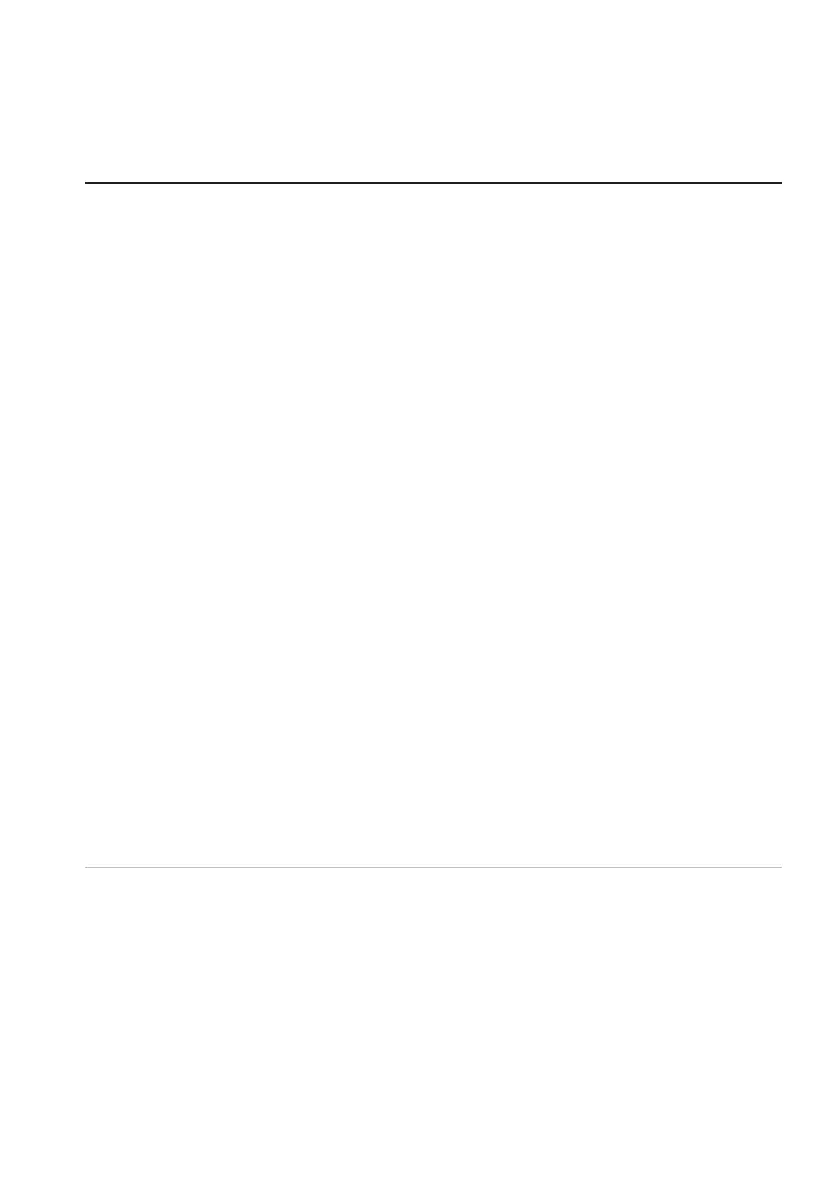Troubleshooting | 11
Troubleshooting
Problems Possible solutions
Mouse is not functioning
1. Check if the battery is inserted in
the correct orientation.
2. The battery “+” and “-” ends should
be placed as indicated on the
battery compartment.
3. Replace the battery.
4. Slide the power button to turn o
the mouse and then turn on again.
5. When using a desktop, connect
the USB wireless dongle extension
cable to another USB A port. A
notication may appear indicating
that the driver installation is
in progress. If so, wait until a
notication to appear indicating
that the driver installation is
complete before you use the
mouse.
6. When using a laptop, connect the
USB wireless dongle to another
USB A port. A notication may
appear indicating that the driver
installation is in progress. If so,
wait until a notication to appear
indicating that the driver installation
is complete before you use the
mouse.