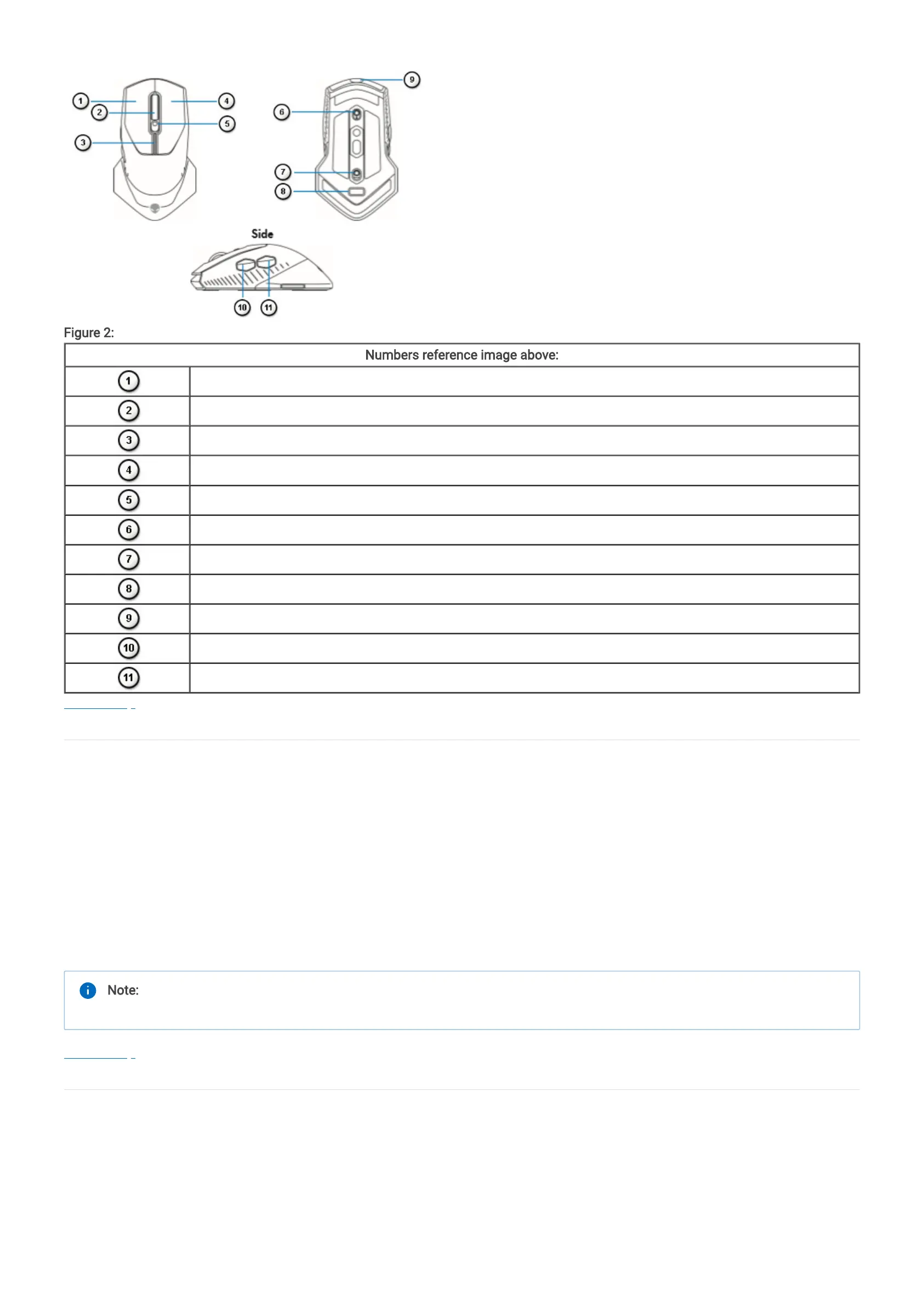Mouse Features
Figure 2: Alienware 610M Gaming Mouse Features
Numbers reference image above:
Left button
Scroll wheel
DPI/battery indicators
Right button
DPI adjustment button
Scrolling speed slider switch
Power slider
USB dongle
Micro USB port
Forward button
Backward button
Back to Top
Adjustable DPI (Dots Per Inch)
Press the DPI adjustment button to instantly change the mouse tracking resolution. DPI setting is indicated by the DPI indicator
color. The DPI settings available are as follows:
- 800: Blue ()
- 1800: Green () (default)
- 3500: Yellow ()
- 9000: Orange ()
- 16000: Red ()
Back to Top
Scrolling Speed
Push the wheel notch slider up to set the scrolling speed to 12 or down to set the speed to 24.
Note: You can change the default DPI settings and customize the DPI stages and LED colors with the Alienware Command
Center (AWCC) application.