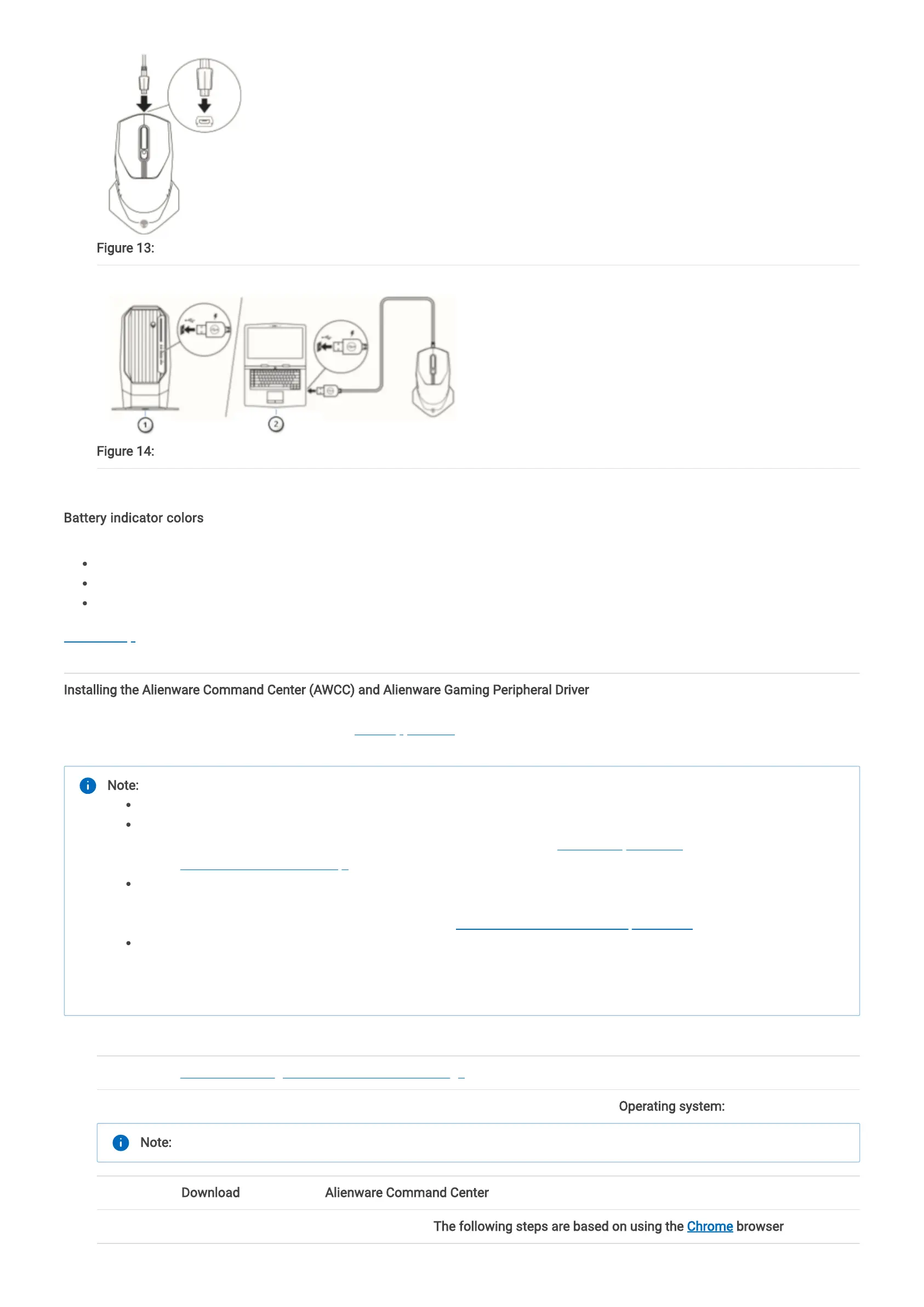1. Connect one end of the USB extension cable to the micro USB port on the mouse.
Figure 13: Alienware 610M Gaming Mouse Connecting the Charging Cable to the Mouse
2. Connect the other end of the USB extension cable to the USB 2.0 port on your desktop or portable device.
Figure 14: Alienware 610M Gaming Mouse Connecting the Charging Cable to the Computer
3. Wait until the battery indicator turns solid green. Solid green color indicates that the battery is fully charged.
Battery indicator colors
Low power: Flashing amber ()
Charging: Morphing between amber () and green ().
Fully charged: Solid green () (default)
Back to Top
Installing the Alienware Command Center (AWCC) and Alienware Gaming Peripheral Driver
To control the features and options you will need the Alienware Command Center (AWCC) and Alienware Gaming Peripheral driver.
You can get the latest versions directly from the Dell Support Site. For more information, refer to the steps below.
1. Make sure the computer is connected to the internet.
2. Browse to the AW610M Gaming RGB Mouse Online Driver Page.
3. Select the Operating System installed on your computer using the drop down menu under Operating system:.
4. Touch or click Download to the right of Alienware Command Center (do not close the browser window).
5. Depending on your browser, you will get different options. The following steps are based on using the Chrome browser.
Note:
AWCC requires Windows 10 version 16299 or later.
It is recommended that you update Windows and the drivers for your computer before installing the Alienware Command
Center. For more information refer to Microsoft Knowledge Base article Windows Update: FAQ and Dell Knowledge Base
article Drivers and Downloads FAQs.
When your computer is preinstalled with AWCC 5.2.45.0 or later, you will still need to install the Alienware Gaming
Peripheral driver (refer to the following steps), after that you can configure your Alienware 610M Gaming Mouse. For
more information refer to Dell Knowledge Base article Alienware Command Center Quick Guide.
When your computer is not preinstalled with 5.2.45.0 or later, perform the following steps to install the latest AWCC and
Alienware Gaming Peripheral driver. AWCC 5.2.42 or later can co-exist with older versions of AWCC on the same
computer, so you can continue to use the older version to configure your computer.
Note: When your computer is preinstalled with AWCC 5.2.45.0 or later, you can skip to Step 9.