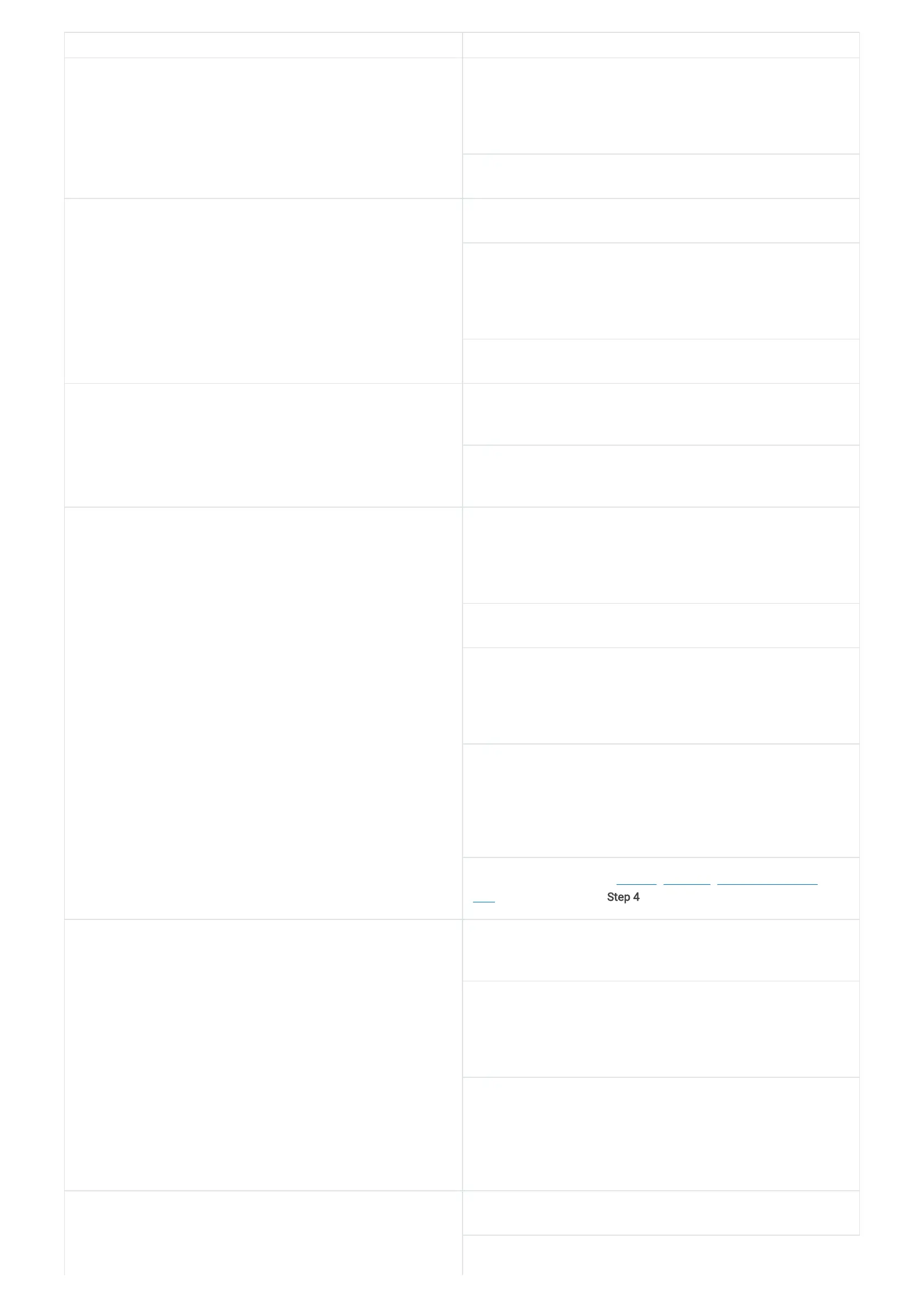PROBLEMS POSSIBLE SOLUTIONS
Mouse is not functioning. Connect the USB extension cable to another USB port. A notification
appears indicating that drivers are being installed. If so, wait until a
notification to appear indicating that the drivers are installed before you
use the mouse.
Restart the computer.
Mouse lighting is off. Press any button to wake up the mouse from sleep mode.
Connect the USB extension cable or USB wireless dongle to another
USB port. A notification appears indicating that the drivers are being
installed. If so, wait until a notification to appear indicating that the
drivers are installed before you use the mouse.
Restart the computer.
Mouse is not running based on the selected configuration in Alien
Command Center.
Ensure that the Alienware Command Center is installed on your
computer.
Open the Alienware Command Center and ensure that the selected
configuration is setup and saved.
Resolving cursor issues. Connect the USB extension cable or USB wireless dongle to another
USB port. A notification appears indicating that the drivers are being
installed. If so, wait until a notification to appear indicating that the
drivers are installed before you use the mouse.
Ensure that the optical opening at the bottom of the mouse is clean.
Ensure that the surface you are using has enough of a pattern in it that
the mouse can indicate when it is moved. Use a mouse pad so that the
mouse can indicate the movement by reflections. A uniform surface is
harder for the mouse to indicate when it is being moved.
Save any data, close any open program(s), and then restart the
notebook or desktop. When you do not have another mouse or
touchscreen, you may have to hold the power button down for at least
15 seconds to turn the notebook or desktop off. You may lose any data
that is not saved.
Follow the instruction in the Installing and Using the AW610M Pairing
Tool section, starting with Step 4.
Resolving mouse button issues. Ensure that there is nothing preventing the mouse buttons from moving.
Most mouse buttons make a clicking noise when pressed down.
Connect the USB extension cable or USB wireless dongle to another
USB port. A notification appears indicating that the drivers are being
installed. If so, wait until a notification to appear indicating that the
drivers are installed before you use the mouse.
Save any data, close any open program(s), and then restart the
notebook or desktop. When you do not have another mouse or
touchscreen, you may have to hold the power button down for at least
15 seconds to turn the notebook or desktop off. You may lose any data
that is not saved.
Troubleshooting a slow moving cursor. Ensure that the optical opening at the bottom of the mouse is clean.