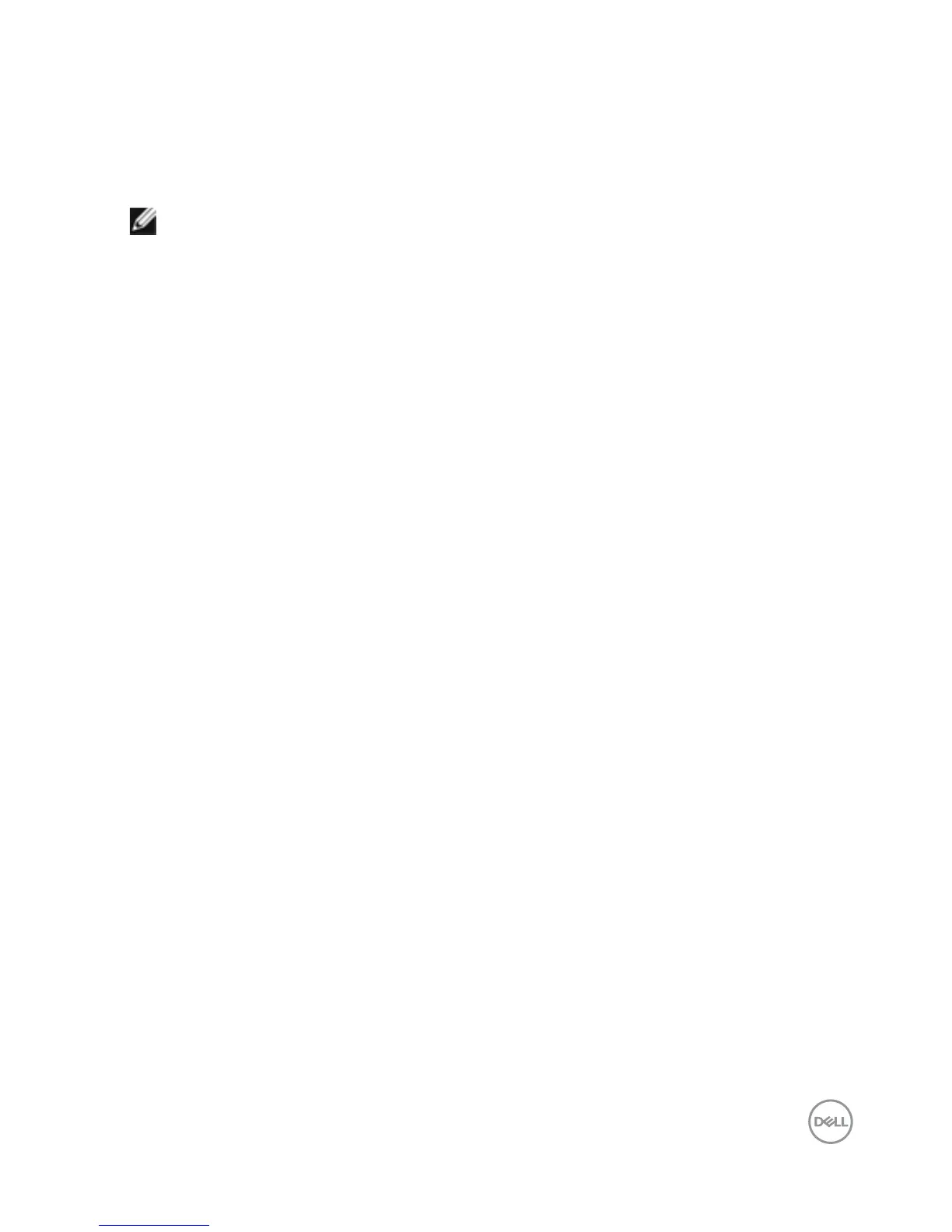Troubleshooting │ 51
Built-in Diagnostics
Your Dell Canvas 27 has a built-in diagnostic tool that helps you determine if the screen
abnormality you are experiencing is an inherent problem with your Dell Canvas 27, or with
your computer and video card.
NOTE: You can run the built-in diagnostics only when the video cable is unplugged
and the Dell Canvas 27 is in self-test mode.
To run the built-in diagnostics:
1. Make sure that the screen is clean (no dust particles on the surface of the screen).
2. Unplug the video cable(s) from the back of the computer or Dell Canvas 27. The Dell
Canvas 27 then goes into the self-test mode.
3. Press and hold “OSD” button (at the left of power button, see Front view) over 8
seconds until diagnostic mode had been started.
4. Touch anywhere on the screen to change pattern.
5. Inspect the display for any abnormalities.
If you do not detect any screen abnormalities upon using the built-in diagnostic tool, the Dell
Canvas 27 is functioning properly. Check the video card and computer.