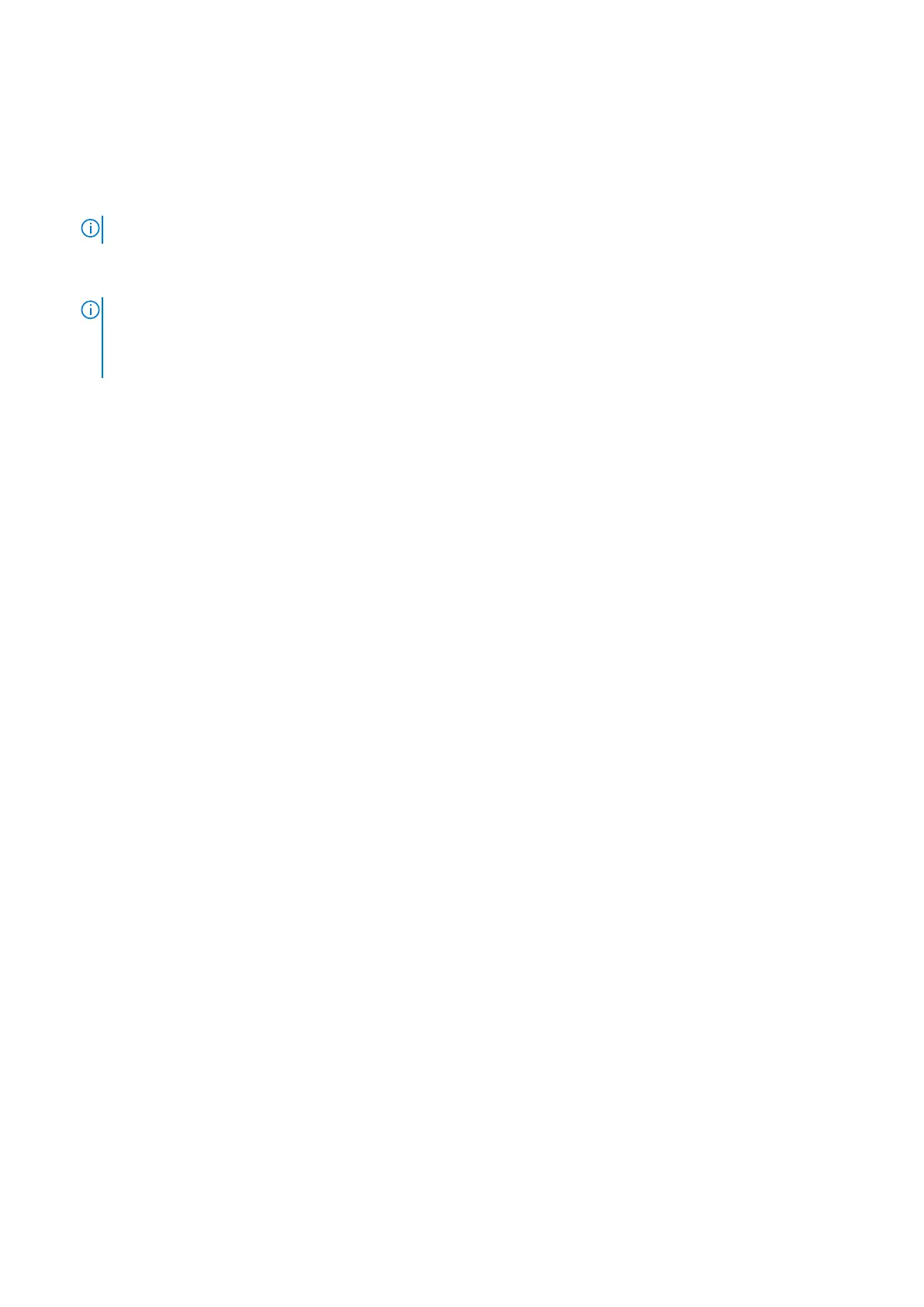7. Reboot the operating system and install the AMD RAIDXpert2 application from the AMD Chipset Device Software that is
downloaded previously.
8. Open the AMD RAIDXpert2 app from the Windows Start icon.
9. From the menu select Disk > Properties.
10. Select the required Disk.
The Disk properties are displayed.
NOTE: If the Disk Write Back Caching and Disk Read Ahead are already enabled, skip steps 11 and 12.
11. In the Disk Write Back Caching, select Enable.
12. In the Disk Read Ahead, select Enable.
NOTE: You must not use Shingled Magnetic Recording (SMR) Hard Disk Drives (HDDs). For redundant arrays, the
Create process starts after the operating system and RAID drivers are installed and the computer is booted to the
operating system. However, the arrays are immediately available for use as a boot array or data array. You must confirm
that the RAID Create process is completed for redundancy to be active.
Deleting the RAID volume
1. Press the F12 key to enter the One-Time Boot Settings menu.
2. Select Device Configuration.
The TPV EFI Device Manager pane appears.
3. From the Devices List, select RAIDXpert2 Configuration Utility.
4. On the Array Management pane, select Manage Array Properties.
5. Select Delete Array.
Ensure [X] is selected next to the Delete Array.
6. Select Check All.
7. Select Delete Array(s) .
Configuring RAID with AMD RAIDXpert2
11