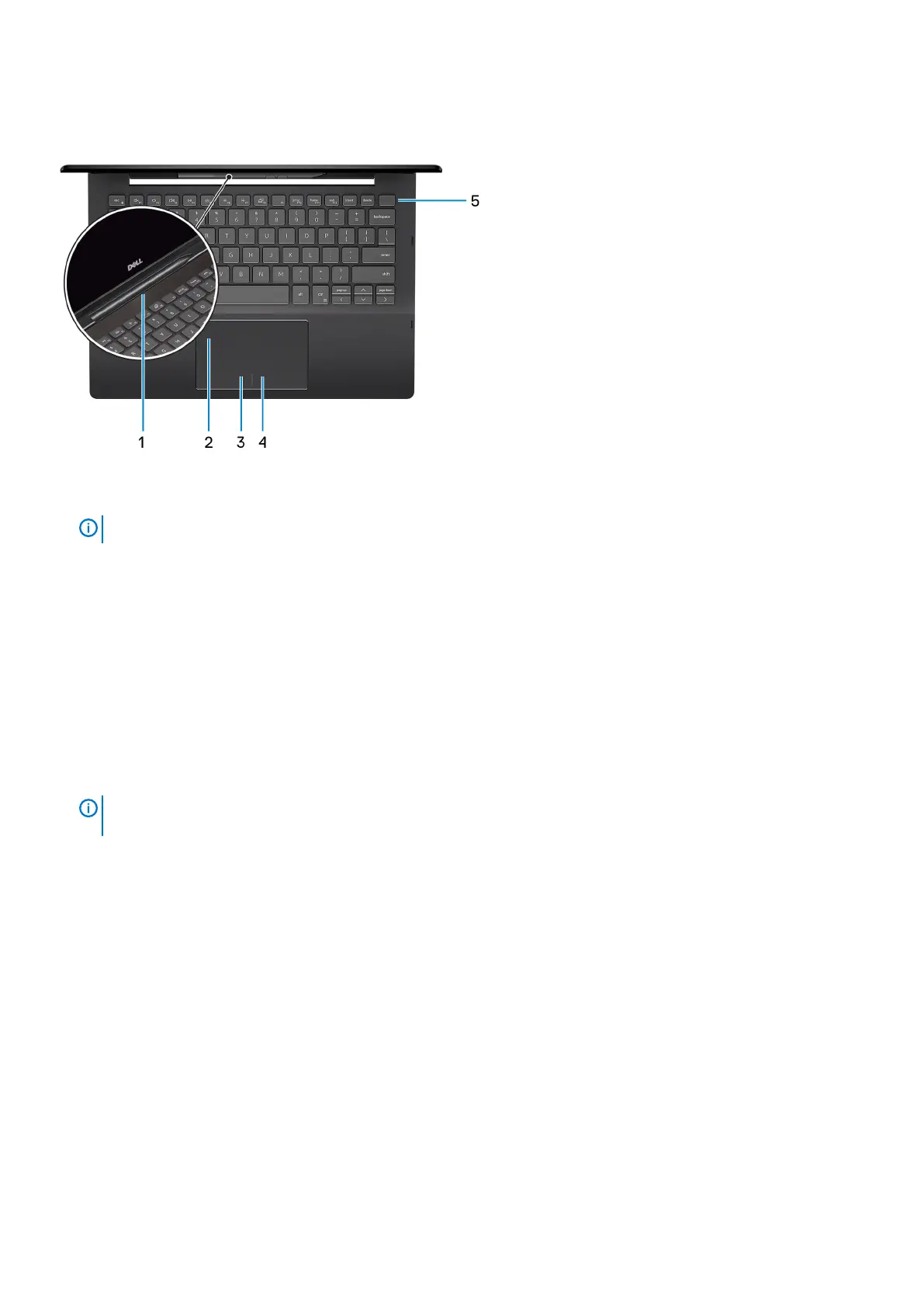Base
1. Active-pen slot
Dock the active pen into the slot after use.
NOTE:
The active-pen slot is optional and not available for all configurations.
2. Touchpad
Move your finger on the touchpad to move the mouse pointer. Tap to left-click and two finger tap to right-click.
3. Left-click area
Press to left-click.
4. Right-click area
Press to right-click.
5. Power button with fingerprint reader
Press to turn on the computer if it is turned off, in sleep state, or in hibernate state.
When the computer is turned on, press the power button to put the computer into sleep state; press and hold the power button for 10
seconds to force shut-down the computer.
Place your finger on the power button to log-in with the fingerprint reader.
NOTE:
You can customize power-button behavior in Windows. For more information, see
Me and My Dell
at
www.dell.com/support/manuals.
Views of Inspiron 7391 2n1 7
