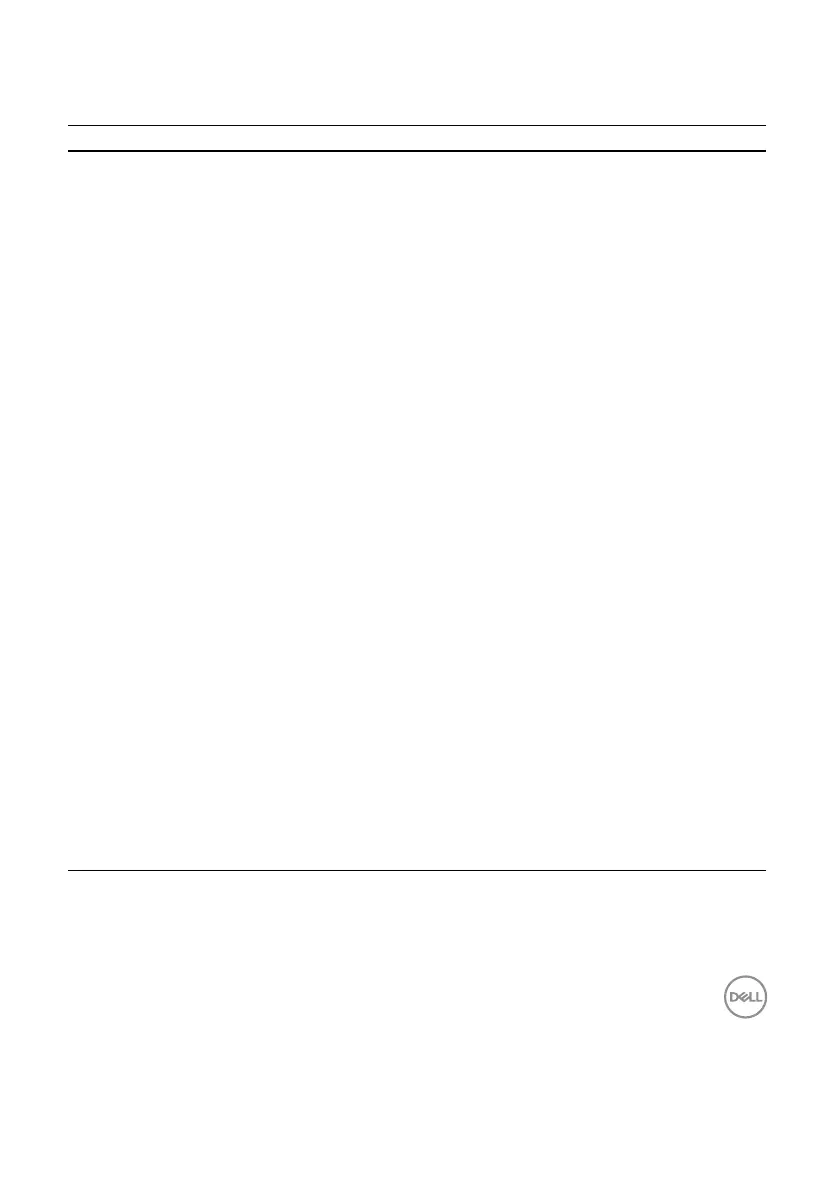Troubleshooting │ 35
Problems Possible solutions
Unable to pair the
wireless mouse/
wireless keyboard to
the computer using
Bluetooth
1 Check the battery level.
• If the wireless mouse/wireless keyboard uses a rechargeable
battery, ensure that the battery is fully charged.
• If the battery is exhausted, replace it with a new one.
2 Turn the wireless mouse/wireless keyboard o, and then turn
it on again. Check if the battery-status light is ashing amber,
indicating that the battery power is low. If the battery is fully
depleted, the battery status light will not turn on.
3 Restart your computer.
4 Check the operating system is Windows 10/Windows 8/
Chrome/Android.
5 Ensure that the wireless mouse/wireless keyboard is set to
Bluetooth Low Energy (BLE) mode in your computer. For
more information, see the documentation that came with your
computer.
Wireless mouse
pointer does not
move
1 Check the battery level.
• If the wireless mouse uses a rechargeable battery, ensure that
the battery is fully charged.
• If the battery is exhausted, replace it with a new one.
2 Turn the wireless mouse o, and then turn it on. Check if the
battery-status light is ashing amber ten times, indicating that the
battery power is low. If the battery is fully depleted, the battery-
status light will not turn on.
3 Restart your computer.
Left/right buttons
do not work
