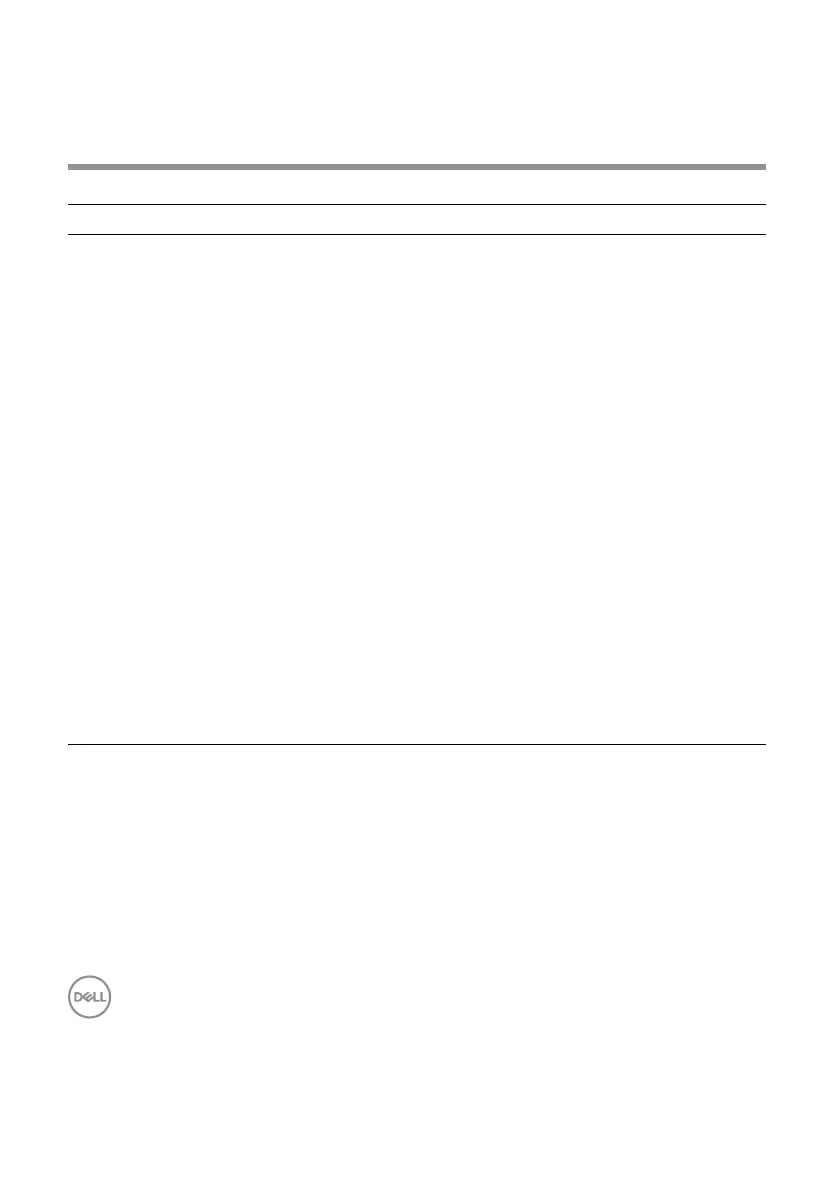34 │ Troubleshooting
Troubleshooting
Problems Possible solutions
Unable to use the
wireless mouse/
wireless keyboard
1 Check if the battery is inserted correctly. Battery “+” and “-“
ends should follow those indicated on the battery compartment
label.
2 Check the battery level.
• If the wireless mouse uses a rechargeable battery, ensure that
the battery is fully charged.
• If the battery is exhausted, replace it with a new one.
3 Turn the wireless mouse/wireless keyboard off, and then turn
it on again. Check if the battery-status light is flashing amber,
indicating that the battery power is low. If the battery is fully
depleted, the battery-status light will not turn on.
4 Ensure that the USB receiver is directly connected to your
computer. Avoid using the port replicators, USB hubs, and so on.
5 Change the USB port. Insert the USB receiver into another USB
port on your computer.
6 Update the Bluetooth driver on your computer:
a) Open the web browser and download the latest Bluetooth
drivers from https://www.dell.com/support.
b) Restart your computer.
