
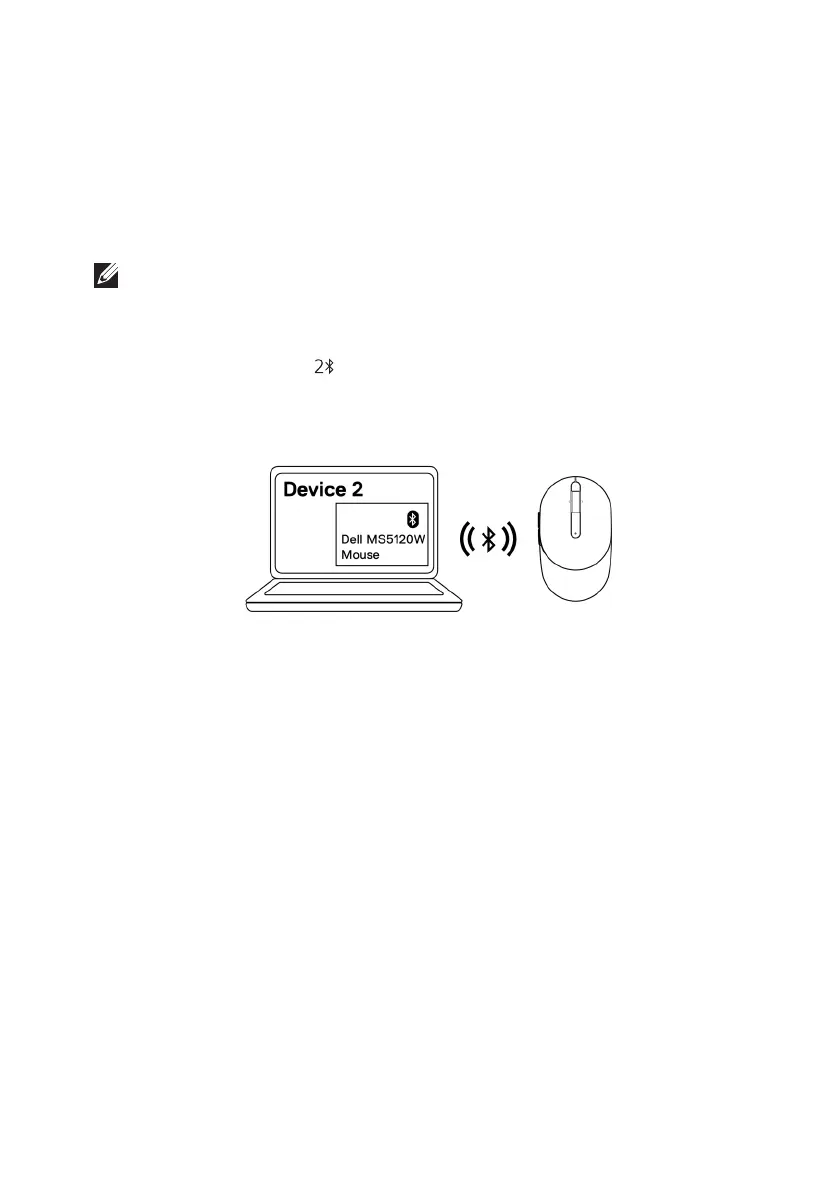 Loading...
Loading...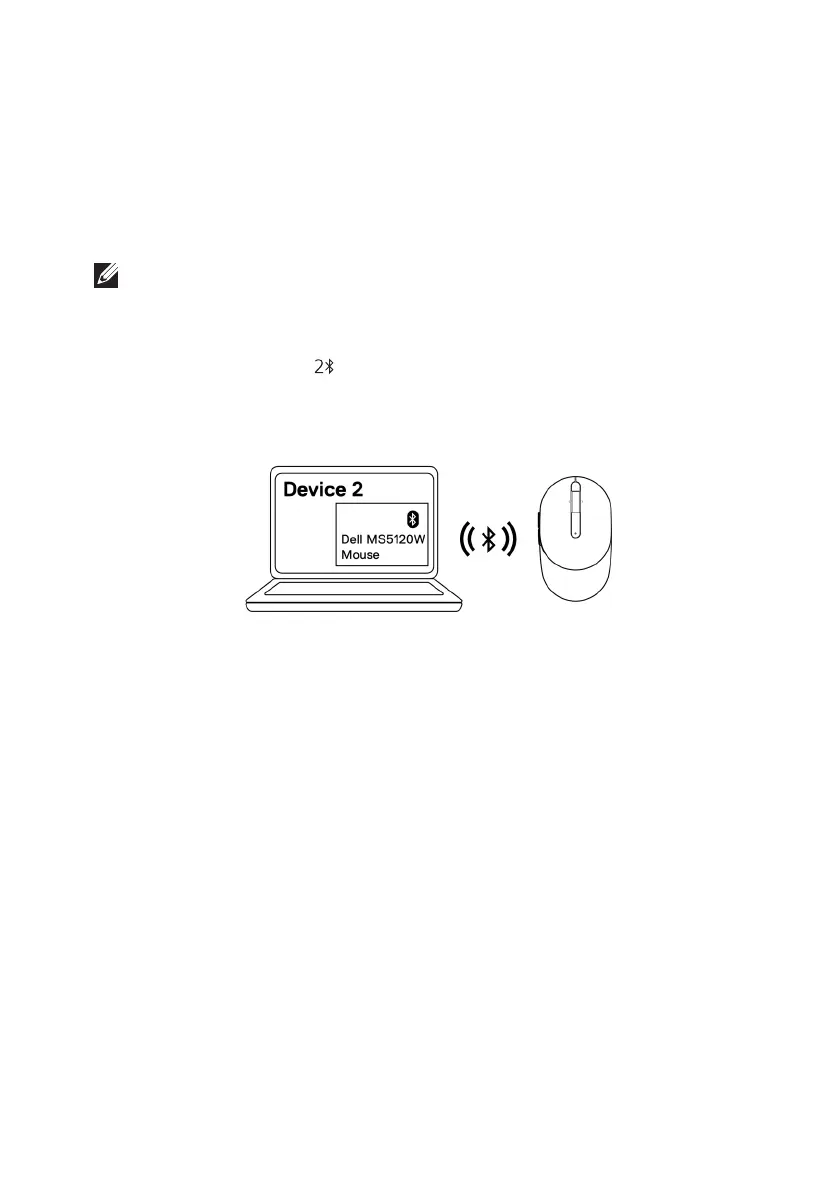
Do you have a question about the Dell Mobile Pro MS5120W and is the answer not in the manual?
| Device Type | Mouse |
|---|---|
| Connectivity | Wireless |
| Wireless Receiver | USB wireless receiver |
| Movement Detection Technology | Optical |
| Buttons | 3 |
| Scroll Wheel | Yes |
| Resolution | 1600 DPI |
| Battery Type | AA |
| Battery Included | Yes |
| Battery Life | Up to 36 months |
| Compatibility | Windows, Mac, Chrome, Linux |
| Color | Black |
| Model | MS5120W |
| Wireless Technology | Bluetooth |
| Weight | 68 g (with battery) |