
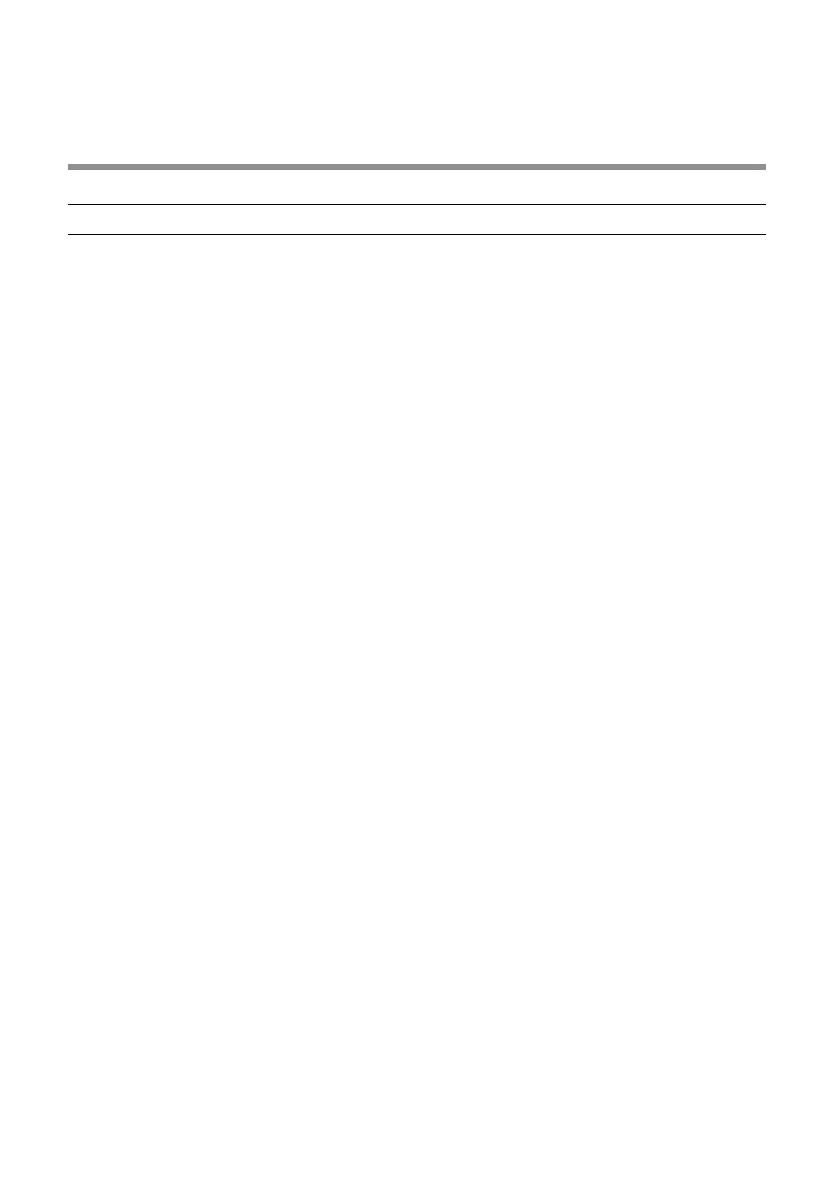 Loading...
Loading...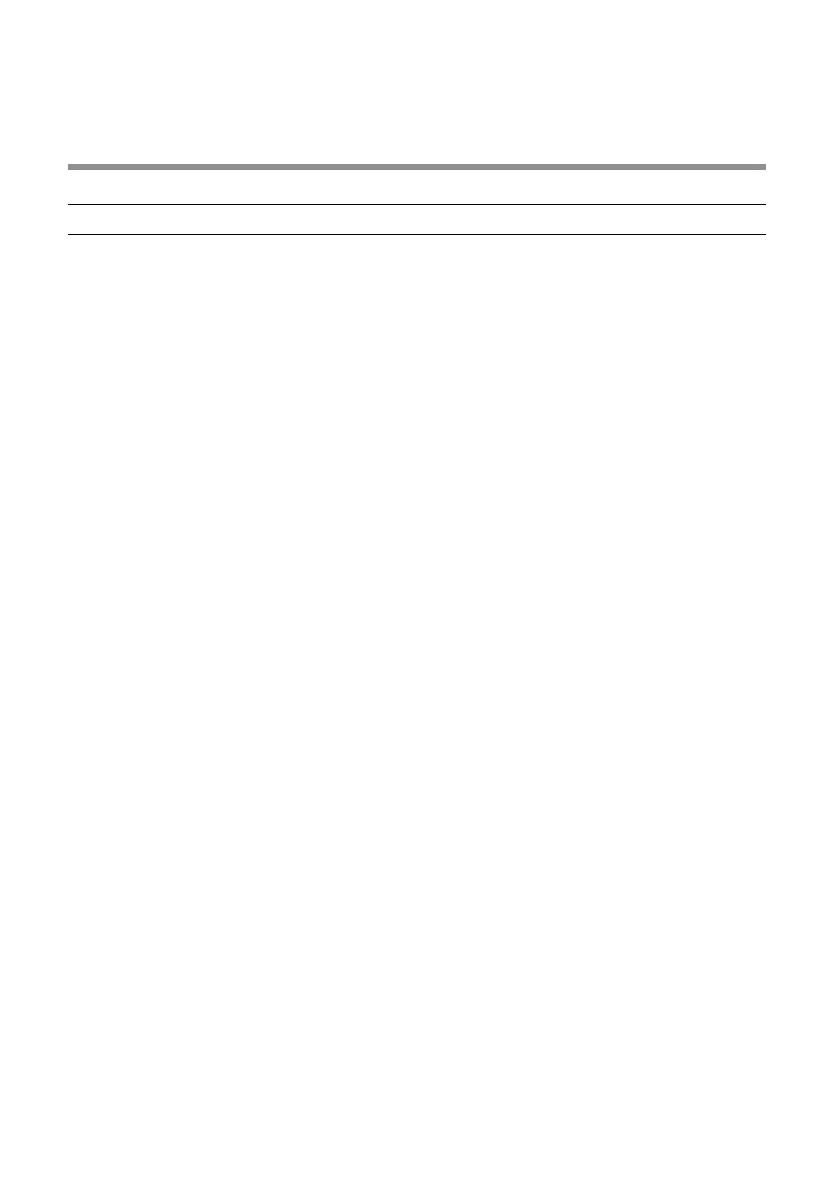
Do you have a question about the Dell Mobile Pro MS5120W and is the answer not in the manual?
| Device Type | Mouse |
|---|---|
| Connectivity | Wireless |
| Wireless Receiver | USB wireless receiver |
| Movement Detection Technology | Optical |
| Buttons | 3 |
| Scroll Wheel | Yes |
| Resolution | 1600 DPI |
| Battery Type | AA |
| Battery Included | Yes |
| Battery Life | Up to 36 months |
| Compatibility | Windows, Mac, Chrome, Linux |
| Color | Black |
| Model | MS5120W |
| Wireless Technology | Bluetooth |
| Weight | 68 g (with battery) |
Connects the mouse using the included USB dongle for wireless pairing.
Connects the mouse via Bluetooth to a compatible device.
Details model number, connection type, and system requirements for operation.
Outlines operating voltage, battery life, and battery type.
Lists the weight and dimensions of the mouse.
Provides operating and storage temperature and humidity guidelines.
Details RF protocol and wireless range capabilities.
Troubleshooting steps for an unresponsive mouse.
Solutions for issues pairing the mouse via USB dongle or Bluetooth.
Addresses problems with cursor movement, left/right buttons, or wireless connection.