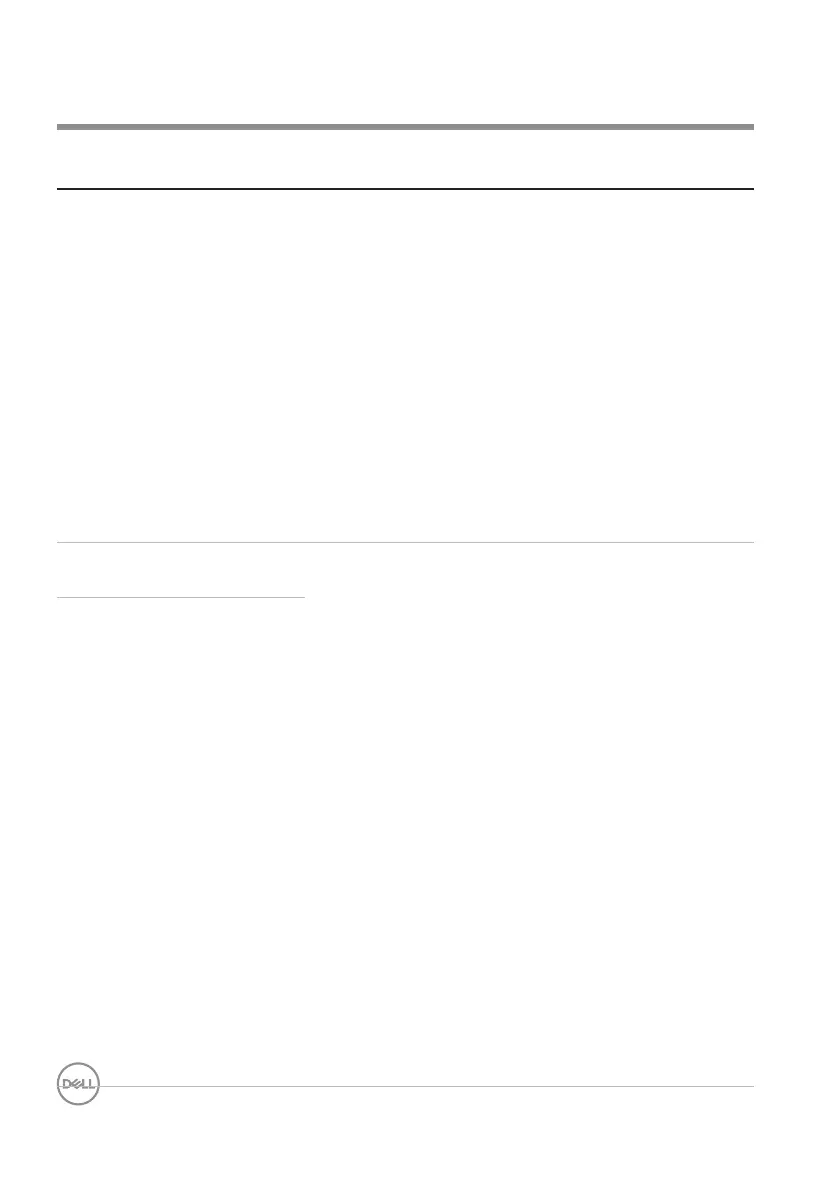20 │ Troubleshooting
Troubleshooting
Problems Possible solutions
Mouse is not functioning 1. Check if the batteries are inserted in the correct
orientation. The battery “+” and “-” ends should be
placed as indicated on the battery compartment.
2. Check the battery level.
• If the mouse is using rechargeable batteries,
ensure that the batteries are fully charged.
• If the mouse is using replaceable batteries,
replace them with new batteries.
3. Turn off the mouse, and then turn it on.
• Rotate the mouse to off position, then rotate the
mouse to on position.
• Check that the power LED (white) on the scroll
touch-strip blinks once.
Mouse pointer does not
move
1. Check the battery level.
• If the mouse is using rechargeable batteries,
ensure that the batteries are fully charged.
• If the mouse is using replaceable batteries,
replace them with new batteries.
2. Turn off the mouse, and then turn it on.
• Rotate the mouse to off position, then rotate the
mouse to on position.
• Check that the power LED (white) on the scroll
touch-strip blinks once.
3. On your computer, turn the Bluetooth o and on.
4. Restart your computer.
5. Check for interference that may affect Bluetooth
connectivity. For example, nearby Wi-fi or USB 3.0
devices.
• Check for any wireless devices that are in close
proximity such as wireless networking devices.
For example, Bluetooth printer, USB 3.0 devices,
and so on.
• Move away from these devices.
Mouse left or right button
does not work
