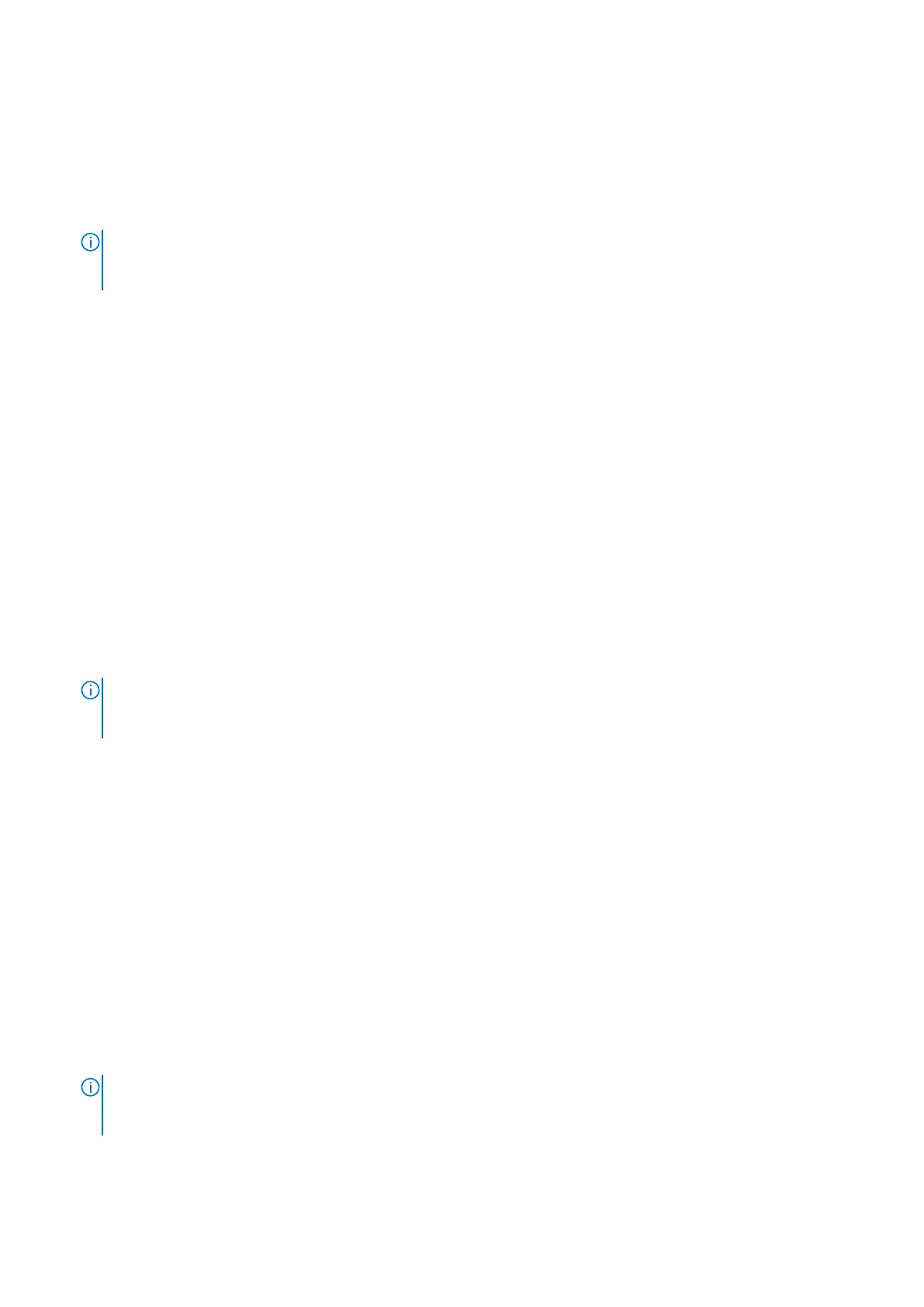Downloading and installing the Dell graphics driver
1. Turn on your computer.
2. Go to www.dell.com/support.
3. In the Search support field, enter the Service Tag/Serial Number/Service Request/Model/Keyword of your computer, and
then click Search.
NOTE: If you do not have the Service Tag/Serial Number/Service Request/Model/Keyword, use the SupportAssist
feature to automatically identify your computer. You can also click Browse all products to manually browse for your
computer.
4. Click Drivers & downloads > Find drivers.
5. In the Category drop-down, select Video.
6. Click Download to download the preferred graphics driver for your computer.
7. After the download is complete, go to the folder where you saved the graphics driver file.
8. Double-click the graphics driver file icon and follow the instructions on the screen.
Audio
The Windows operating system does not include the audio driver recommended by Dell. Install the HD audio driver available for
download from www.dell.com/support.
Downloading and installing the Dell audio driver
1. Turn on your computer.
2. Go to www.dell.com/support.
3. In the Search support field, enter the Service Tag/Serial Number/Service Request/Model/Keyword of your computer, and
then click Search.
NOTE:
If you do not have the Service Tag/Serial Number/Service Request/Model/Keyword, use the SupportAssist
feature to automatically identify your computer. You can also click Browse all products to manually browse for your
computer.
4. Click Drivers & downloads > Find drivers.
5. In the Category drop-down, select Audio.
6. Click Download to download the preferred audio driver for your computer.
7. After the download is complete, go to the folder where you saved the audio driver file.
8. Double-click the audio driver file icon and follow the instructions on the screen.
Fingerprint-reader driver
Downloading and installing the fingerprint-reader driver
1. Turn on your computer.
2. Go to www.dell.com/support.
3. In the Search support field, enter the Service Tag/Serial Number/Service Request/Model/Keyword of your computer, and
then click Search.
NOTE:
If you do not have the Service Tag/Serial Number/Service Request/Model/Keyword, use the SupportAssist
feature to automatically identify your computer. You can also click Browse all products to manually browse for your
computer.
4. Click Drivers & downloads > Find drivers.
5. In the Category drop-down, select Security.
12
Reinstallation sequence for drivers and applications