
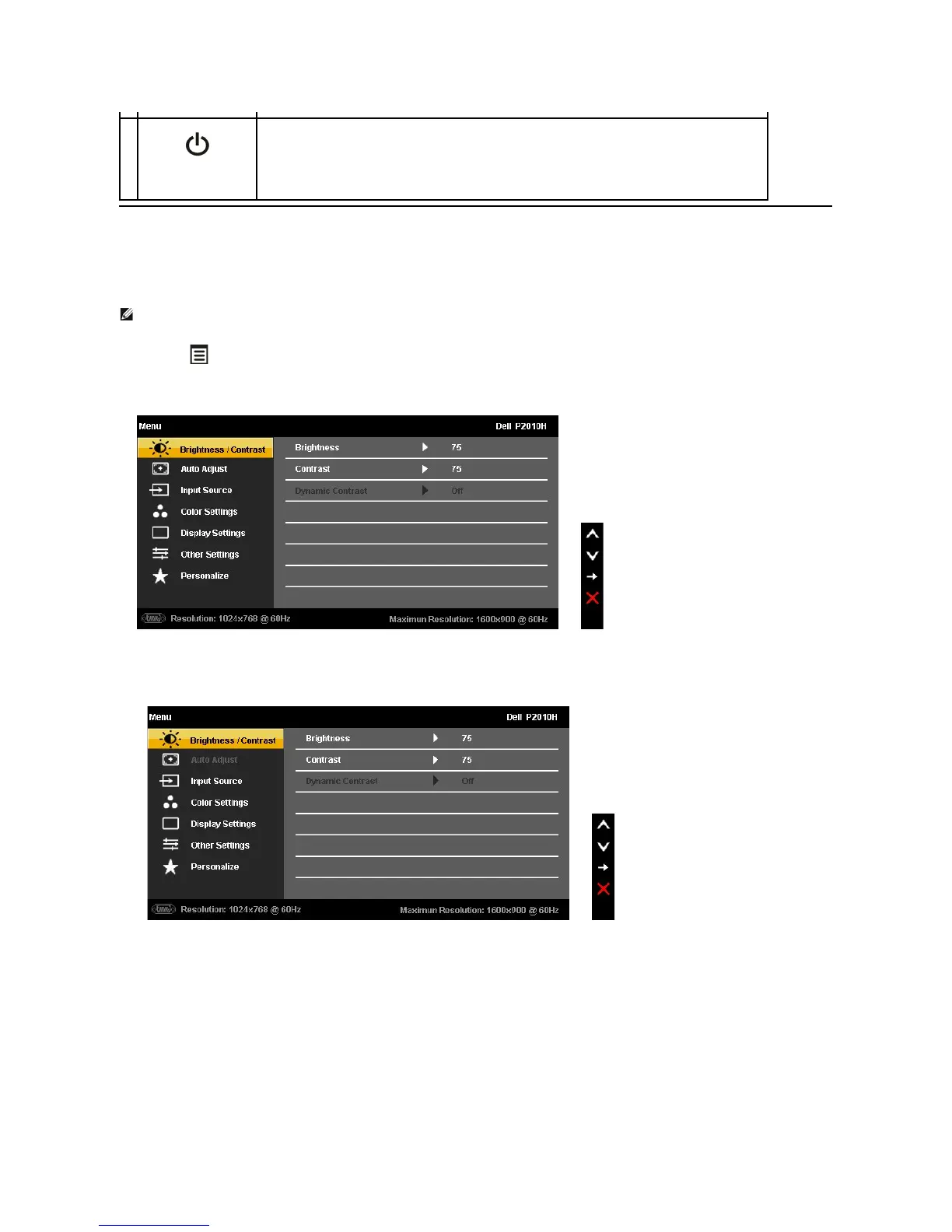 Loading...
Loading...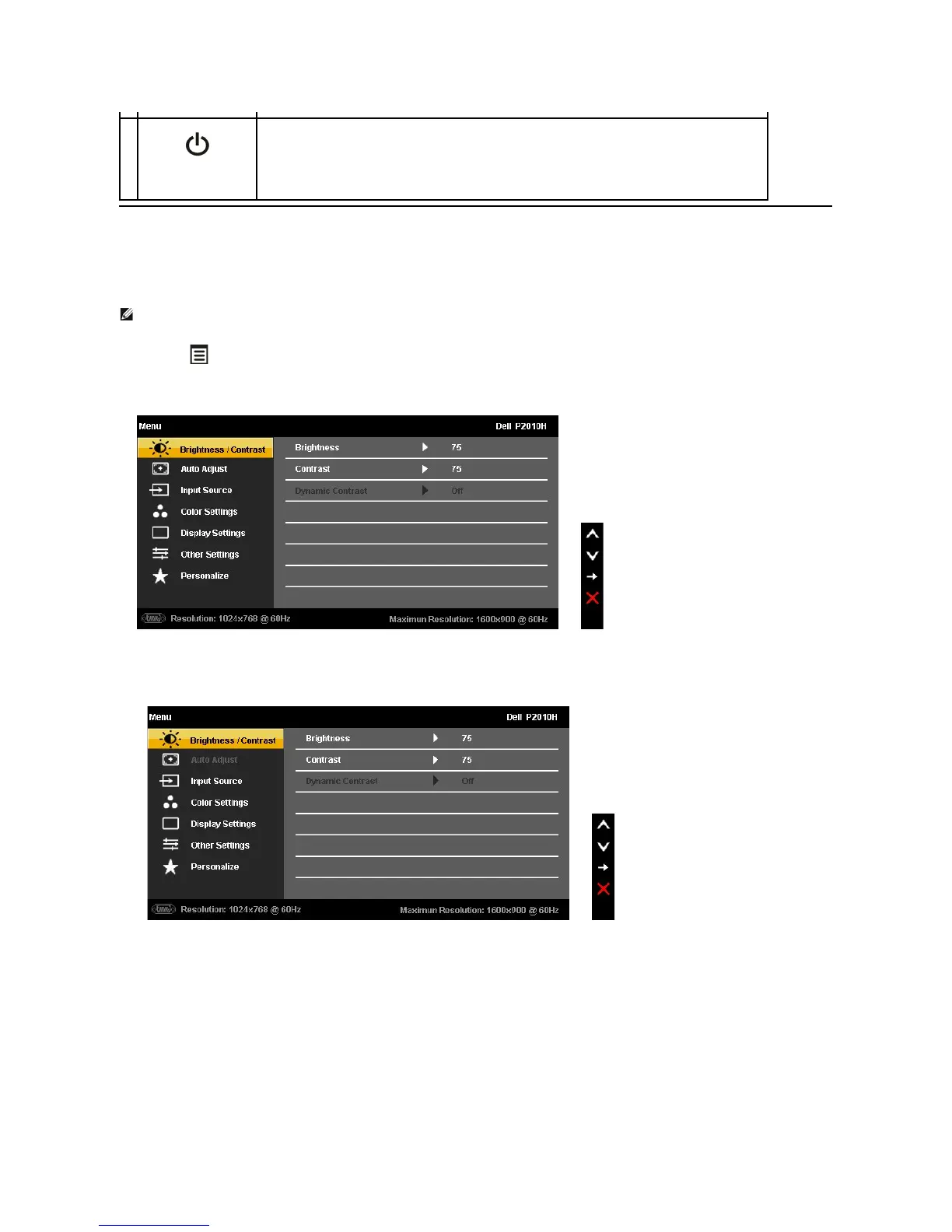
Do you have a question about the Dell P2010H and is the answer not in the manual?
| Screen Size | 20 inches |
|---|---|
| Resolution | 1600 x 900 |
| Panel Type | TN |
| Aspect Ratio | 16:9 |
| Brightness | 250 cd/m² |
| Contrast Ratio | 1000:1 |
| Response Time | 5 ms |
| Native Resolution | 1600 x 900 |
| Connectivity | VGA |
| Viewing Angle | 160° (horizontal), 160° (vertical) |
| Input Connectors | VGA |
| Power Consumption | 25W (typical) |