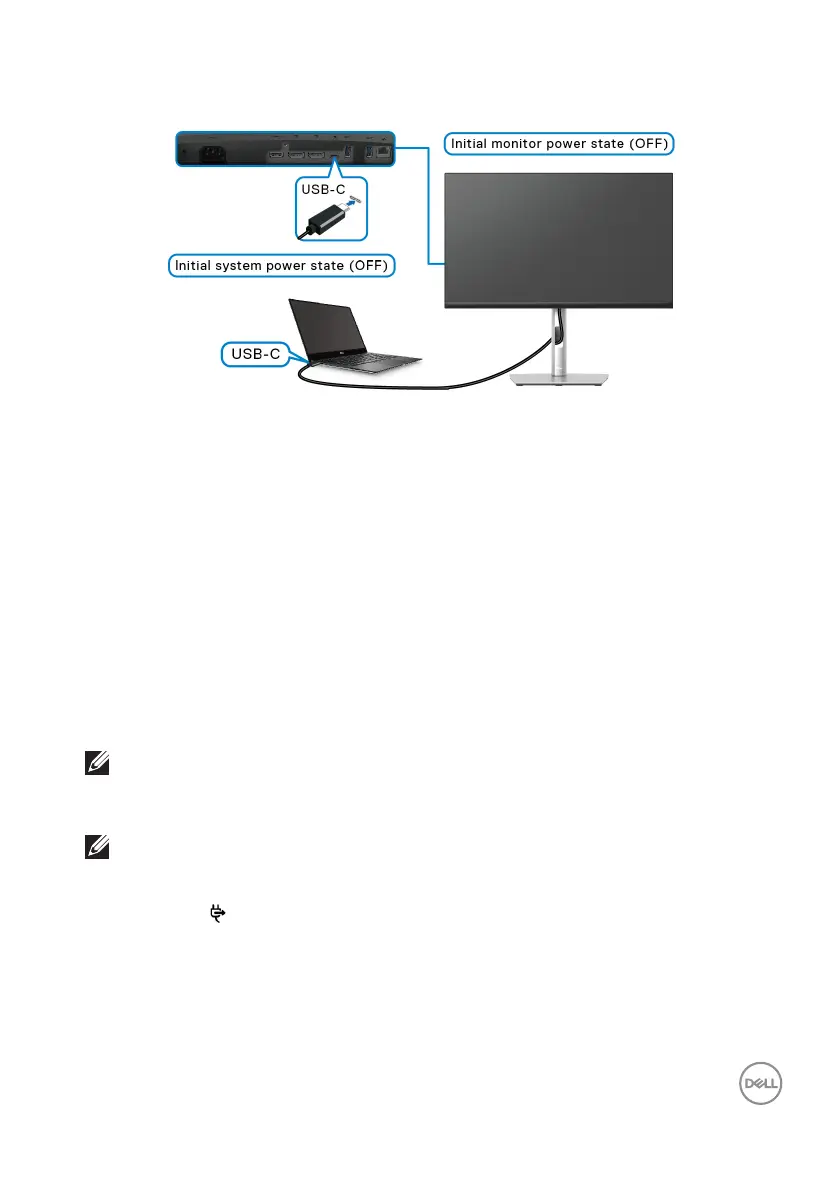Setting up the monitor │ 37
Connecting the monitor for DPBS for the first time
For the first time setting up the DPBS function:
1. Mak
e sure both the PC and the monitor are OFF.
2. Pr
ess the monitor power button to turn ON the monitor.
3. Conne
ct the USB-C cable from the PC to the monitor.
4. Bo
th the monitor and PC will turn ON normally except Dell Optiplex 7090/
3090 Ultra platform.
5. When y
ou connect the Dell Optiplex 7090/3090 Ultra platform, you may see
both the monitor and PC will turn ON momentarily. Wait for a while
(approximately 6 seconds) and both the PC and monitor will turn OFF. When
you press either the monitor power button or PC power button, both the PC
and monitor will turn ON. The PC system power state is in sync with the
monitor power button.
NOTE: When the monitor and PC are both at power OFF state for the
first time, it is recommended that you turn ON the monitor first, then
connect the USB-C cable from the PC to the monitor.
NOTE: You can power the Dell PC* Ultra platform using its DC adaptor
jack. Alternatively, you can power the Dell PC* Ultra platform using the
monitor’s USB-C cable via Power Delivery (PD); please set USB-C
Charging
65W to On in Off Mode.
*Ensure to check the Dell PC for DPBS supportability.