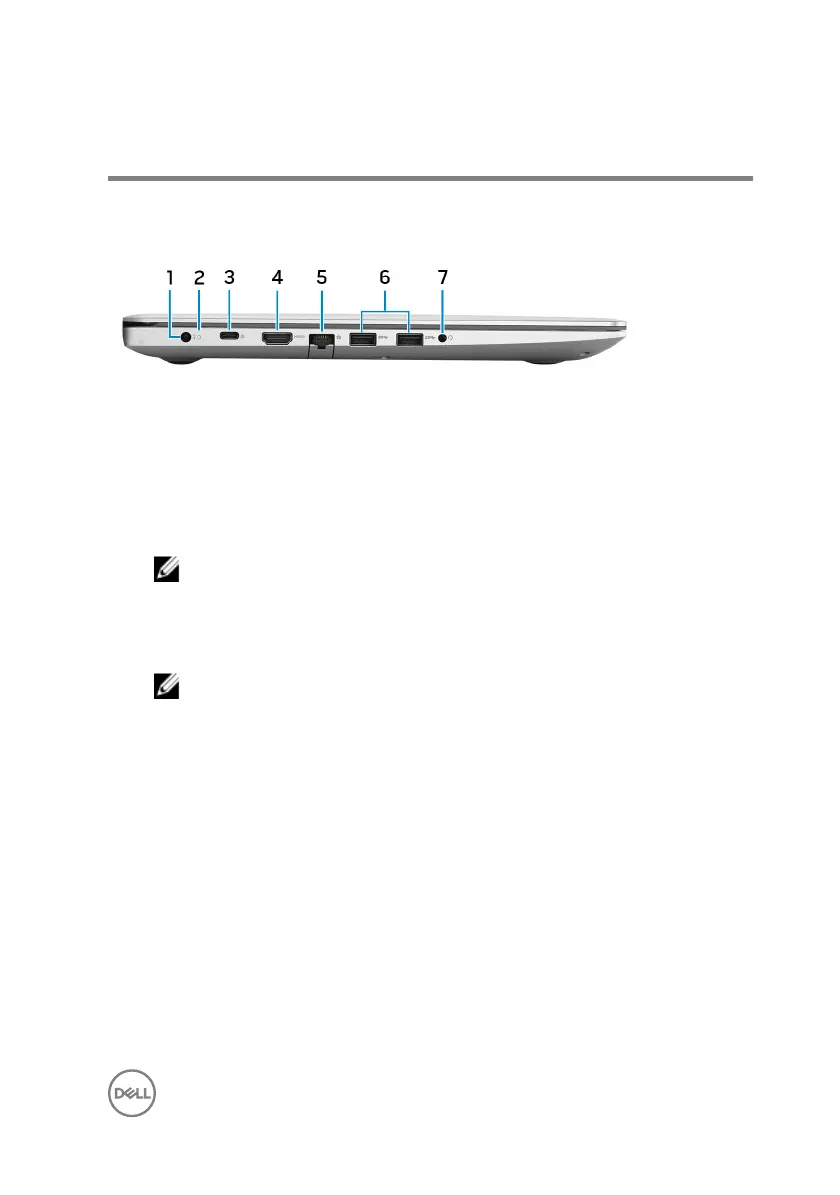Views
Left
1 Power-adapter port
Connect a power adapter to provide power to your computer and charge the
battery.
2 Battery-status light/hard-drive activity light
Indicates the battery-charge status or the hard-drive activity.
NOTE: Press Fn+H to toggle between the battery-status light and
hard-drive activity light.
Hard-drive activity light
Turns on when the computer reads from or writes to the hard drive.
NOTE: Hard-drive activity light is supported only on computers shipped
with hard drive.
Battery-status light
Indicates the battery-charge status.
Solid white: Power adapter is connected and the battery has more than 5%
charge.
Amber: Computer is running on battery and the battery has less than 5%
charge.
O:
– Power adapter is connected and the battery is fully charged.
– Computer is running on battery and the battery has more than 5% charge.
– Computer is in sleep state, hibernation, or turned o.
3 USB 3.1 Gen 1 (Type-C) port with Power Delivery/DisplayPort (optional)
9