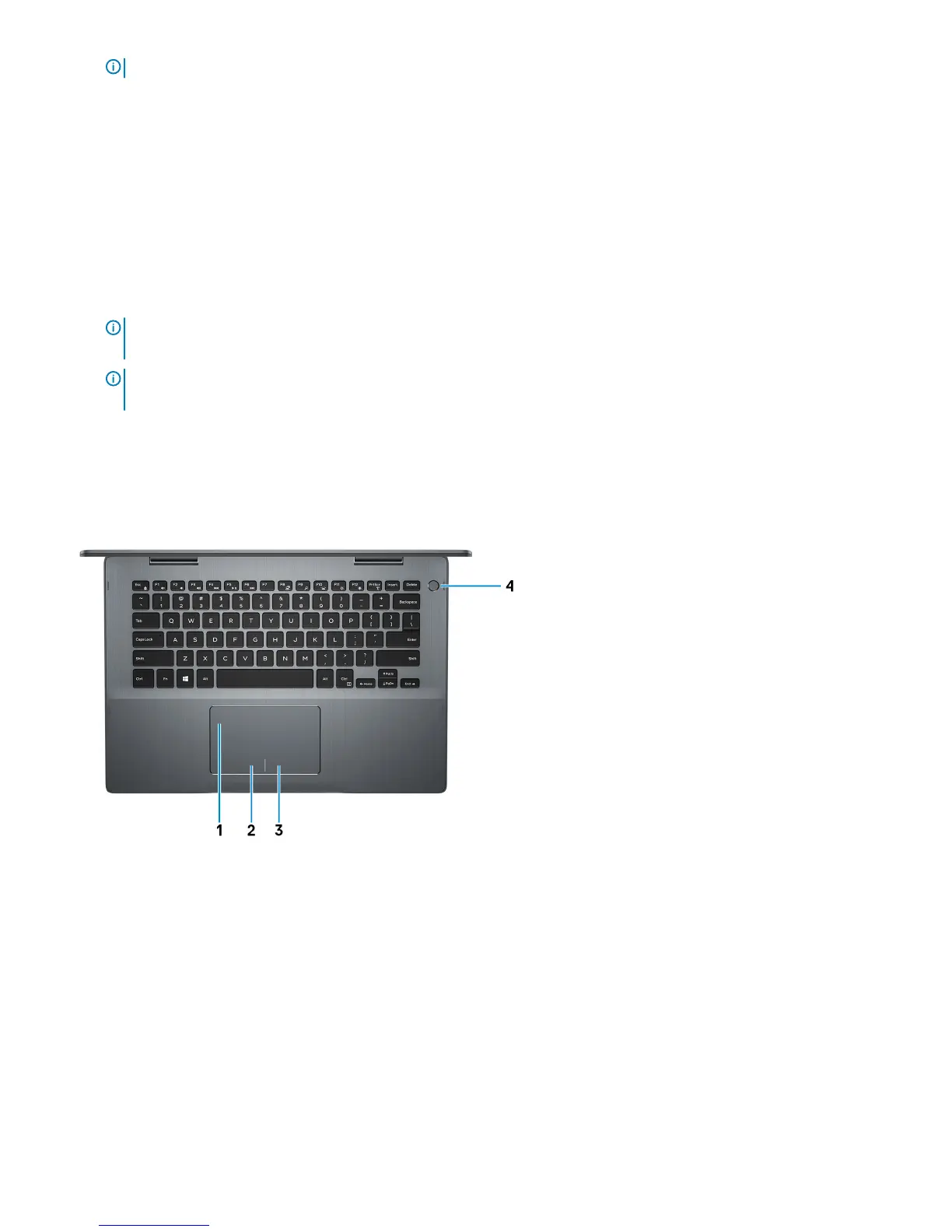NOTE: A USB Type-C to DisplayPort adapter (sold separately) is required to connect a DisplayPort device.
4 HDMI port
Connect to a TV or another HDMI-in enabled device. Provides video and audio output.
5 USB 3.1 Gen 1 port
Connect peripherals such as external storage devices and printers. Provides data transfer speeds up to 5 Gbps.
6 USB 3.1 Gen 1 port with PowerShare
Connect peripherals such as external storage devices and printers.
Provides data transfer speeds up to 5 Gbps. PowerShare enables you to charge your USB devices even when your computer is
turned o.
NOTE: If your computer is turned o or in hibernate state, you must connect the power adapter to charge your devices
using the PowerShare port. You must enable this feature in the BIOS setup program.
NOTE: Certain USB devices may not charge when the computer is turned o or in sleep state. In such cases, turn on the
computer to charge the device.
7 Headset port
Connect headphones or a headset (headphone and microphone combo).
Base
1 Touchpad
Move your nger on the touchpad to move the mouse pointer. Tap to left-click and two nger tap to right-click.
2 Left-click area
Press to left-click.
3 Right-click area
Press to right-click.
4 Power button with optional ngerprint reader
Views of Inspiron 5482
9