
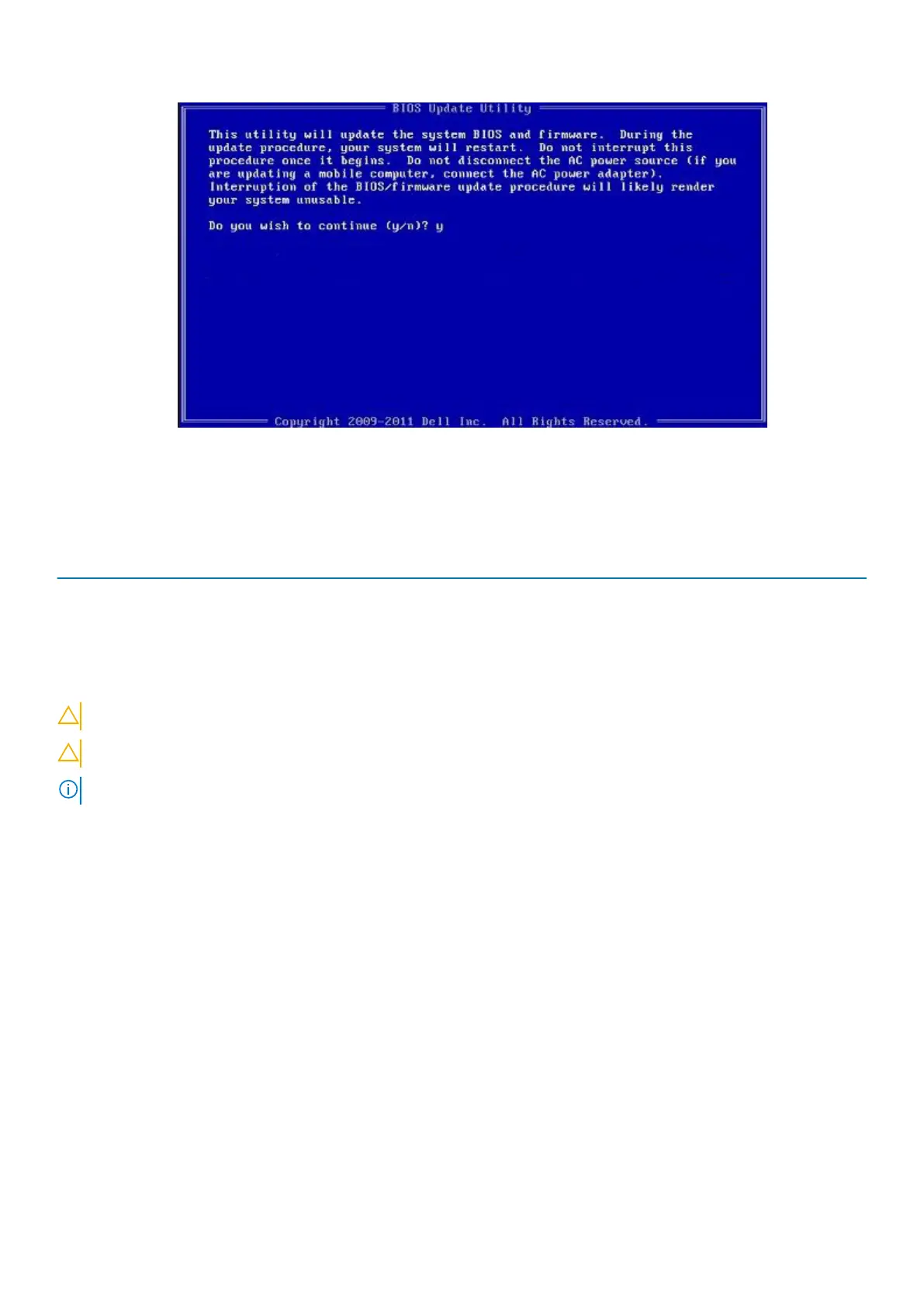 Loading...
Loading...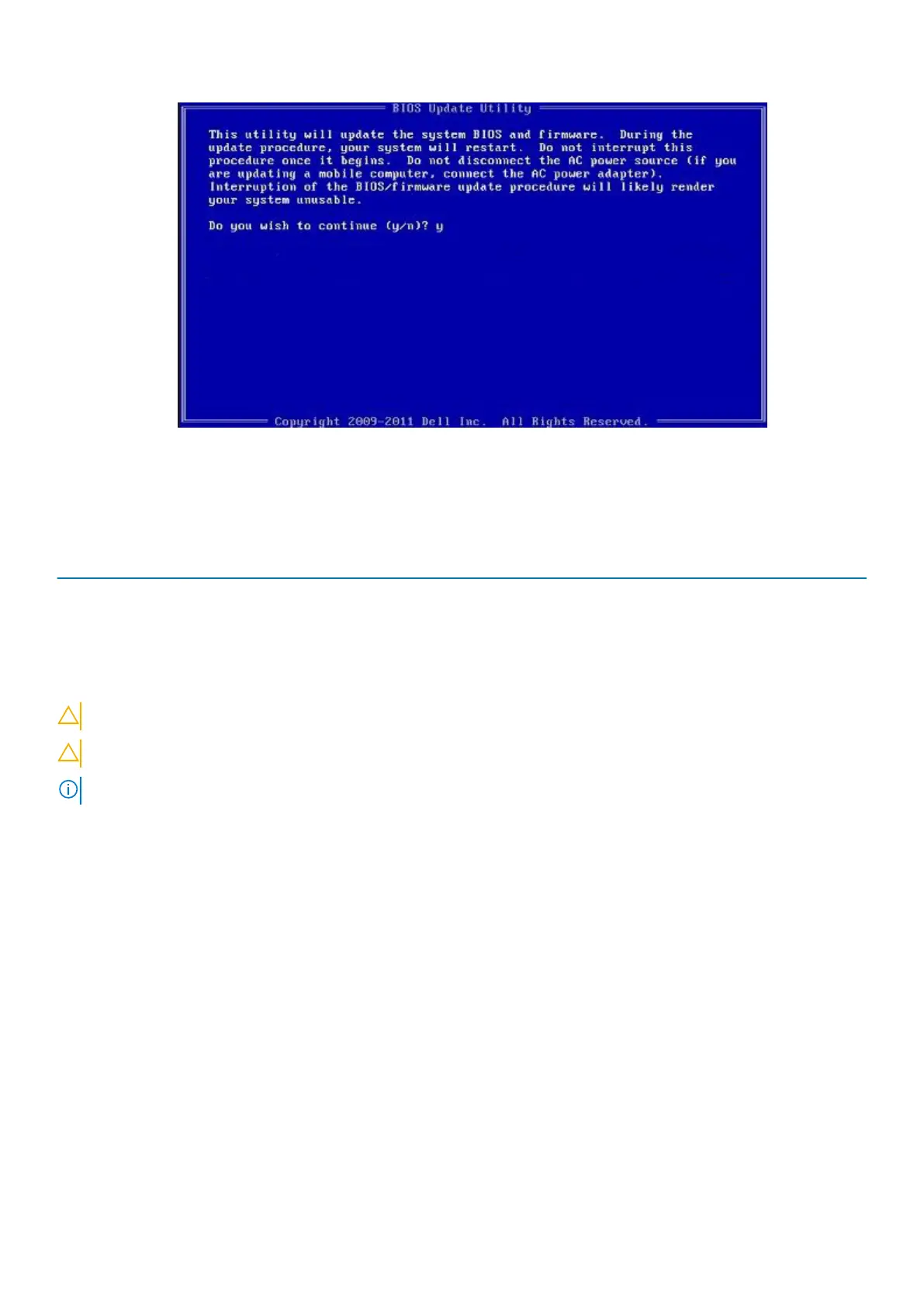
Do you have a question about the Dell P98G and is the answer not in the manual?
| Category | Laptop |
|---|---|
| Model | P98G |
| Display | 1920x1080 |
| Operating System | Windows 10 |
| Wireless | Bluetooth |
| Ports | HDMI, SD card reader, Headphone jack |
Visual identification of various components on the laptop's exterior.
Details on processors, chipset, memory, ports, storage, and OS.
Specifications for the CPU, including wattage, core count, and speed.
Information about the motherboard's chipset and processor interface.
Details on RAM type, speed, maximum capacity, and configurations.
Lists external and internal ports like USB, HDMI, audio, and M.2 slots.
Specifications for supported storage types, interfaces, and capacities.
Physical measurements and weight of the laptop.
List of supported operating systems for the device.
Details on Ethernet, wireless modules, and mobile broadband capabilities.
Specifications for the wired network connection, including model and transfer rate.
Information on Wi-Fi standards, frequency bands, and encryption methods.
Details on the integrated mobile broadband hardware.
Specifications for the audio controller, speakers, and microphone.
Information about supported media card types.
Details on keyboard type, layout, number of keys, and size.
Specifications for the integrated camera, including resolution and viewing angle.
Details on touchpad resolution and physical dimensions.
Specifications for battery type, voltage, dimensions, and usage.
Specifications for the AC power adapter, including wattage and connector type.
Details on display type, panel technology, luminance, and resolution.
Specifications for the fingerprint sensor technology and resolution.
Details on discrete and integrated graphics controllers and memory.
Information on airborne contaminant levels and operating conditions.
Features related to system security, like TPM, firmware, and cable locks.
Details on support for various ISO 7816 standards for contacted smart cards.
Information on support for contactless smart card standards like ISO/IEC 14443.
List of available Dell security software and management tools.
Information and links to knowledge base articles regarding support policy.
Lists primary and secondary functions of keyboard shortcut keys.
Step-by-step guide to download and install device drivers from Dell's website.
Accessing the one-time boot menu via F12 for boot device selection.
Explanation of keys used for navigating within the System Setup utility.
Configuring the order in which the system searches for an operating system.
Overview of various configurable options within the System Setup.
Basic system configuration settings, including date/time and system information.
Detailed system configuration options for hardware and devices.
Configuration for the on-board LAN controller.
Setting the operating mode for the hard drive controller (AHCI, RAID).
Settings related to display brightness and video adapter options.
Adjusting the display brightness based on power source.
Options for setting system, admin, and HDD passwords, and security features.
Functionality to set, change, or delete the administrator password.
Functionality to set, change, or delete the system logon password.
Enabling or disabling Secure Boot and managing UEFI driver signatures.
Configuring the secure environment for code execution and data storage.
Options to configure CPU performance features like core support and Turbo Boost.
Settings for managing power consumption, battery charging, and wake-up behavior.
Configuring system behavior during the Power-On Self-Test (POST).
Settings for Intel AMT, USB Provision, and MEBx Hotkey functionality.
Options to enable Intel VT and VT for Direct I/O for virtualization.
Enabling or disabling internal wireless devices like WLAN and Bluetooth.
Accessing service tag, asset tag, and BIOS downgrade options.
Viewing and clearing system logs such as BIOS, Thermal, and Power events.
Procedure for updating the system BIOS while running Windows.
Cautionary notes and steps for updating BIOS with BitLocker active.
Steps to update BIOS when Windows cannot be loaded, using a USB drive.
Overview of system and setup password types and their purpose.
Instructions for setting a new system or administrator password.
Steps to remove or modify existing system and setup passwords.
Information on how to contact Dell support for assistance and service.