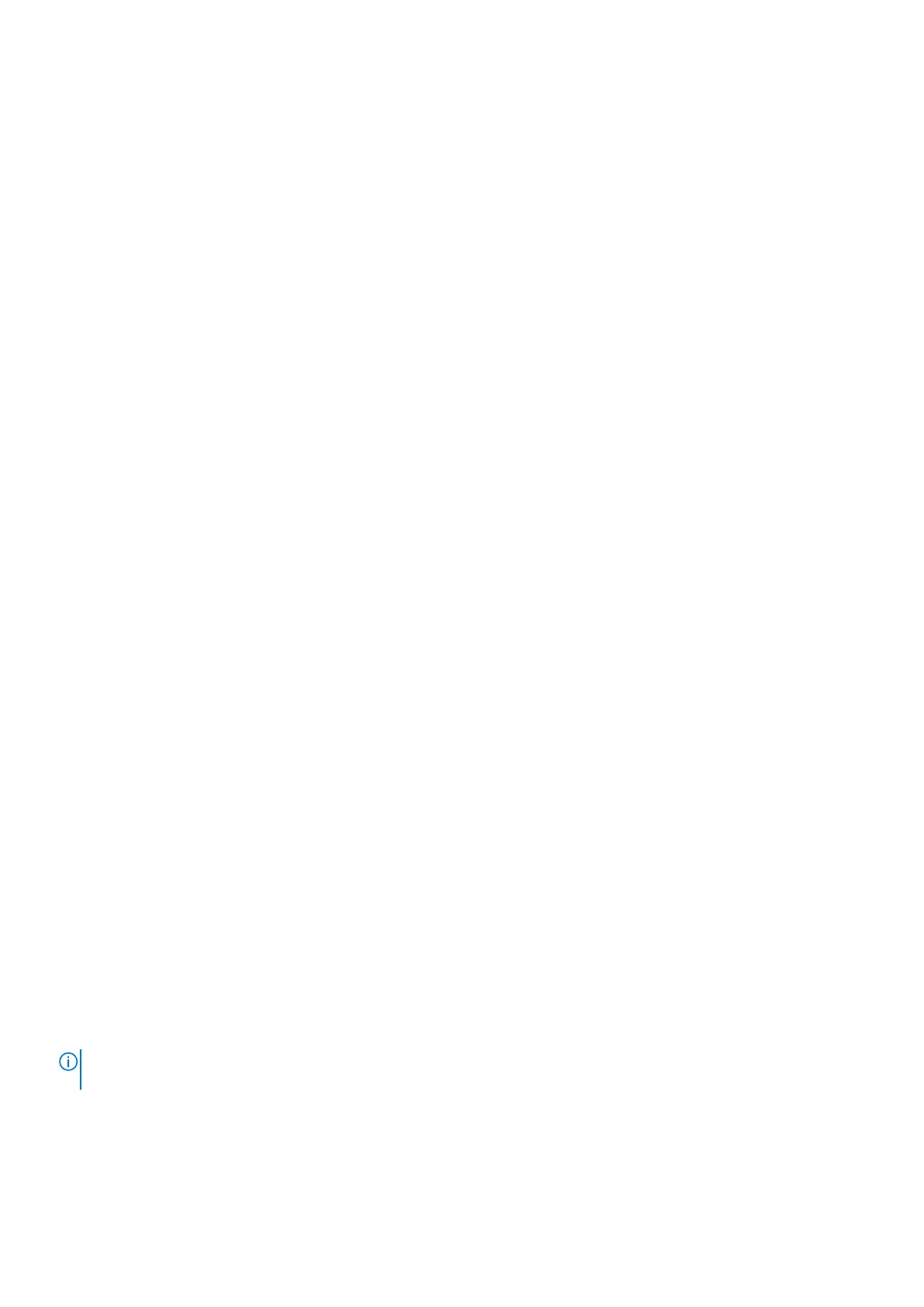Wireless
Option
Description
Wireless Device
Enable
Allows you to enable or disable the internal wireless devices.
• WLAN
• Bluetooth
All the options are enabled by default.
Maintenance screen
Option
Description
Service Tag Displays the Service Tag of your computer.
Asset Tag Allows you to create a system asset tag if an asset tag is not already set. This option is not set by default.
BIOS Downgrade This controls flashing of the system firmware to previous revisions. Option 'Allow BIOS downgrade' is enabled by
default.
Data Wipe This field allows users to erase the data securely from all internal storage devices. Option 'Wipe on Next boot' is
not enabled by default. The following is list of devices affected:
• Internal SATA HDD/SSD
• Internal M.2 SATA SDD
• Internal M.2 PCIe SSD
• Internal eMMC
BIOS Recovery This field allows you to recover from certain corrupted BIOS conditions from a recover file on the user primary
hard drive or an external USB key.
• BIOS Recovery from Hard Drive—enabled by default
• Always perform integrity check—disabled by default
First Power On
Date
This option lets you set Ownership date.
• Set Ownership Date—disabled by default
System logs
Option
Description
BIOS Events Allows you to view and clear the System Setup (BIOS) POST events.
Thermal Events Allows you to view and clear the System Setup (Thermal) events.
Power Events Allows you to view and clear the System Setup (Power) events.
Updating the BIOS in Windows
It is recommended to update your BIOS (System Setup) when you replace the system board or if an update is available. For laptops,
ensure that your computer battery is fully charged and connected to a power before initiating a BIOS update.
NOTE:
If BitLocker is enabled, it must be suspended prior to updating the system BIOS, and then re enabled after the
BIOS update is completed.
1. Restart the computer.
2. Go to Dell.com/support.
• Enter the Service Tag or Express Service Code and click Submit.
• Click Detect Product and follow the instructions on screen.
System setup
37
