
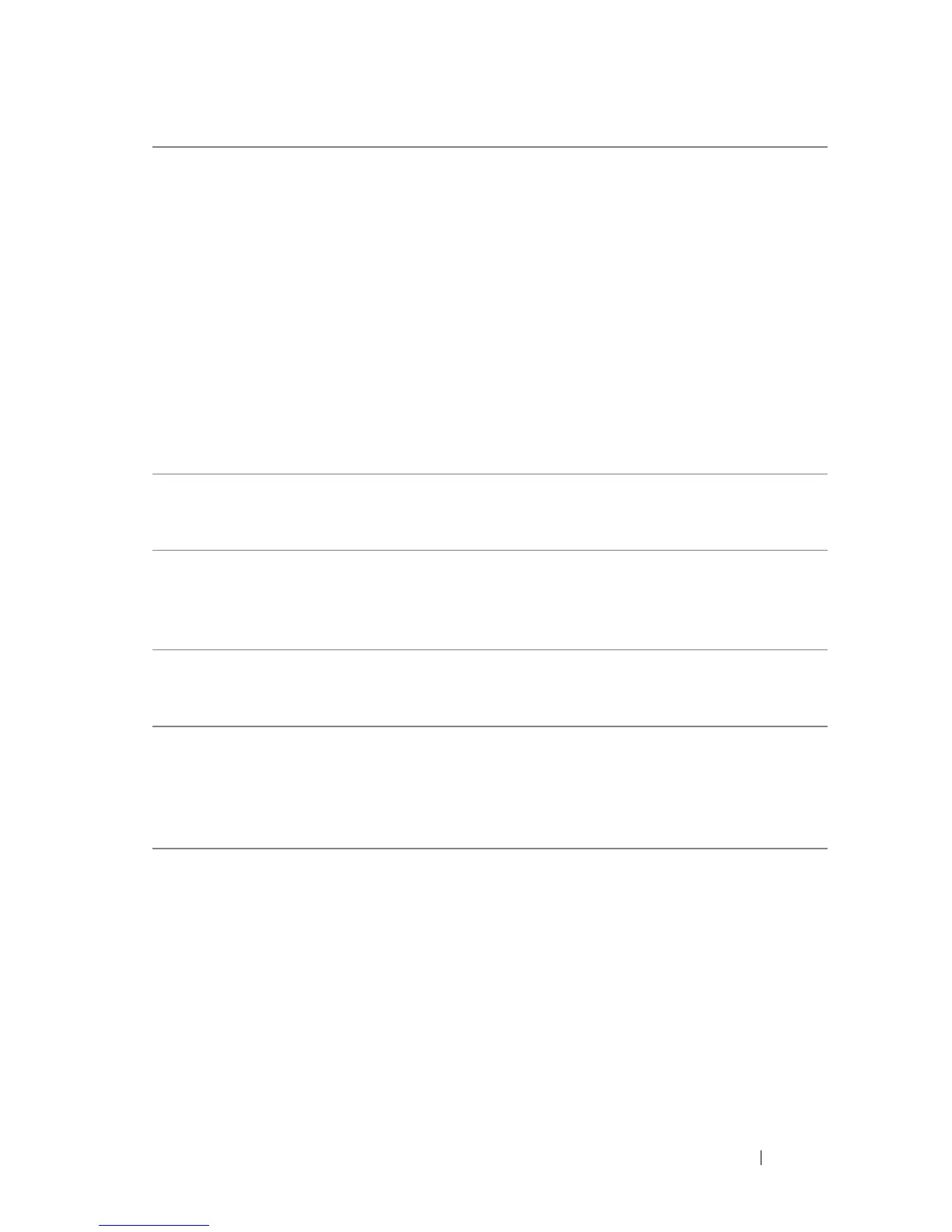 Loading...
Loading...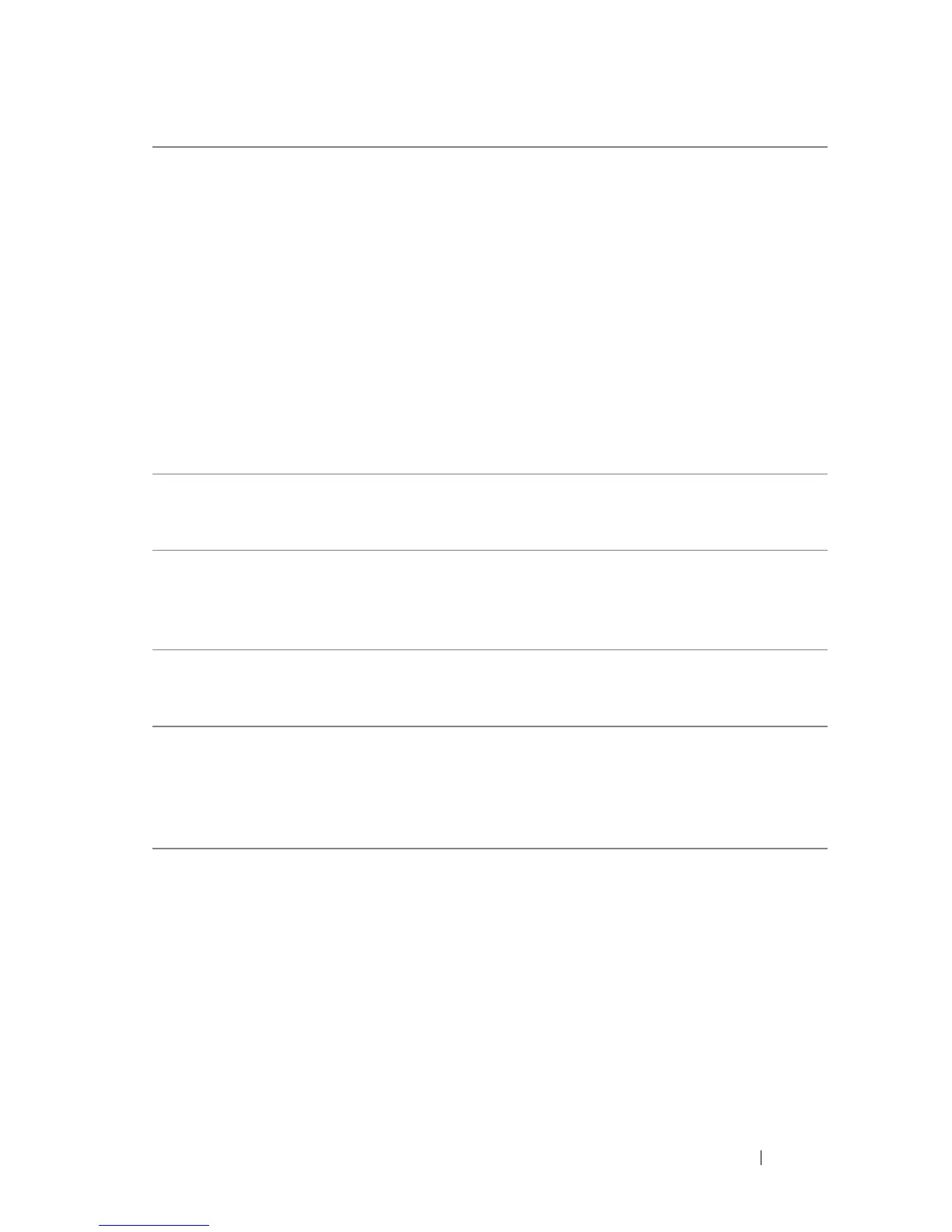
Do you have a question about the Dell Precision T5400 and is the answer not in the manual?
| Power Supply | 875W power supply |
|---|---|
| Drive Bays | Two external 5.25" bays, one external 3.5" bay, four internal 3.5" bays |
| Processor | Intel Xeon (dual or quad-core) |
| Chipset | Intel 5400 Chipset |
| Memory | Up to 32GB DDR2 ECC |
| Storage | SATA HDD |
| Graphics | NVIDIA Quadro and ATI FirePro |
| Operating System | Windows Vista, Windows XP, Red Hat Linux |
| Optical Drive | DVD-ROM, DVD+/-RW |
| Expansion Slots | 2 x PCIe x16, 1 x PCIe x8, 2 x PCI |
Provides drivers and utilities for system installation and diagnostic tools.
Online portal for accessing drivers, software updates, and technical support for Dell hardware.
Procedures for changing the computer's physical orientation between tower and desktop configurations.
Guidelines for installing the computer in an enclosure, focusing on ventilation and heat management.
Utilizing Windows XP's Files and Settings Transfer Wizard for migrating data between computers.
Explanation of front panel diagnostic lights and their use in troubleshooting POST errors.
Understanding beep code patterns emitted during startup to identify potential hardware issues.
Guide to running Dell's diagnostic tools for comprehensive hardware testing and problem identification.
Addressing computer lockups, unresponsive programs, and software crashes.
Diagnosing and resolving issues related to computer power, including light status and internal power.











