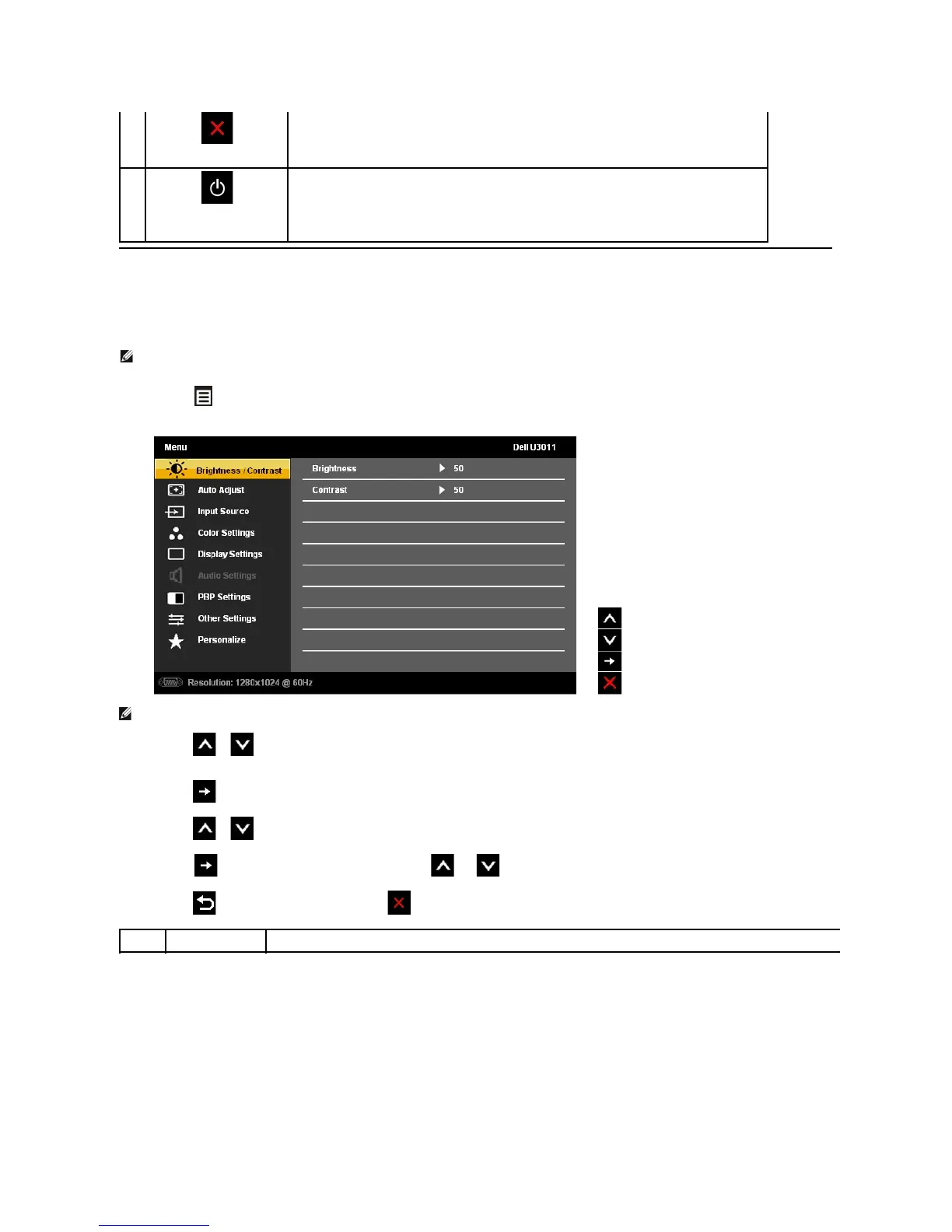Using the On-Screen Display (OSD) Menu
Accessing the Menu System
1. Touch the button to launch the OSD menu and display the main menu.
Main Menu for analog (VGA) Input
2.Touch the or button to move between the setting options. As you move from one icon to another, the option name is highlighted. See the
followingtableforacompletelistofalltheoptionsavailableforthemonitor.
3.Touch the buttononcetoactivatethehighlightedoption.
4.Touch the or button to select the desired parameter.
5. Touch the button to enter the slide bar and then use the and buttons, according to the indicators on the menu, to make your changes.
6.Touch the button to return to the main menu or to exit the OSD menu.
Use the Power button to turn the monitor on and off.
The blue LED indicates the monitor is on and fully functional. An amber LED indicates DPMS power save
mode.
NOTE: IfyouchangethesettingsandtheneitherproceedtoanothermenuorexittheOSDmenu,themonitorautomaticallysavesthosechanges.The
changes are also saved if you change the settings and then wait for the OSD menu to disappear.
