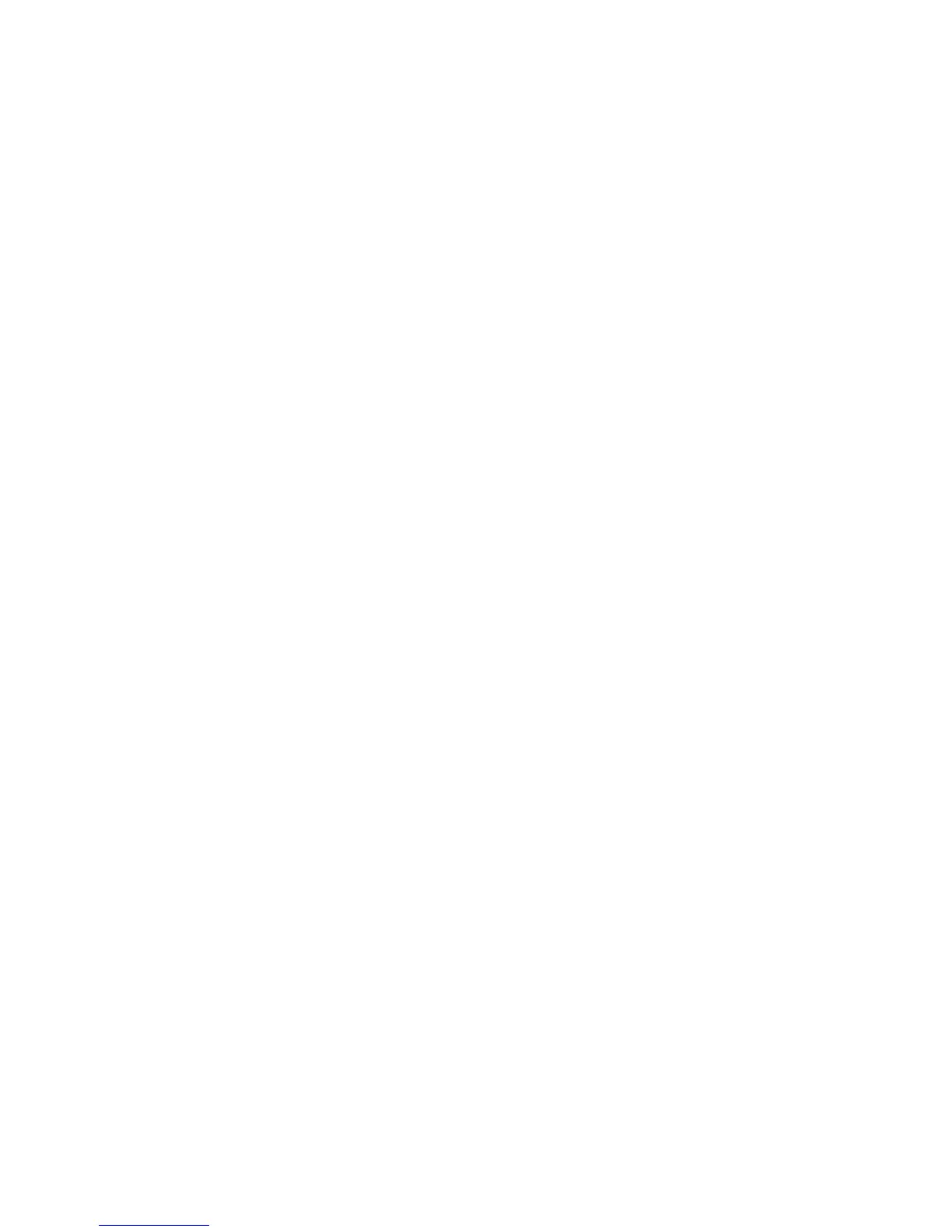Contents
Notes, Cautions, and Warnings...................................................................................................2
1 Working on Your Computer.......................................................................................................5
Before Working Inside Your Computer.....................................................................................................................5
Turning Off Your Computer.......................................................................................................................................6
After Working Inside Your Computer........................................................................................................................6
2 Removing and Installing Components.....................................................................................9
Recommended Tools................................................................................................................................................9
Removing the Security Digital (SD) Card..................................................................................................................9
Installing the Secure Digital Card.............................................................................................................................9
Removing the Battery...............................................................................................................................................9
Installing the Battery..............................................................................................................................................10
Removing the Base Cover.......................................................................................................................................10
Installing the Base Cover........................................................................................................................................12
Removing the Memory............................................................................................................................................12
Installing the Memory.............................................................................................................................................12
Removing the Optical Drive....................................................................................................................................13
Installing the Optical Drive.....................................................................................................................................14
Removing the Hard Drive........................................................................................................................................14
Installing the Hard Drive.........................................................................................................................................16
Removing the Keyboard..........................................................................................................................................16
Installing the Keyboard...........................................................................................................................................18
Removing the Palmrest...........................................................................................................................................18
Installing the Palmrest............................................................................................................................................23
Removing the Wireless Local Area Network (WLAN) Card...................................................................................23
Installing the Wireless Local Area Network (WLAN) Card....................................................................................24
Removing the Display Assembly.............................................................................................................................24
Installing the Display Assembly..............................................................................................................................25
Removing the Display-Hinge Cover........................................................................................................................25
Installing the Display-Hinge Cover.........................................................................................................................26
Removing the Display Bezel...................................................................................................................................27
Installing the Display Bezel.....................................................................................................................................27
Removing the Display.............................................................................................................................................27
Installing the Display..............................................................................................................................................29
Removing the Power Connector.............................................................................................................................29
Installing the Power Connector..............................................................................................................................30
