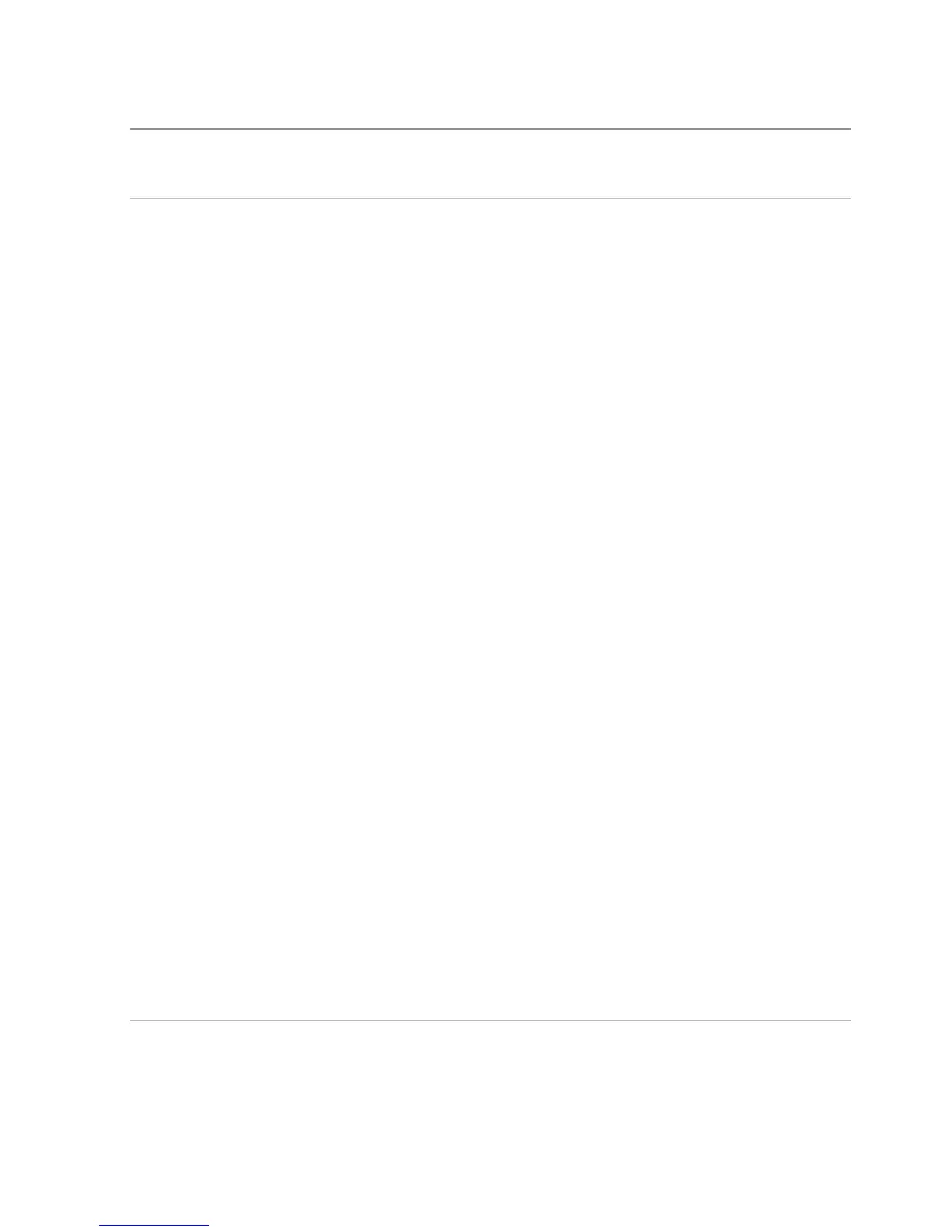Troubleshooting │ 11
Troubleshooting
Problems Possible causes Possible solutions
Unable to use the
mouse
The sensor on
the bottom of the
mouse does not
light up (solid red)
when the mouse
is turned on
1. Check if the battery is inserted
in the correct orientation.
• Battery “+” and “-“ ends
should follow those
indicated on the battery
compartment label.
2. Check the battery level.
• If the mouse uses a
rechargeable battery, make
sure the battey is fully
charged.
• If the battery is exhausted,
replace it with a new one.
3. Turn the mouse o then on.
• Check if the battery status
light is flashing amber
10 times, indicating the
battery power is low. If the
battery is fully depleted,
the battery status light will
not turn on.
4. Make sure the USB dongle is
directly connected to your
computer.
• Avoid using the port
replicators, USB hubs, etc.
5. Change the USB port.
• Insert the USB dongle into
another USB port of your
computer.