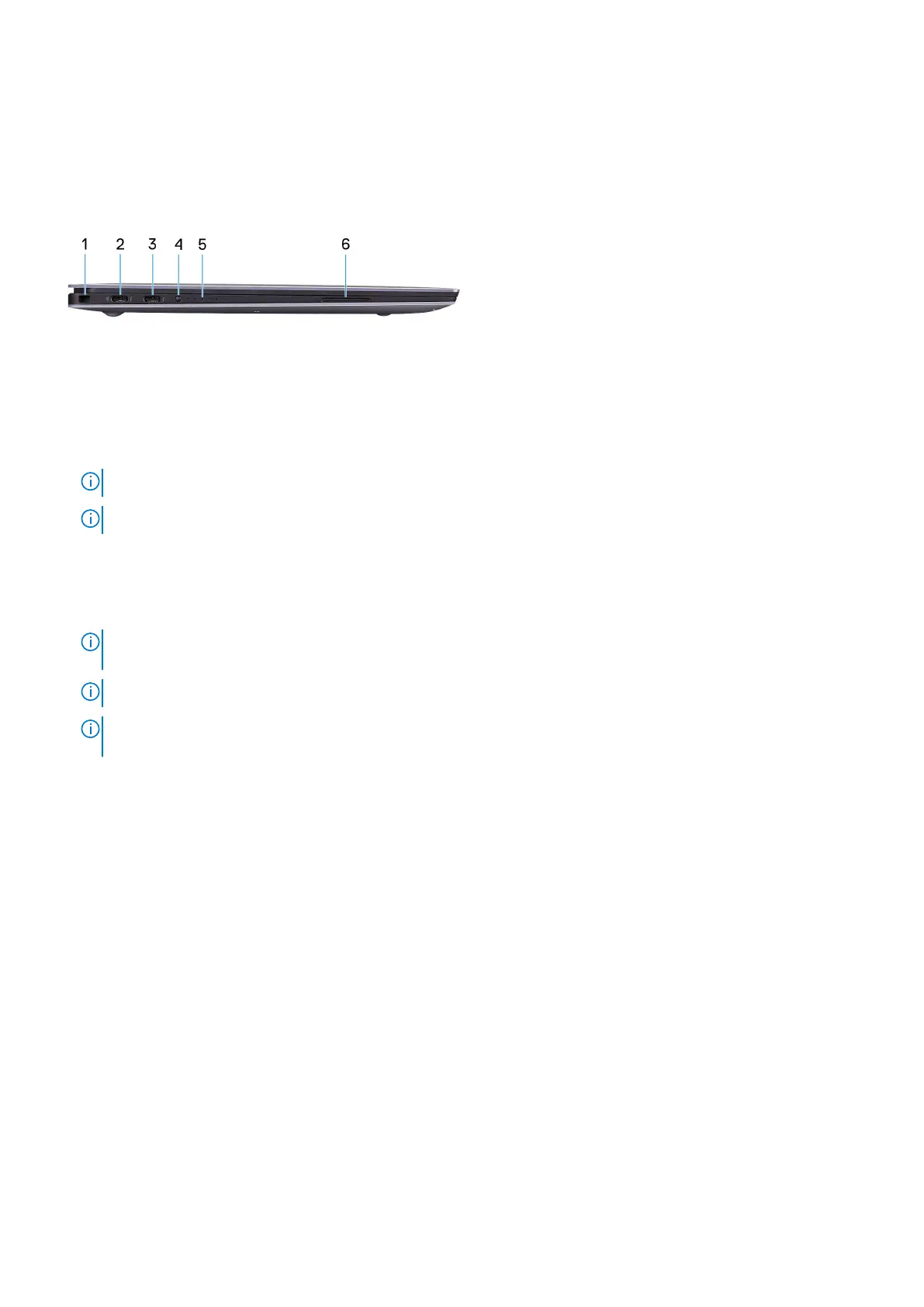4. Headset port
Connect headphones or a headset (headphone and microphone combo).
Left
1. Security-cable slot (wedge-shaped)
Connect a security cable to prevent unauthorized movement of your computer.
2. Thunderbolt 4 (USB Type-C) port with Power Delivery (Primary)
Supports USB4 Gen 3 Type-C, DisplayPort 1.4a. Enables you to connect to an external display using a display adapter.
Provides data transfer rates of up to 40 Gbps for USB4 Gen 3 and Thunderbolt 4. Supports Power Delivery that enables
two-way power supply between devices. Provides up to 5 V/3 A power output that enables faster charging.
NOTE: This is the primary port for power supply. Connect the power adapter to this port.
NOTE: A USB Type-C to DisplayPort adapter (sold separately) is required to connect to a DisplayPort device.
3. Thunderbolt 4 USB Type-C port with Power Delivery
Supports USB4 Gen 3 Type-C, DisplayPort 1.4a. Enables you to connect to an external display using a display adapter.
Provides data transfer rates of up to 40 Gbps for USB4 Gen 3 and Thunderbolt 4. Supports Power Delivery that enables
two-way power supply between devices. Provides up to 5 V/3 A power output that enables faster charging.
NOTE:
There are two Thunderbolt 4 ports available on this computer. To charge the computer, connect the USB
Type-C power adapter to the primary Thunderbolt 4 port.
NOTE: A USB Type-C to DisplayPort adapter (sold separately) is required to connect a DisplayPort device.
NOTE: You can connect a Dell Docking Station to the Thunderbolt 4 ports. For more information, see the knowledge
base article SLN286158 at www.dell.com/support.
4. Battery-charge status button
Press to check the charge remaining in the battery.
5. Battery-charge status lights (5)
Turns on when the battery-charge status button is pressed. Each light indicates approximately 20% charge.
6. Left speaker
Provides audio output.
Views of XPS 13 9305
7
