
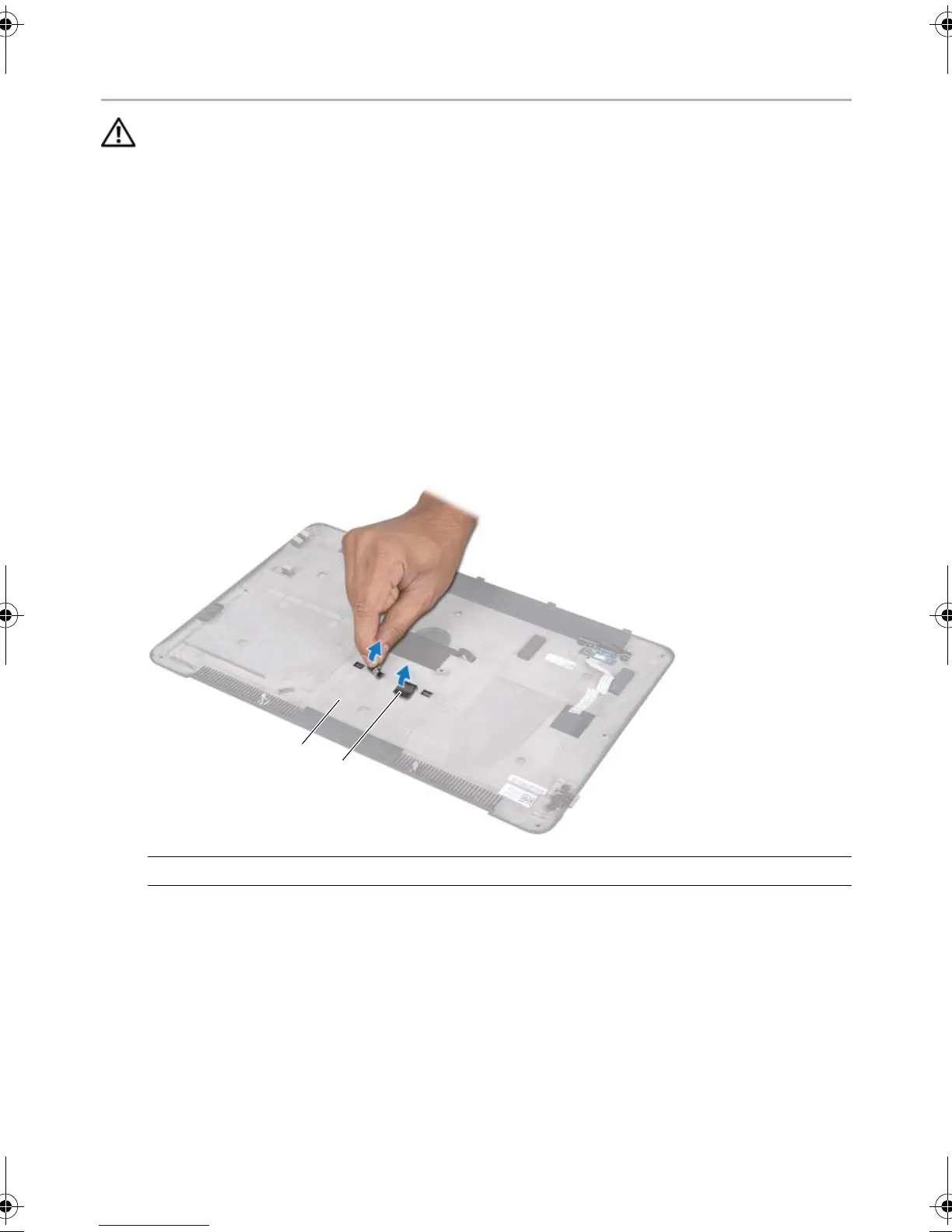 Loading...
Loading...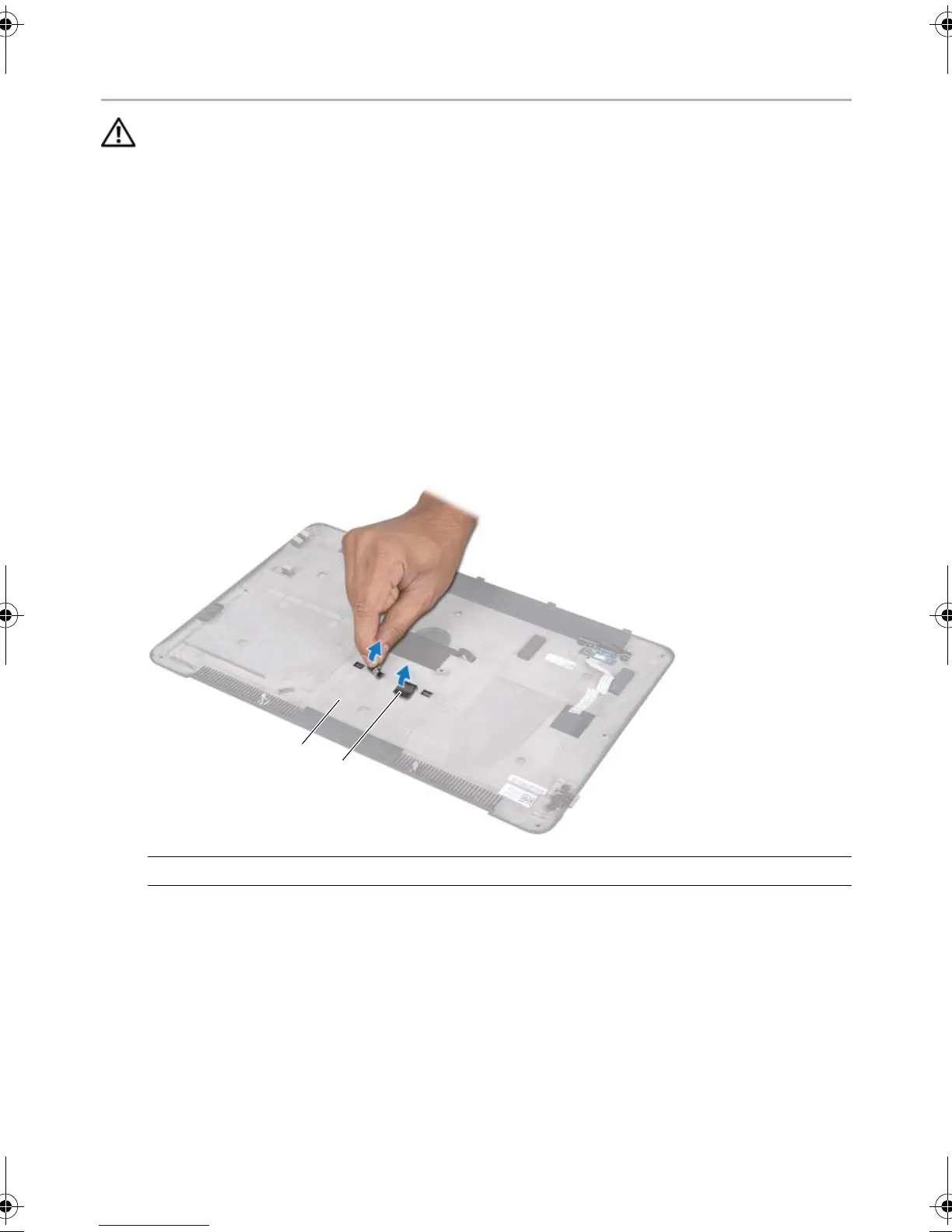




Do you have a question about the Dell XPS 14 and is the answer not in the manual?
| Bus type | DMI |
|---|---|
| Stepping | L1 |
| Tjunction | 105 °C |
| Processor cache | 3 MB |
| Processor cores | 2 |
| System bus rate | 5 GT/s |
| Processor family | Intel® Core™ i5 |
| Processor series | Intel Core i5-3300 Mobile series |
| Processor socket | BGA 1023 |
| Processor threads | 4 |
| Processor codename | Ivy Bridge |
| Processor frequency | 1.7 GHz |
| Processor cache type | Smart Cache |
| Processor lithography | 22 nm |
| Processor manufacturer | Intel |
| Processor front side bus | - MHz |
| PCI Express slots version | 2.0 |
| Processor boost frequency | 2.6 GHz |
| Processor operating modes | 64-bit |
| ECC supported by processor | No |
| PCI Express configurations | 1x16, 2x8, 1x8+2x4 |
| Thermal Design Power (TDP) | 17 W |
| Number of processors supported | 1 |
| CPU multiplier (bus/core ratio) | 17 |
| Maximum number of PCI Express lanes | 16 |
| Motherboard chipset | Intel HM77 Express |
| Memory slots | 1x SO-DIMM |
| Internal memory | 4 GB |
| Memory clock speed | 1333 MHz |
| Internal memory type | DDR3-SDRAM |
| Maximum internal memory | 8 GB |
| Memory slots (available) | 0 |
| Memory layout (slots x size) | 1 x 4 GB |
| HDD speed | 5400 RPM |
| HDD capacity | 500 GB |
| SSD capacity | 32 GB |
| SSD interface | Micro SATA |
| Storage media | HDD+SSD |
| Card reader integrated | Yes |
| Total storage capacity | 532 GB |
| LED backlight | - |
| Display diagonal | 14 \ |
| Display resolution | 1600 x 900 pixels |
| Native aspect ratio | 16:9 |
| On-board graphics card ID | 0x166 |
| On-board graphics card model | Intel® HD Graphics 4000 |
| On-board graphics card family | Intel® HD Graphics |
| On-board graphics card base frequency | 350 MHz |
| On-board graphics card dynamic frequency (max) | 1050 MHz |
| Audio system | HD Audio + Waves MaxxAudio 4 |
| Speaker power | 4 W |
| Front camera resolution (numeric) | 1.3 MP |
| Wi-Fi standards | 802.11b, 802.11g, Wi-Fi 4 (802.11n) |
| Bluetooth version | 4.0 |
| Top Wi-Fi standard | Wi-Fi 4 (802.11n) |
| Charging port type | DC-in jack |
| USB 2.0 ports quantity | USB 2.0 ports have a data transmission speed of 480 Mbps, and are backwards compatible with USB 1.1 ports. You can connect all kinds of peripheral devices to them. |
| Pointing device | Touchpad |
| Trial software | McAfee 30d |
| Bundled software | Adobe Reader X\\r Microsoft Office Starter\\r WebCam Central\\r Skype 5\\r Internet Explorer\\r Windows Live Essentials Wave 4\\r Dell DataSafe |
| Operating system installed | Windows 7 Home Premium |
| Form factor | Clamshell |
| Product color | Silver |
| Housing material | Aluminium, Magnesium |
| Processor code | SR0N8 |
| Processor ARK ID | 65707 |
| Processor package size | 31.0 x 24.0 mm |
| Supported instruction sets | AVX |
| Intel Identity Protection Technology version | 1.00 |
| Battery capacity | 69 Wh |
| Battery life (max) | - h |
| Number of battery cells | 8 |
| AC adapter power | 65 W |
| Cable lock slot type | Kensington |
| Depth | 233 mm |
|---|---|
| Width | 335.8 mm |
| Height | 20.7 mm |
| Weight | 2100 g |
Steps to safely power down the computer and disconnect peripherals before maintenance.
Guidelines for protecting the computer and ensuring personal safety during operation.
List of tools required for performing maintenance procedures.
Steps to configure system settings after replacing the system board.