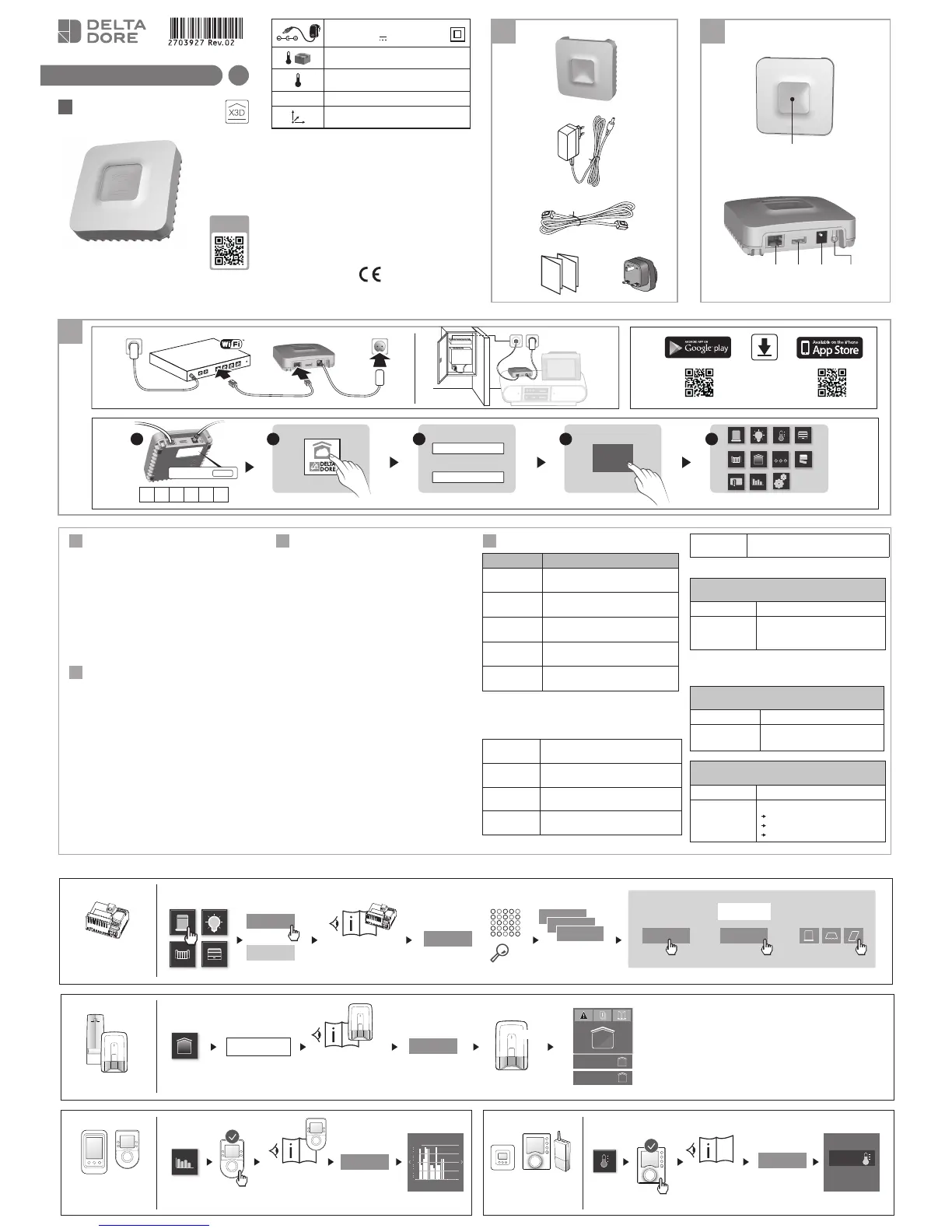Installation
3.1 Connect the TYDOM 1.0
according to your installation
3.2 Download the TYDOM application
1. According to the unit:
Log in to Google play or App Store
2. Search for and download
the free “TYDOM” application
3. Activate the WIFI connection of your
smartphone or tablet.
3.3 Configure the TYDOM application
➊ Note down the last 6 characters of the MAC
address of your TYDOM 1.0.
➋ Open the TYDOM application.
➌ Enter the 6 characters (upper case letters) in the
"identifier" field then enter your "password" (at
least 8 alphanumeric characters).
➍ Press the "Login" button.
➎ The home screen is displayed.
You are logged in.
Information and support
LED System status
Pulsing
green
System accessible locally
and remotely, user connected
Green on and
steady
System accessible locally
and remotely
Pulsing
orange
System accessible locally, user
connected
Orange on
and steady
System accessible locally
Red on and
steady
No IP address allocated
Diagnostic function
Briefly press the button
(LED displays for 10 seconds)
Flashing
yellow
Fixed IP OK
Flashing
blue
DHCP OK / Upnp OK
Flashing
blue (2x)
DHCP OK / Upnp Error
Check the Upnp activation on the BOX
Flashing
blue (3x)
DHCP in progress
Check the DHCP activation on the BOX
Flashing
red
No network connection
Check the Ethernet link
Advanced functions
Fixed IP -> DHCP
Press the button for at least 3 seconds
LED Action
Flashing
magenta
(slowly)
Release the button
(before 15 seconds)
Preferably use the TYDOM application to access this
function.
Delete password
Press the button for at least 15 seconds
LED Action
Flashing
magenta (rapidly)
Release the button
(before 30 seconds)
RESET
Press the button for at least 30 seconds
LED Action
System status
Release the button
Use of DHCP
Password deletion
Association removal
-20°C/+70°C
-10°C/+40°C
IP 30
100 x 100 x 30 mm
The connection quality of the product may be affected by diffe-
rent modifications of the IP architecture on which it operates.
These modifications can be, but are not limited to, a change of
hardware, a software update or configuration, work conducted
on your operator's equipment or any other multimedia equip-
ment such as tablets, smartphones, etc." Android™ and Goo-
gle are registered trademarks of Google Inc. IOS™ is a regis-
tered trademark of Cisco Systems Inc. WiFi is a trademark by
Wireless Ethernet Compatibility Alliance. Because of changes
in standards and equipment, the characteristics given in the
text and the illustrations in this document are not binding unless
confirmed.
Customisation
Set the receiver to
association wait mode
(refer to the user guide)
Control system
receivers
Alarm
RT 2012 range Other
thermal products
Receivers
found
Rename
Pictogram
change
Start
Continue
Continue
Continue
3
2
1
1
1
2
or
Set the product to
association wait mode
(refer to the user guide)
Set the product to
association wait mode
(refer to the user guide)
Set the alarm control unit
to add product mode
(refer to the user guide)
TYBOX 137
example
Identification
Locate
North bedroom
shutter 1
Access code
ON
OFF
1
On
Off
0:00 6:00 12:00 18:00 23
0.5
0.25
1 kWh
0.75
Beep
Product association example