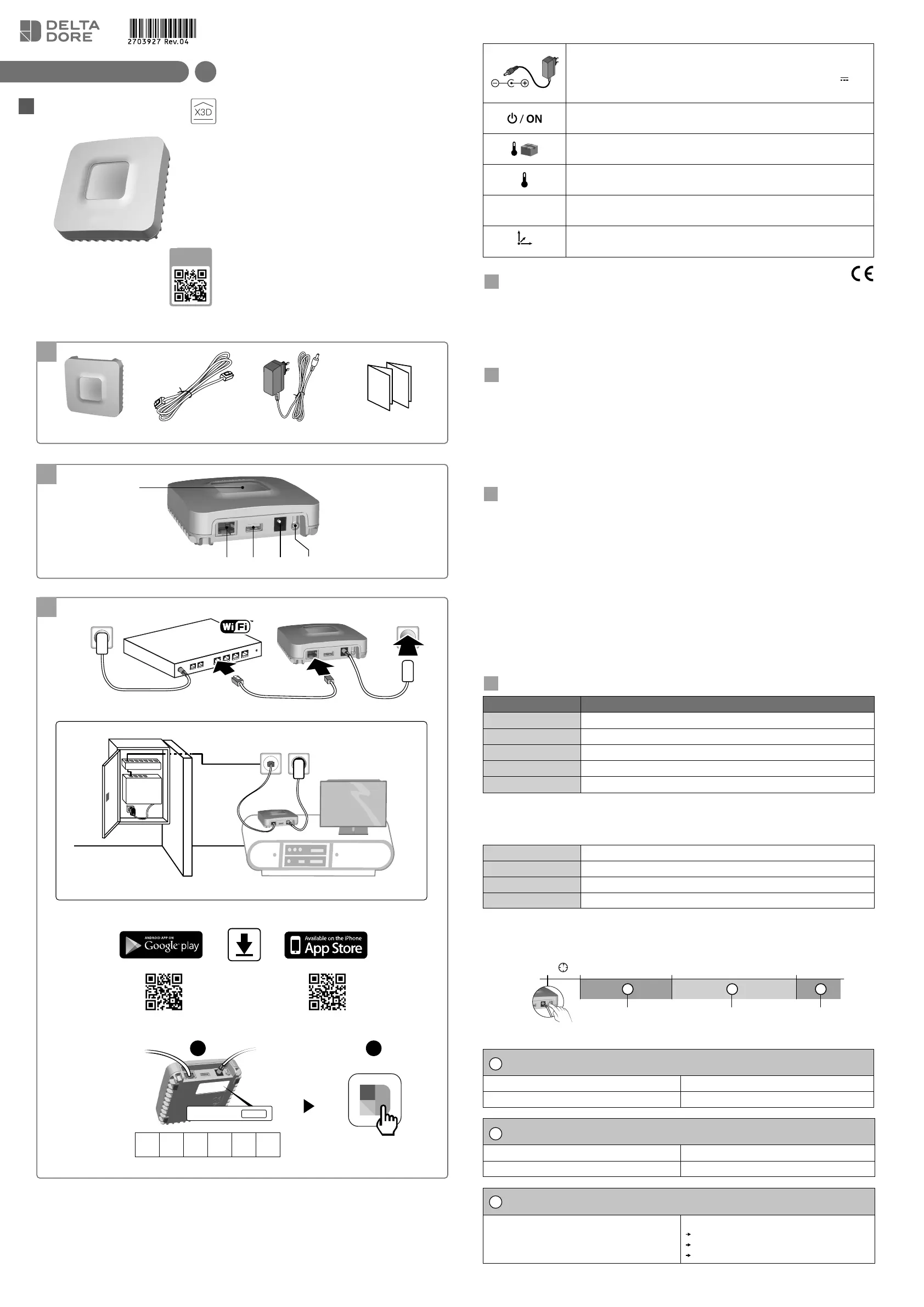1
Contents
A. TYDOM 1.0
Smart home hub for applicaon on DELTA DORE TYDOM smartphone and tablet.
B. Ethernet cable.
C. Mains supply.
D. Installaon instrucons / Important product informaon.
2
Description
E. System status display LED.
Connections:
F. Ethernet socket.
G. Not used.
H. Mains adapter socket.
Button: I. Configuraon / informaon buon.
Installation
3.1 Connect the TYDOM 1.0 according to your installaon, imperavely respecng the
following order:
1 : Connect the Ethernet cable (B).
2 : Connect the mains supply (C).
3.2 Download the TYDOM applicaon.
1. According to the unit: Log in to Google play or App Store.
2. Search for and download the free “TYDOM” applicaon.
3. Acvate the WIFI connecon on your smartphone or tablet,
and connect to the same local network as your TYDOM 1.0.
3.3 Configure the TYDOM applicaon.
➊ Note down the last 6 characters of the MAC address of your TYDOM 1.0.
➋ Open the TYDOM applicaon and follow the instrucons.
4
Information and support
LED System status
Pulsing green System accessible locally and remotely, user connected
Green on and steady System accessible locally and remotely
Pulsing orange System accessible locally, user connected
Orange on and steady System accessible locally
Red on and steady No IP address allocated
Diagnostic function
Briefly press the buon (LED displays for 10 seconds)
Flashing yellow Fixed IP OK
Flashing blue DHCP OK
Flashing blue (3x) DHCP in progress Check the DHCP acvaon on the BOX
Flashing red No network connecon Check the Ethernet link
Advanced functions
Summary of funcons accessible using the buon.
3’’
A
>15’’ >30’’
B C
Fixed IP -> DHCP
Press the button for at least 3 seconds
LED Action
Flashing magenta (slowly) Release the buon (before 15 seconds)
Delete password
Press the button for at least 15 seconds
LED Action
Flashing magenta (rapidly) Release the buon (before 30 seconds)
RESET
Press the buon for at least 30 seconds
System status
Release the buon
Use of DHCP
Password deleon
Associaon removal
The connecon quality of the product may be
affected by different modificaons of the IP
architecture on which it operates.
These modificaons can be, but are not limited
to, a change of hardware, a soware update or
configuraon, work conducted on your operator’s
equipment or any other mulmedia equipment
such as tablets, smartphones, etc.
Android™ and Google are registered trademarks
of Google Inc. IOS™ is a registered trademark of
Cisco Systems Inc. WiFi is a trademark by Wireless
Ethernet Compability Alliance.
Because of changes in standards and equipment,
the characteriscs given in the text and the
illustraons in this document are not binding
unless confirmed.
Power supply by Mains adapter
Ktec - Model : KSAS0050500100VED or LEI : MU05BS050100-C5
Electrical characteriscs AC : 100-240V~ 50/60 Hz, 0,18A - DC : 5V
1A
Only these adapters should be used by TYDOM 1.0.
Stand-by consumpon: 0,58W - Consumpon: 0,7W Max.
-20°C / +70°C
-10°C / +40°C
IP
IP 30
100 x 100 x 30 mm
EN
Smart home hub
12/19
1
2
3
A B
B
B
C
C
C
D
3.1
3.2
3.3
1
1
2
F
E
G H I
MAC: 001A25xxxxxx
MAC : 001A25FFFF123456
MAC : 001A25xxxxxx
1 2
ADSL BOX
ADSL
BOX
TYDOM 1.0
INFO
APPLICATION
www.deltadore.com
Fixed IP -> DHCP RESETDelete password
A
B
C