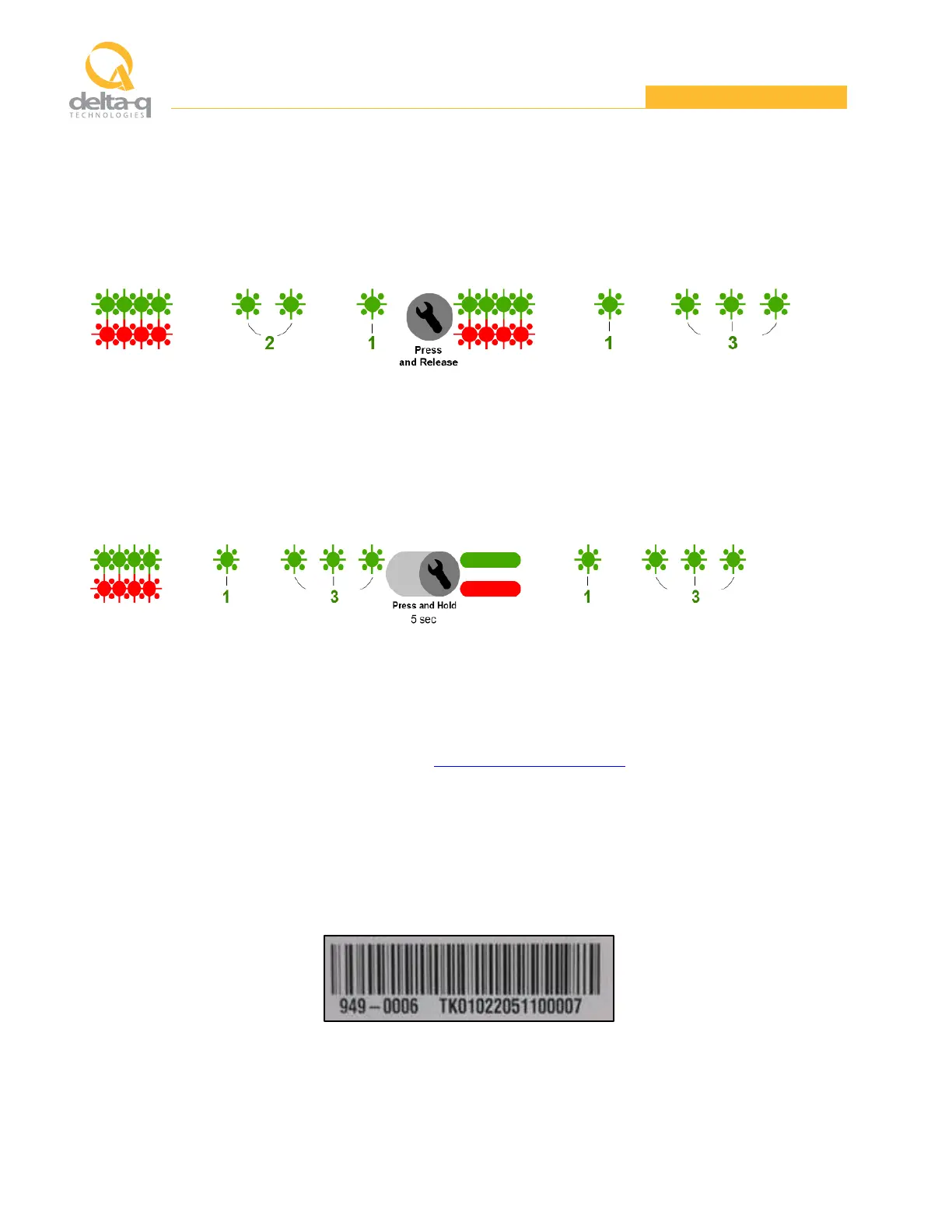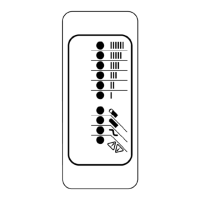Page 10 of 12
Copyright © 2021 Delta-Q Technologies Corp
2. Selecting a Charge Algorithm
With Select Mode active, press and release the Charger button to advance through the charge algorithms. Repeat
this step until the charger displays the desired algorithm. The selected charging algorithm will be displayed twice.
(e.g., Advancing from Algorithm 21 to Algorithm 13).
3. Confirming the Charge Algorithm Selection
Press and hold the Charger button for more than five (5) seconds to confirm the charge algorithm selection. The
GREEN and RED LEDs will be ON for one (1) second and then OFF for one (1) second confirming the algorithm
selection. (e.g., Confirming Charge Algorithm 13 selection).
Note: You can verify the selected algorithm by displaying the active algorithm.
FAULT AND ERROR CODES
Visit the Delta-Q Technologies support website at https://support.delta-q.com and search for fault and error
codes to review recommended actions.
IDENTIFYING THE CHARGER PART & SERIAL NUMBERS
The part & serial number label is located on the first fin on the LEFT side of the charger. The 7-digit part
number is followed by a 16-digit serial number. Use these numbers when requesting technical support.
NOTE: The bar code only contains the serial number; the part number is not included in the bar code.
