
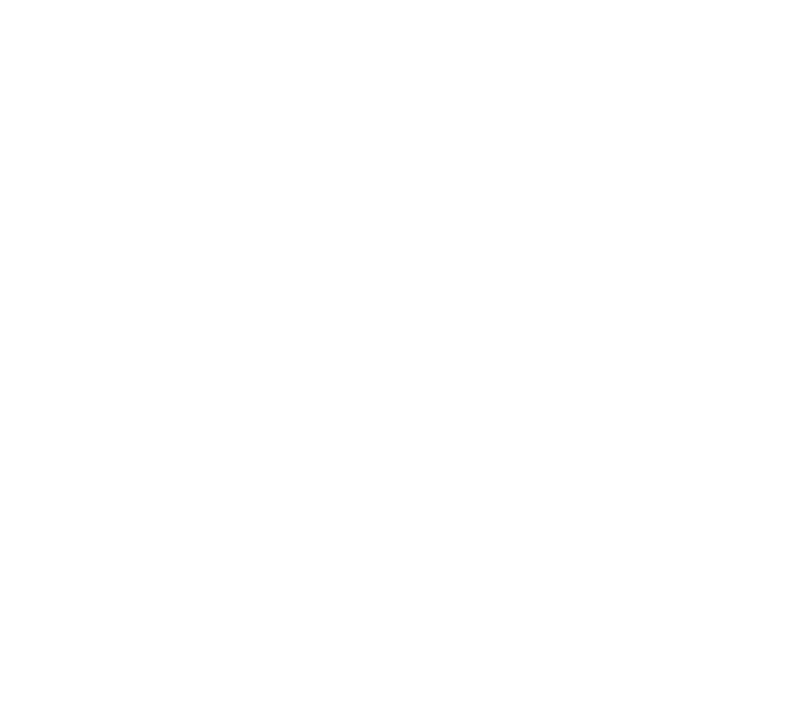 Loading...
Loading...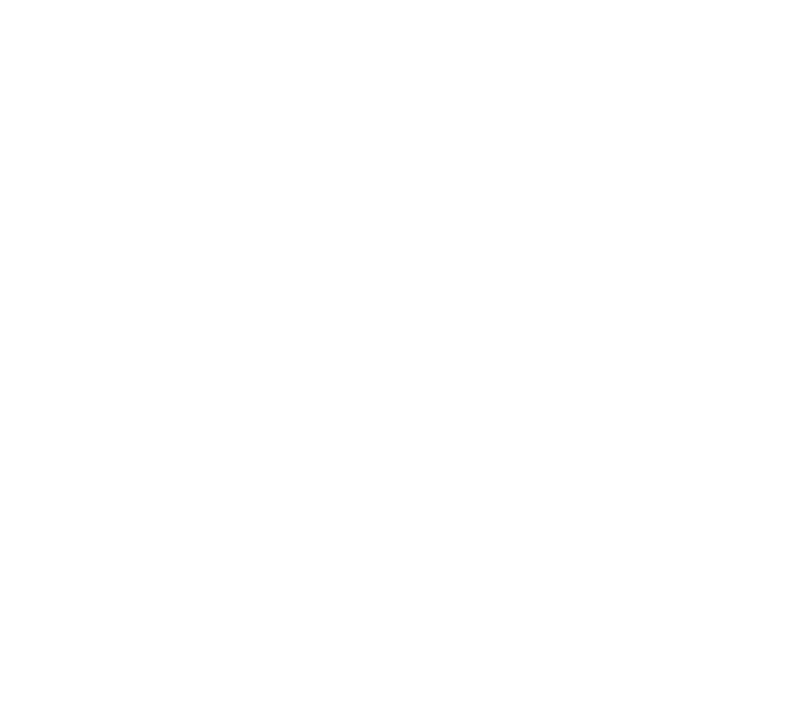
Do you have a question about the Denon 550 and is the answer not in the manual?
| HDMI eARC | Yes |
|---|---|
| HEOS Built-in | Yes |
| 4K HDR Compatibility | Yes |
| Voice Control | Amazon Alexa, Google Assistant |
| Subwoofer Type | Wireless |
| Satellite Speaker Size | Not applicable |
Ensure you have a Wi-Fi router, internet connection, and a compatible mobile device connected to your network.
Carefully unpack your Denon Home Sound Bar 550 and all included accessories from the box.
Position the sound bar centered under your TV, flush with the front edge of your cabinet.
Refer to the included wall mount template if you wish to wall mount the sound bar under your TV.
Connect the power cord to the sound bar and then to a standard wall outlet.
Connect an Ethernet cable to the sound bar and your router for a wired network connection.
Download the HEOS App from your app store and follow instructions to control the sound bar.
Navigate the HEOS app to add your sound bar to your network and manage devices.
Connect your mobile device via Bluetooth to play music through the sound bar.
Use AirPlay from your iOS device to stream music to the sound bar over the network.
Configure a multi-channel system by pairing Denon Home speakers and a subwoofer.
Resolve issues where the sound bar fails to connect to your wireless or wired network.
Troubleshoot TV sound by checking cable connections, TV settings, and input source.
Address music cutting out or delays by checking internet, network range, and interference.
Prevent distorted sound from the AUX input by adjusting source and sound bar volume.
Learn the procedure to reset the sound bar, clearing settings and restoring defaults.
Check the HEOS App to confirm if the incoming audio signal is Dolby Atmos or DTS:X.
Find phone numbers and website links for Denon customer support and assistance.