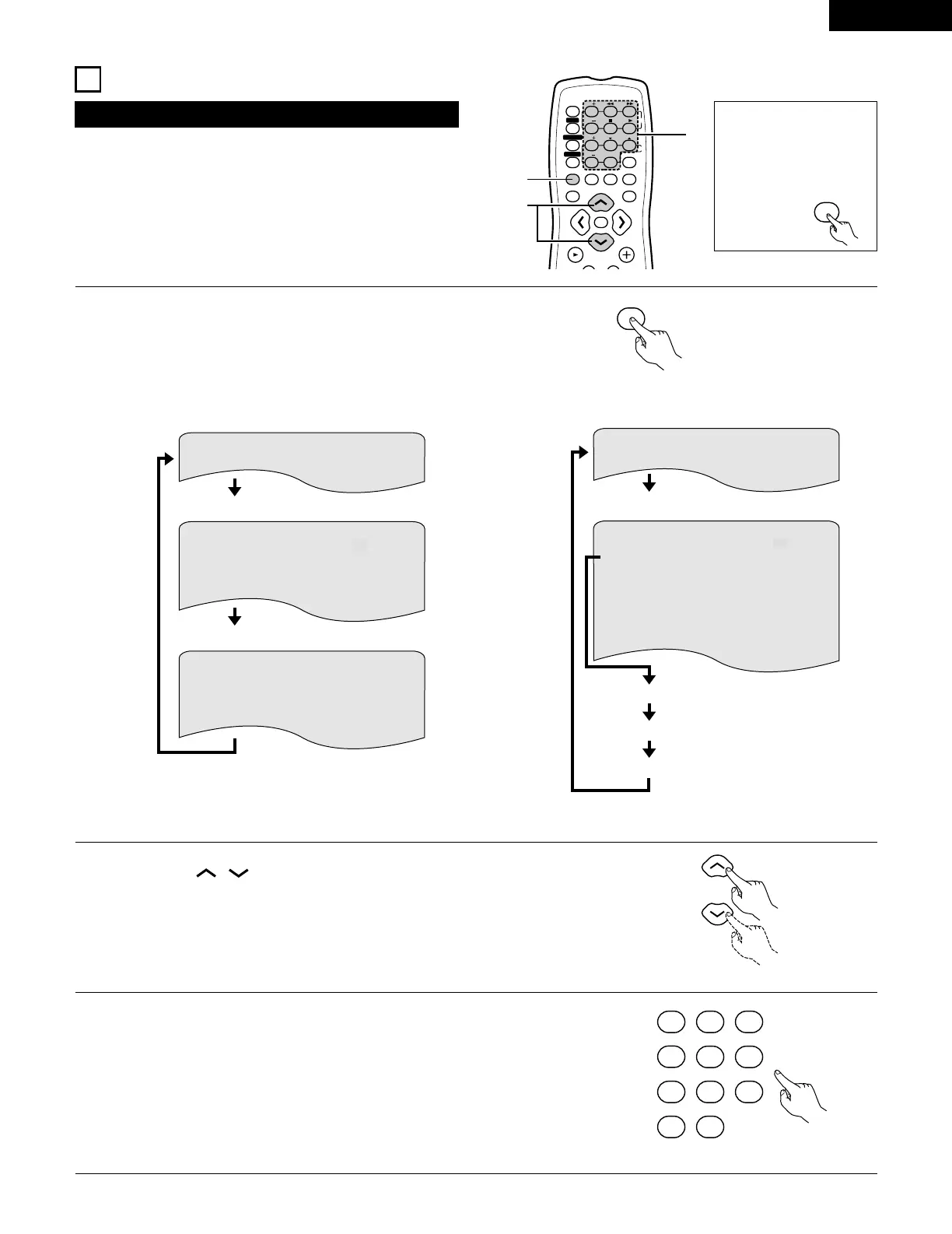ENGLISH
55
2 Use this function to display and change information on the disc
(titles, chapters, time, etc.)
18
USING THE ON-SCREEN DISPLAY
(1) Operating using the disc information OSD
1
2
3
In the play mode, press the DISPLAY button.
• The On-Screen Display appears.
• The picture on the TV screen switches each time the button is
pressed.
• The items displayed differ from disc to disc.
Example: For DVDs
Use the and , cursor buttons to select the item you wish to change.
• The selected item is displayed with a yellow frame.
q For DVDs
“TITLE”, “CHAPTER”, “TITLE ELAPSED” can be selected.
w For video and music CDs
“TRACK” can be selected.
q Changing the elapsed time
Input using the number buttons, then press the ENTER button.
Example: For 1 minute 26 seconds / “00126”
w Changing the title, track or chapter
• For DVDs
Input using the number buttons, then press the ENTER button.
(For some discs it is not possible to change the title or chapter.)
• For video and music CDs
Input using the number buttons. Playback starts from that track.
• Normal playback screen
• Disc information screen
• Disc information screen
Example: For video and music CDs
S I NG L E E L AP SE D 0 1 : 2 6
P L A Y MODE NORMAL
A– B R E P E AT OF F
AUD I O MODE L / R
REPEAT OFF
TRAC K 0 2 / 1 0
S I NGL E REMA I N 0 3 : 1 7
TOT A L E L AP S E D 0 6 : 1 5
TO T A L R EMA I N 3 2 : 0 5
• Normal playback screen
• Disc information screen
• For the on-screen display for video CDs and music
CDs, only the disc time changes.
Before operating the
remote control unit!
• Be sure to set the DVD
mode using the remote
control mode selector
buttons.