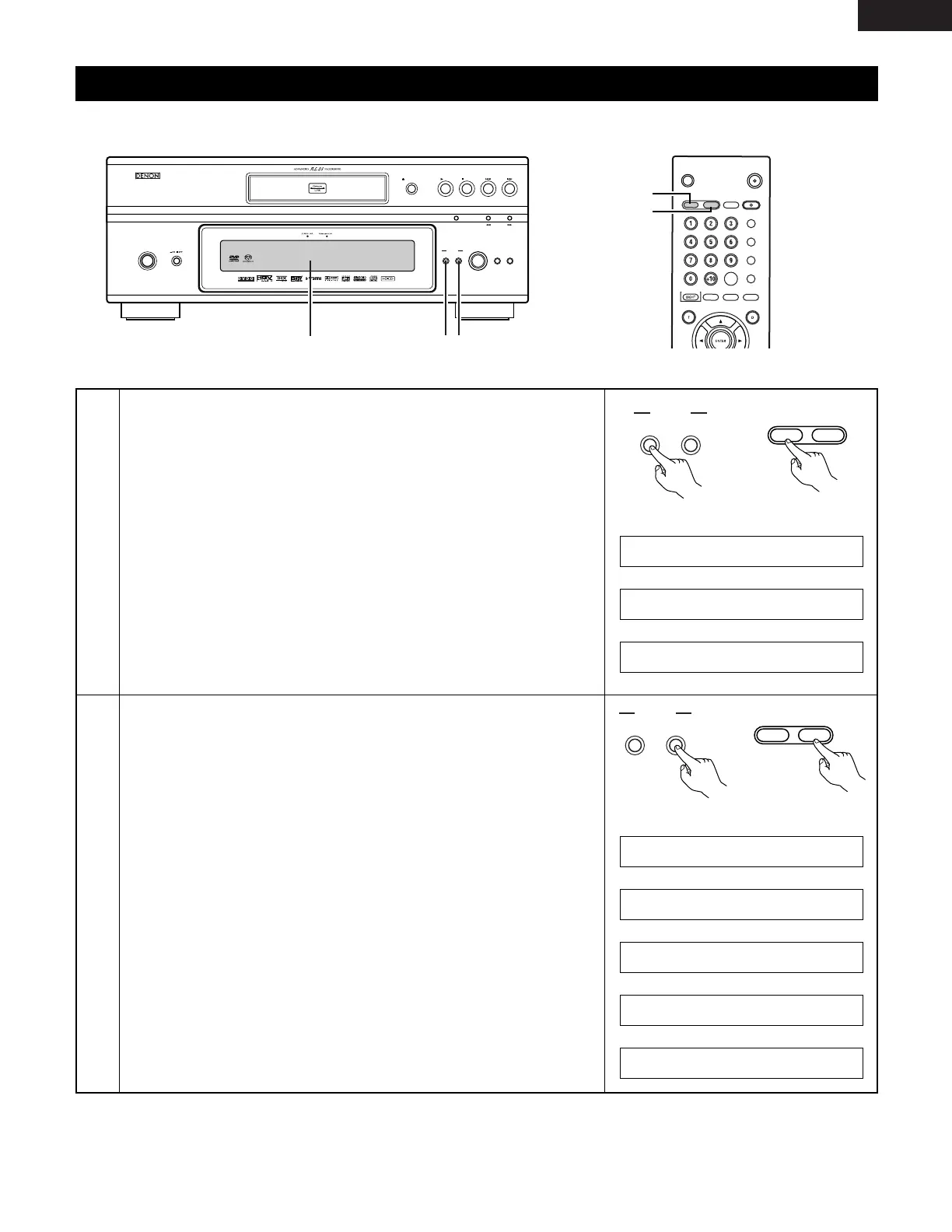Making the 1080P Output Setting (USING THE VIDEO SETUP)
2 The video output setting of the HDMI and the DVI-D connectors can be changed.
1
Press the HDMI/DVI SELECT button.
• The modes described below will appear on the display.
HDMI/DVI OFF (Factory default)
Not output via the HDMI and DVI-D connectors. Set to “HDMI/DVI OFF“
when not connecting to these connectors.
HDMI Y Cb Cr
The Y Cb Cr format video signals and audio signals are output via the HDMI
connector.
The RGB format video signals are output via the DVI-D connector.
HDMI RGB
The RGB format video signals and audio signals are output via the HDMI
connector.
The RGB format video signals are output via the DVI-D connector.
✽
When connecting to the DVI device via the HDMI connector, signals are
output in RGB format regardless of whether “HDMI Y Cb Cr“ or “HDMI
R G B“ is set.
Main unit
Press the HDMI/DVI FORMAT button.
• The modes described below will appear on the display.
Select the item you wish to set and define it.
480P/576P (Factory default)
Outputs the image via the HDMI or DVI-D connector at 480P or 576P.
720P
Outputs the image via the HDMI or DVI-D connector at 720P.
1080i
Outputs the image via the HDMI or DVI-D connector at 1080i.
1080P
Outputs the image via the HDMI or DVI-D connector at 1080P.
No picture is output from the DVI-D connector.
AUTO
The performance of the HDMI device connected to the HDMI/DVI-D
connectors is detected automatically and the signals are output according to
the HDMI device’s panel resolution or maximum resolution. The panel
resolution or maximum resolution is selected according to the setting made
at “HDMI AUTO FORMAT“ in the initial settings. (By factory default this is
set to “PANEL RES.“. (See pages 36, 39.) ) When a DVI device is connected,
the signals are output with a resolution of “480P/576P“ automatically, so set
the resolution manually.
