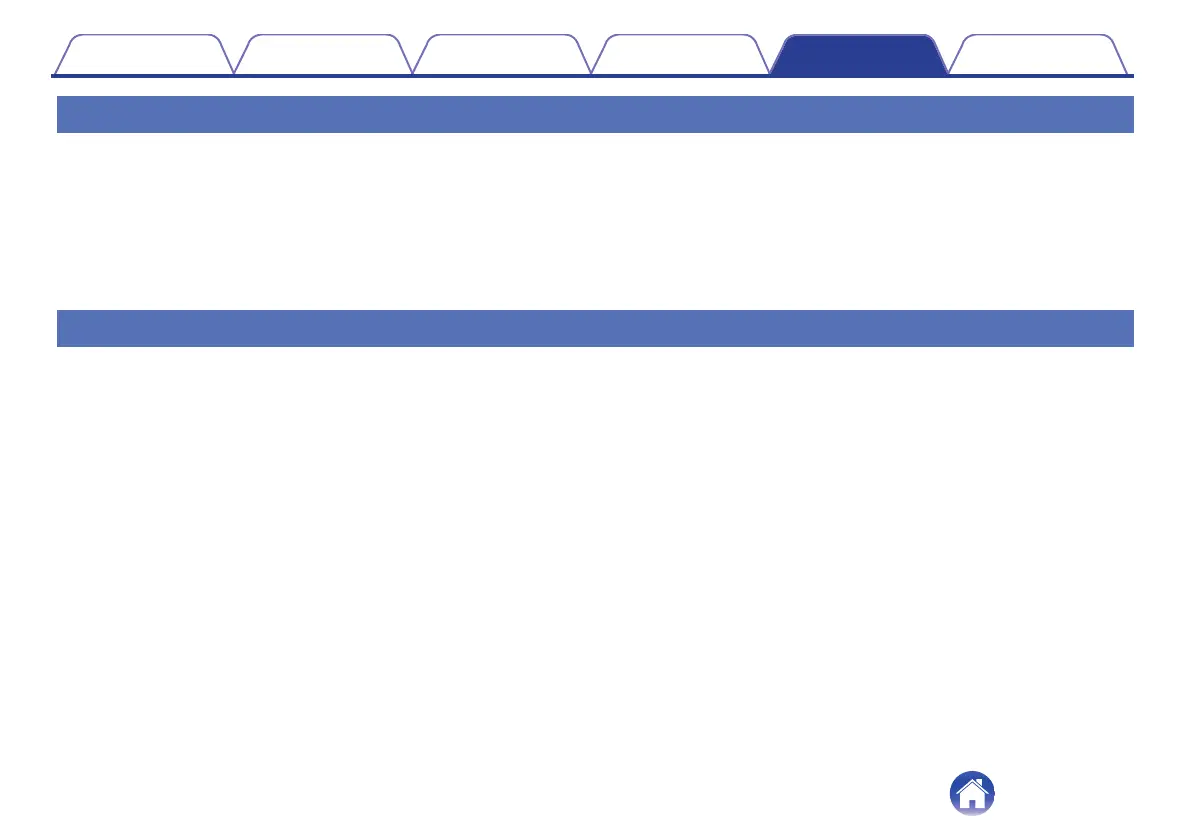If your earbuds won’t connect to the Denon Headphones app
0
Check your mobile device and the Denon Headphones app have been updated to the latest version.
0
Close and re-open the Denon Headphones app.
0
Check your earbuds is connected to your mobile device with Bluetooth. You need to be connected with Bluetooth to use the Denon Headphones app.
Bluetooth will only activate when no cables are connected.
0
Check your internet connection is stable.
0
Delete the Denon Headphones app, restart your mobile device and then reinstall the Denon Headphones app.
0
Reset your earbuds.
If you’re having trouble connecting your earbuds via Bluetooth
0
Check your earbuds and device are charged.
0
Ensure your earbuds and device are within 10 feet (about 3 m) of each other.
0
Check you’re connecting to Denon PerL XXX, not Denon PerL XXX [LE].
0
Denon PerL XXX [LE] is the Denon PerL low-energy mode, which will automatically connect after you’ve connected to Denon PerL XXX.
0
Move away from other Bluetooth devices, microwaves and wireless routers to avoid interference.
Further troubleshooting:
0
Re-start your device and try pairing your earbuds with Bluetooth again.
0
If you’ve previously paired your earbuds with Bluetooth, then remove your earbuds from your device’s paired device list and try pairing again.
0
Reset your earbuds.
Contents
Basic part Advanced part Headphones app Troubleshooting Appendix
25