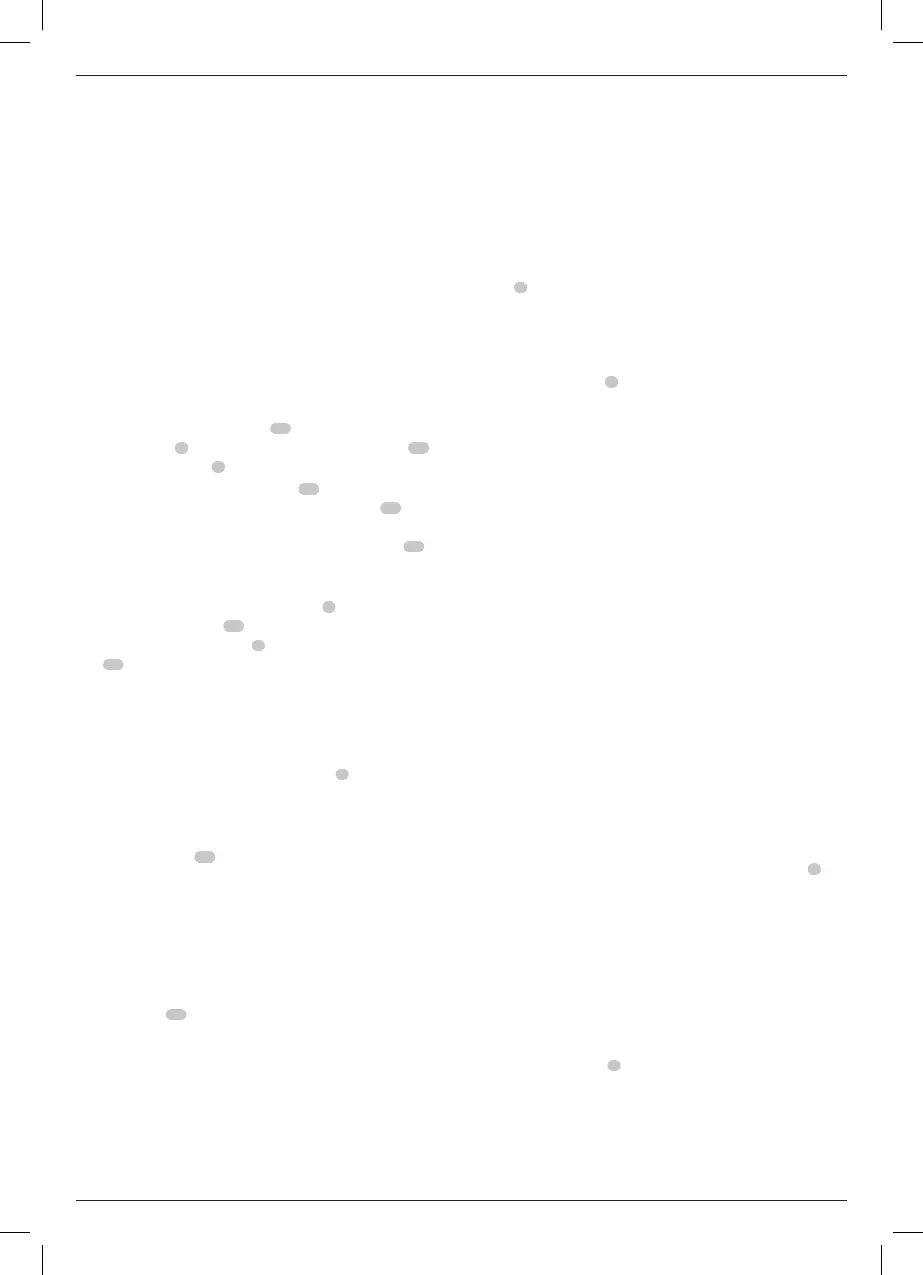11
ENGLISH
Wireless Tool Control (Fig.A)
CAUTION: Read all saftey warnings, instruction and
specifications of the appliance which is paired with
thesander.
Your sander is equipped with a Wireless Tool Control transmitter
which allows your sander to be wirelessly paired with another
Wireless Tool Control device, such as a dustextractor.
To pair your sander using Wireless Tool Control, press and
hold the On/off switch
5
on the sander and the Wireless Tool
Control pairing button on the seperate device. An LED on the
seperate device will let you know when your sander has been
successfullypaired.
Proper hand position requires one hand on the main grip
6
.
Proper Hand Position (Fig.I)
WARNING: To reduce the risk of serious personal injury,
ALWAYS use proper hand position asshown.
WARNING: To reduce the risk of serious personal
injury, ALWAYS hold securely in anticipation of a
suddenreaction.
OPERATION
Instructions for Use
WARNING: Always observe the safety instructions and
applicableregulations.
WARNING: To reduce the risk of serious personal
injury, turn tool off and disconnect battery pack
before making any adjustments or removing/
installing attachments or accessories. An accidental
start‑up can causeinjury.
Speed Control Dial (Fig.A)
The speed control dial
2
, shown in FigureA, allows you
to increase or decrease speed from 8000–13500 Orbits Per
Minute. The optimal speed setting for each application is very
much dependent on personal preference. Generally, you will
want to use a higher setting on harder materials and a lower
setting on softer materials. Material removal rate increases as
speedincreases.
Paper Punch (Fig.H1, H2)
CAUTION: Turn off and remove the battery pack from
the tool before making any adjustments or removing or
installing attachments or accessories. Be sure the switch is
in the OFFposition.
A paper punch
11
is provided with your sander to
let you perforate regular abrasive paper to make dust
collectionpossible.
To Perforate your Abrasive Paper
Install the abrasive paper on the tool as instructed in this
manual. With the sander turned off and battery removed, place
the paper punch on the paper so that the tabs at the edges of
the punch are against any two adjacent sides of the sanding
pad, as shown. Press the punch against the pad so that the
Switch (Fig.A)
To turn the unit on, depress the side of the dust‑protected
switch
5
that corresponds to the symbol “I”. To turn the tool
off, depress the side of the switch that corresponds to the
symbol“O”.
Attaching Abrasive Paper
Your sander is designed to use quarter sheet abrasive paper.
A quarter sheet of abrasive paper is measured 114.3mm x
139.7mm. This size paper can be madeby:
a. Cutting full sized 228.6mm x 279.4mm abrasive paper
into 1/4sheets of 114.3mm x 139.7mm.
b. Cutting half sheet of abrasive paper into two 114.3mm x
139.7mmsheets.
c. Pre‑cut 114.3mm x 139.7mm abrasive paper is available
at extracost.
Fitting Sanding Sheets (Fig.C–G)
Fitting regular sanding sheets (Fig.C–F)
1. Soften the stiff sandpaper by pulling it over the 90°
edge of a table or other straight edge, as shown in Fig.C.
Concentrate on softening the edges to beclamped.
2. Release the rear paper clamp
15
by pulling up on the side
clamp levers
1
and disengaging them from the tabs
16
on
the base plate/pad
3
as shown in Fig.D.
3. Disengage the front paper clamp (
10
, Fig.E) by applying
and holding pressure on the front clamp button
17
while
inserting the 115mm edge of the abrasive paper under the
front paper clamp until if hits the paper‑limiting ribs
18
.
Release the front paper clamp to secure the front of
thepaper.
4. Stretch paper over the base plate/pad
3
and begin to pivot
the rear paper clamp
15
around to its locking position.
Lock one side clamp lever
1
by placing it behind the tab
(
16
, Fig.F) on the base plate/pad and then repeat with the
second side clamplever.
5. If you are using the dust extraction feature, perforate the
sandpaper (see PaperPunch).
Fitting Hook and Loop Sanding Sheets (Fig.G)
1. Place the tool on a table, base plate/pad
3
up.
2. Place the sanding sheet directly on top of the base
plate/pad.
3. Hold the base plate/pad with one hand and align the dust
extraction holes
20
.
4. Press the sheet firmly onto the base plate/pad.
8points penetrate the paper, as shown in Fig. H1. (Press the
punch into the pad as far as it will go.) Remove the paper punch
and the paper is ready.
An alternate method of perforating the paper is to securely
fasten the punch to a suitable work surface. Two holes are
provided in the punch for this purpose. Use #8flat head screws.
Press the sander (with the paper attached) down on thepunch.