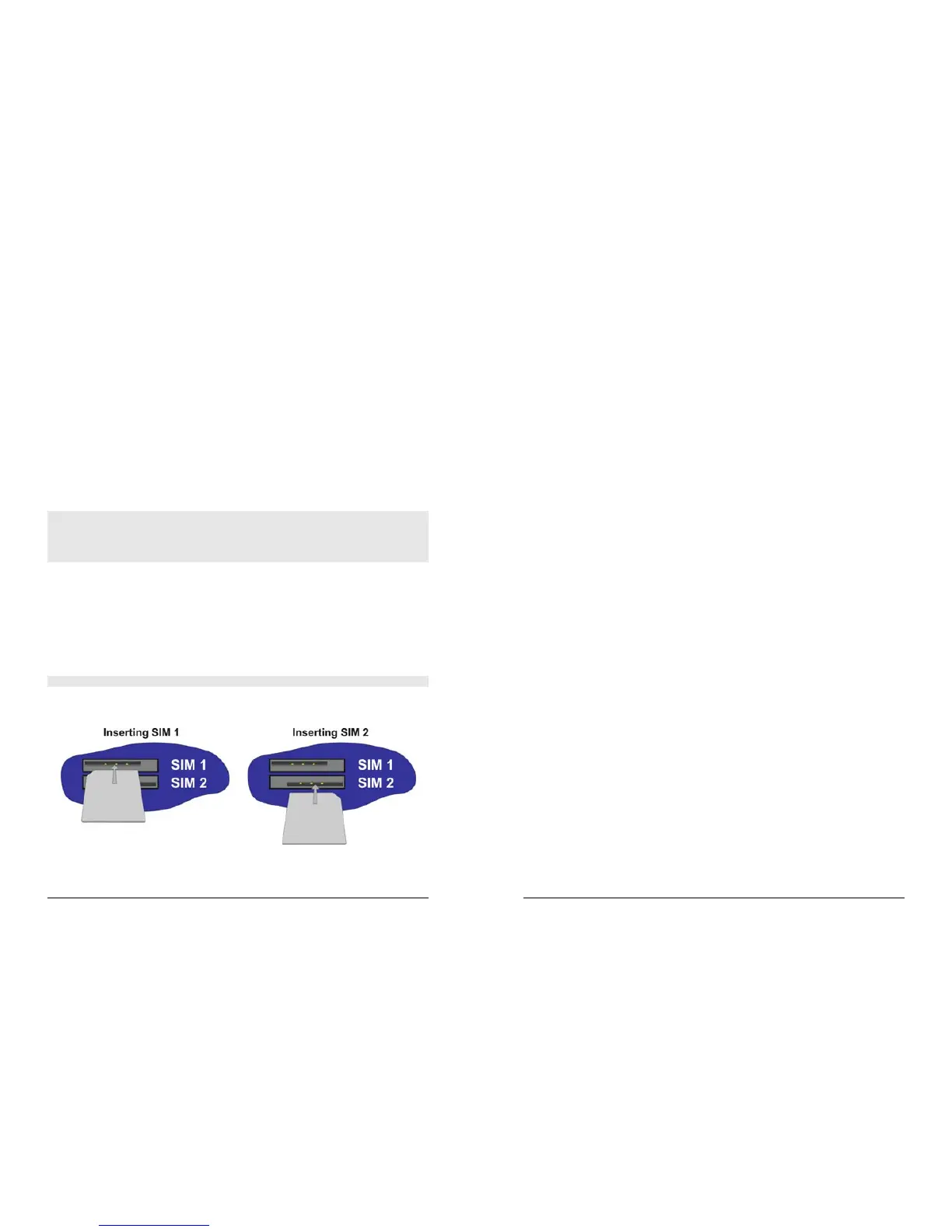IR4420 & ER4420/i/p Installation Guide
8
2 Installation
All of the products described in this guide are designed for indoor use (office or home).
The system unit should be positioned on a smooth, level surface making sure that there is
adequate ventilation. Do not expose it to extremes of heat or cold, strong magnetic fields
or liquids.
It is important to remember that with the exception of the IR4420, these products are
wireless devices just like a mobile phone, so they will only operate reliably over the
GPRS/EDGE network if there is a good signal. For many applications the stub aerial
provided will be suitable but in some circumstances it may be necessary to use a window-
mounted or magnetically mounted aerial with an extended cable to allow the aerial itself to
be positioned to provide the best possible signal reception. Digi International can supply a
range of suitable aerials.
Important:
If you are going to be using the Sar/OS Connection Wizard to configure the unit’s Ethernet
port and also connect it to your GSM/EDGE network, skip this section and proceed to
Configuration.
Step 1 - Installing the SIM card(s)
Not required for IR4420.
The router incorporates two separate SIM card holders so that if your application demands
it, you may install SIM cards for two different networks. This means that one GPRS service
may be used as a back-up service in the event that the primary service fails in some way.
By default, SIM 1 is the default SIM used for access to the primary network and SIM 2 is
used for the back-up network.
Note: SIM 1 and SIM 2 cannot be used to access two networks simultaneously.
The SIM card(s) should be inserted into SIM cardholders at the right side of the front panel
as illustrated below.
In both cases, the end of the SIM card with the chamfered corner should be inserted first.
For SIM 1 the contacts should be face down. For SIM 2 the contacts should be face up.
IR4420 & ER4420/i/p Installation Guide
9
Step 2 – Fitting the EDGE antenna
Not required for the IR4420.
The router is supplied with a “stub” aerial and an elbow adapter for use with EDGE.
There are two options for fitting the antenna:
1) If the unit is to be mounted on a flat surface such as a desktop, you should first screw
the antenna onto the 90° elbow adapter supplied. The pair may then be screwed onto
the SMA connector on the rear panel of the router. DO NOT OVERTIGHTEN THE
ANTENNA – IT SHOULD BE FINGER TIGHT ONLY.
2) If you intend to mount the router on a wall (or other vertical surface), using the
mounting bracket, the antenna may be fitted directly to the SMA connector without the
elbow adapter.
Step 3 – Connecting the LAN cable
Plug one end of one of the supplied 2 metre CAT5 cable into the RJ45 socket labelled
LAN 0. Plug the other end into the LAN socket on your PC or notebook.
Step 4 – Connecting the serial cable
For connection to a serial terminal device, connect the 25-way D plug on the serial cable
provided to the SERIAL connector on the rear of the unit. Connect the other end of the
cable (9-way D socket) to the terminal. If the serial connector on the terminal is not a 9-
way D plug, you will need a suitable adapter.
Step 5 – Connecting the power supply
Plug the jack plug on the mains adapter into the socket labelled 12V DC. When power is
first applied, the ON indicator will illuminate and the unit will initiate a series of diagnostic
self-tests. During this process one or more of the other indicators, will flash to show that
the unit is busy. When the flashing stops, the unit is ready to use.
The unit is now ready to be configured.
