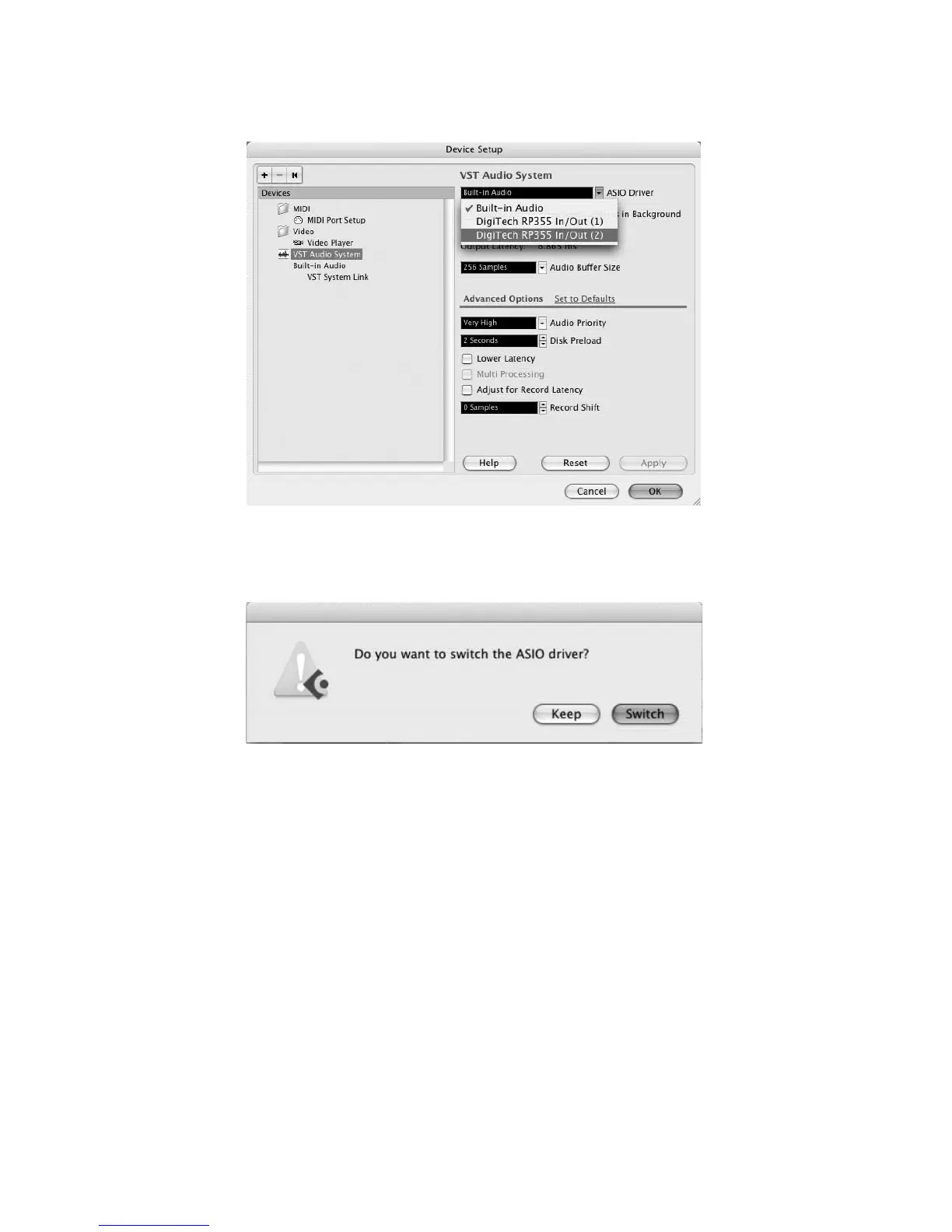4
Click VST Audio System and select DigiTech RPxxx In/Out (2) as the
ASIO Driver (as shown below). DO NOT select DigiTech RPxxx In/Out (1).
Cubase
®
LE 4 will now ask you if you would like to switch the driver. Select
Switch then OK.
Mac PPC users: After selecting RPxxx In/Out (2) in the Device Setup panel, you may
need to verify that your device inputs are active. To do this, follow these steps:
Select Device>VST Connections from the menu bar.
When the VST Connections panel appears, click the Inputs tab.
The box under the Audio Device column may say “Not Connected.” If it
does, click in this box and select DigiTech RPxxx In/Out (2) to enable the
device inputs.
You are now ready to start recording with Cubase LE 4.
2.
3.
1.
2.
3.