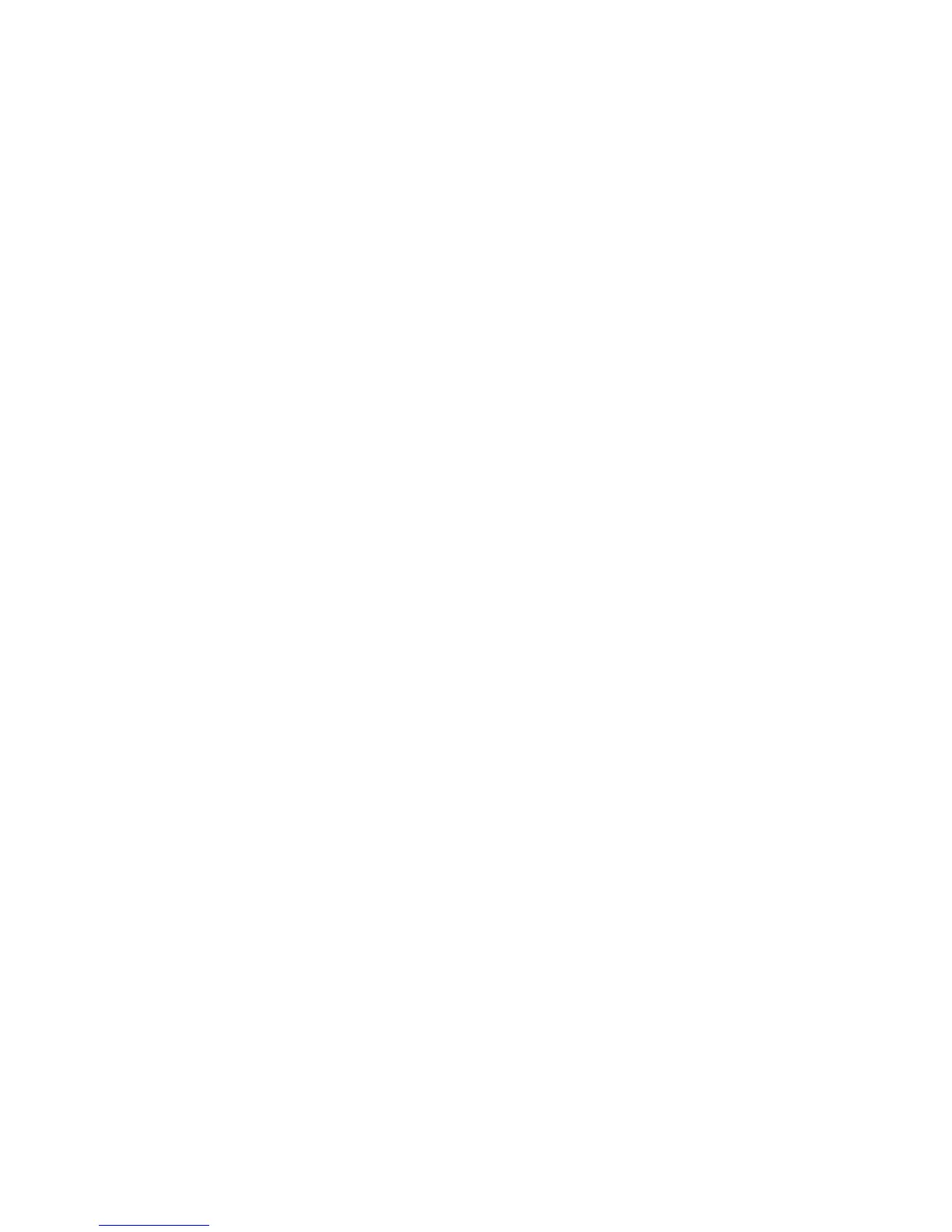-23-
How to use Straighten:
1. Move the slider (or click the rotate buttons) until the
photo appears straight.
2. Use the superimposed grid lines for vertical and
horizontal reference.
3. Click “Apply” if you like the result. Click “Cancel” if you
do not.
1.6 Blur Background
This feature can be used in a subtle way – to tone down
un-important background details, or for dramatic effect- by
making the main subject of a photo “pop out” of the
picture.
How to use the Blur Background function:
1. With your cursor, trace a line around the person or
object you want to strand out. When you release the
mouse button, the area outside the traced line will
become slightly blurred.
2. Drag the first slider to make the transition between the
blurred and non-blurred area sharp or smooth.
3. Drag the second slider to increase or decrease the
amount of blur.
4. Click “Apply” if you like the result. Click “Cancel” if you
do not.
Saving Your Results
When you’re done editing a photo, click “Save as” to save
your results. You can choose to overwrite the original file
or save as a new one.
Click “Close” to exit the Photo Editing Module.