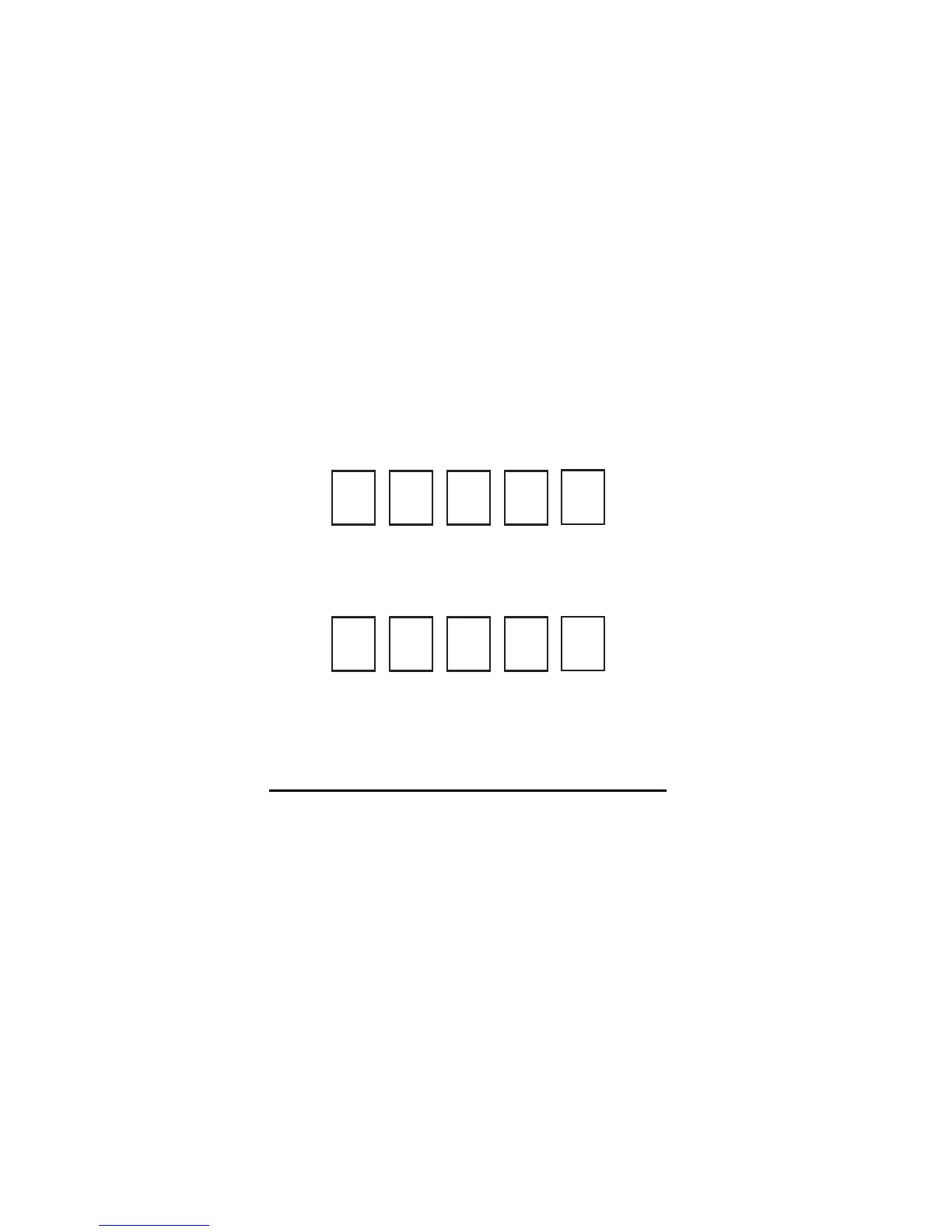9
2. Locate the 5-digit code for your component. (See
“Setup Codes, Other Devices” starting on page 14.)
3. Slide the MODE switch to the AV1 (or AV2) position.
4. Press and hold the MUTE and SELECT keys at the same
time until the green light under AV1 (or AV2) flashes
twice, then release both keys.
5. Using the NUMBER keys, enter the 5-digit code for the
brand of component being set up. If performed
correctly, the green light under the selected position
flashes twice.
6. Aim the remote at your component and press the PWR
key once. The component should turn off; if it does
not, repeat steps 3 and 4, trying each code for your
brand until you find the correct code.
7. Repeat steps 1 through 6 to set up a new component
under AV2 (or AV1).
8. For future reference write down the working code for
the component(s) set up under AV1 and AV2 below:
AV1:
COMPONENT: ___________________
AV2:
COMPONENT:___________________
SEARCHING FOR TV, AV1 OR AV2 CODES
If you were unable to find the code for your brand of TV or
component, you can try a code search. This process may
take up to 30 minutes.
1. Turn on the TV or component. Insert a tape or disk if
applicable.
2. Slide the MODE switch to the TV, AV1 or AV2 position,
as desired.
3. Press and hold the MUTE and SELECT keys at the same
time until the green light under the selected switch
position flashes twice, then release both keys.
4. Enter 9-9-1 followed by one of the following four-
digits:
