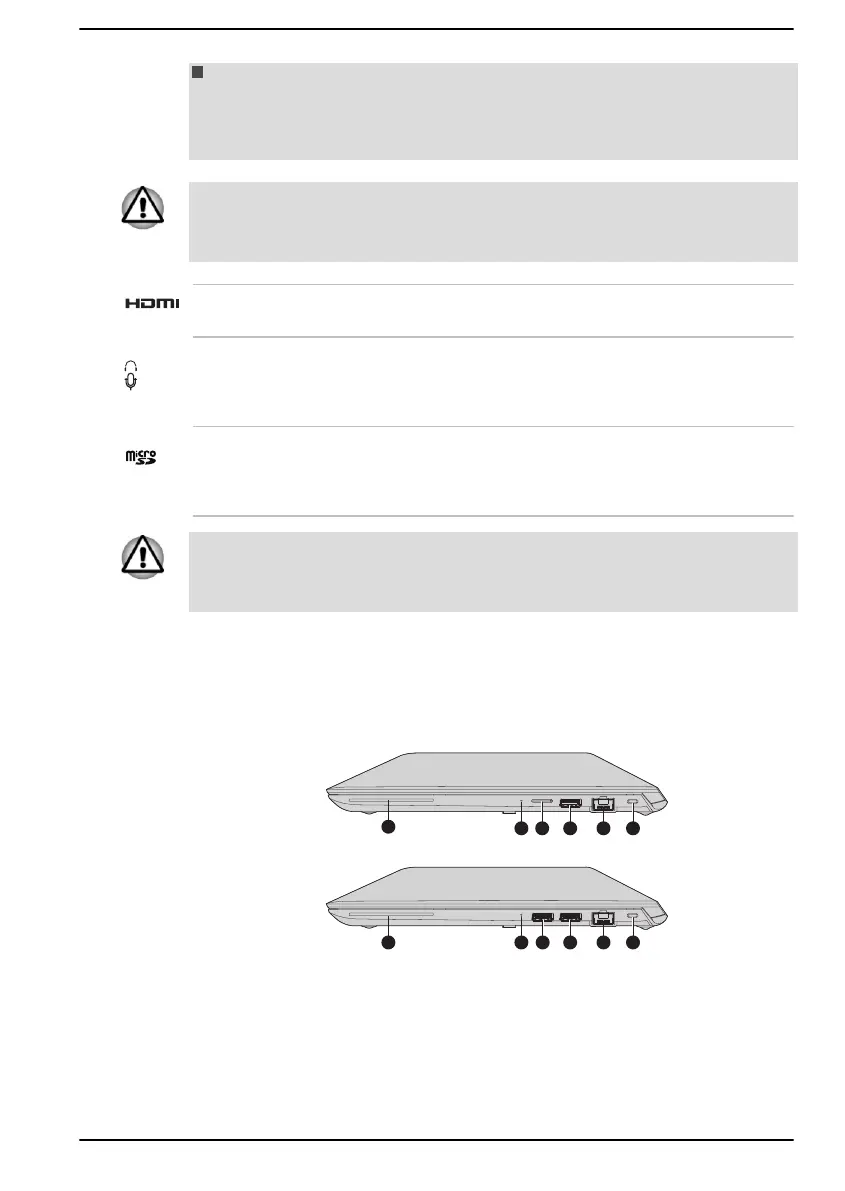Before removing a USB device from the USB Type-C™ port of your
computer, click the Safely Remove Hardware and Eject Media icon
on the Windows Taskbar, and then select the USB device that you
want to remove.
Keep foreign metal objects, such as screws, staples, and paper clips, out of
the USB Type-C™ port. Foreign metal objects can create a short circuit,
which can cause damage and fire, possibly resulting in serious injury.
HDMI™ out port HDMI™ out port can connect with Type A
connector HDMI™ cable.
Headphone/
Microphone jack
A 3.5 mm mini headphone/microphone jack
enables connection of a monaural microphone,
stereo headphones, or a headset.
Memory media slot This slot lets you insert a micro SD™/SDHC™/
SDXC™ memory card. Refer to the Memory
media section for more information.
Keep foreign metal objects, such as screws, staples, and paper clips, out of
the Memory media slot. Foreign metal objects can create a short circuit,
which can cause damage and fire, possibly resulting in serious injury.
Right side
The following figures shows the right side of the computer.
Figure 3-3 The right side of the computer
1. Smart Card slot*
5. Security lock slot
2. Power indicator 6. SIM card slot*
3. Universal Serial Bus (USB 3.1 Gen1)
port
7. Universal Serial Bus (USB 3.1 Gen1)
port*
4. LAN jack
* Provided with some models.
Product appearance depends on the model you purchased.
User's Manual
3-3