
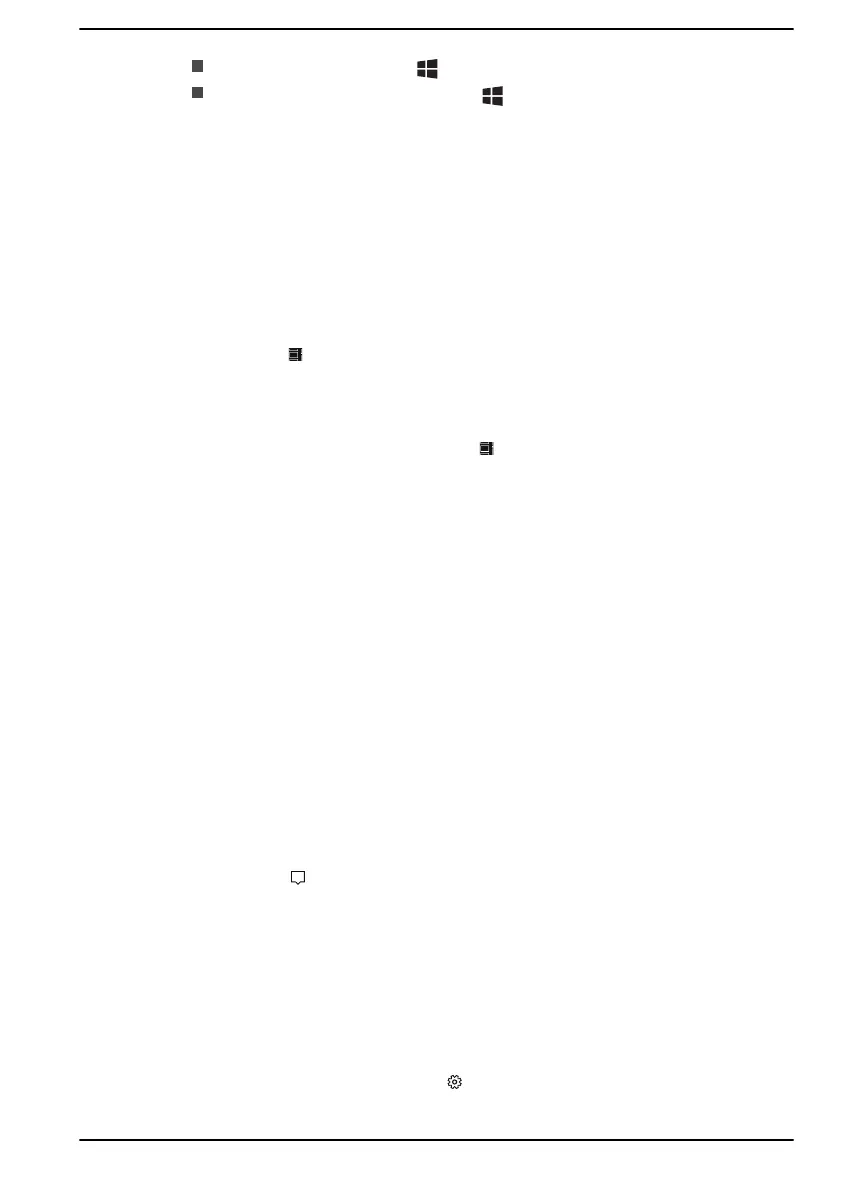
Do you have a question about the dynabook TECRA A40-G and is the answer not in the manual?
| Operating System | Windows 10 Pro |
|---|---|
| RAM | Up to 32GB DDR4 |
| Storage | 256GB SSD |
| Display | 14" Full HD (1920 x 1080) |
| Graphics | Intel UHD Graphics |
| Dimensions | 19.9 mm |
| Ports | HDMI |
| Wireless | Wi-Fi 6 (802.11ax), Bluetooth 5.0 |
Provides essential compliance details and potential variations for regulatory requirements.
Outlines important safety measures to prevent injury and computer damage during operation.
Explains the meaning of various safety icons used throughout the manual to convey hazard information.
Lists all hardware and documentation items included with the computer for user verification.
Guides users through initial setup and safe usage, emphasizing ergonomic considerations.
Explains how to create recovery media and restore the system in case of issues.
Identifies and describes ports and features located on the left side of the computer.
Identifies and describes ports and features located on the right side of the computer.
Details the internal hardware components of the computer, such as CPU and storage drive.
Explains the meaning of different indicator lights related to power and battery status.
Describes basic touch gestures like tap, press and hold, pinch, rotate, and slide for screen interaction.
Explains various touch pad gestures including taps, scrolls, and multi-finger inputs for navigation.
Details keyboard layout, special keys, and function key combinations for computer operation.
Guides on enrolling and using the fingerprint sensor for secure and convenient sign-in.
Covers battery types, usage, charging methods, and handling precautions for optimal performance.
A configuration tool for managing BIOS, power, keyboard, boot options, and system passwords.
Helps control computer power consumption and manage power saving features.
Allows setting user and supervisor passwords for computer access restriction.
Utility to erase internal storage drive, delete partitions, and overwrite sectors.
Provides guidelines for diagnosing and resolving computer issues effectively, emphasizing observation and documentation.
Offers solutions for common issues like unresponsive keyboard, frozen programs, or failure to start.
A checklist to identify potential problems related to computer hardware components and peripherals.
Information on how to obtain additional assistance for unresolved hardware-related problems.
Summarizes the technical specifications of the computer, including physical dimensions and environmental requirements.
Details the requirements for AC power cords and connectors, including wire size and current rating.
Covers wireless technology interoperability, security, and health considerations for Wi-Fi and Bluetooth.
Details Windows 10 accessibility features to customize the user experience for various needs.











