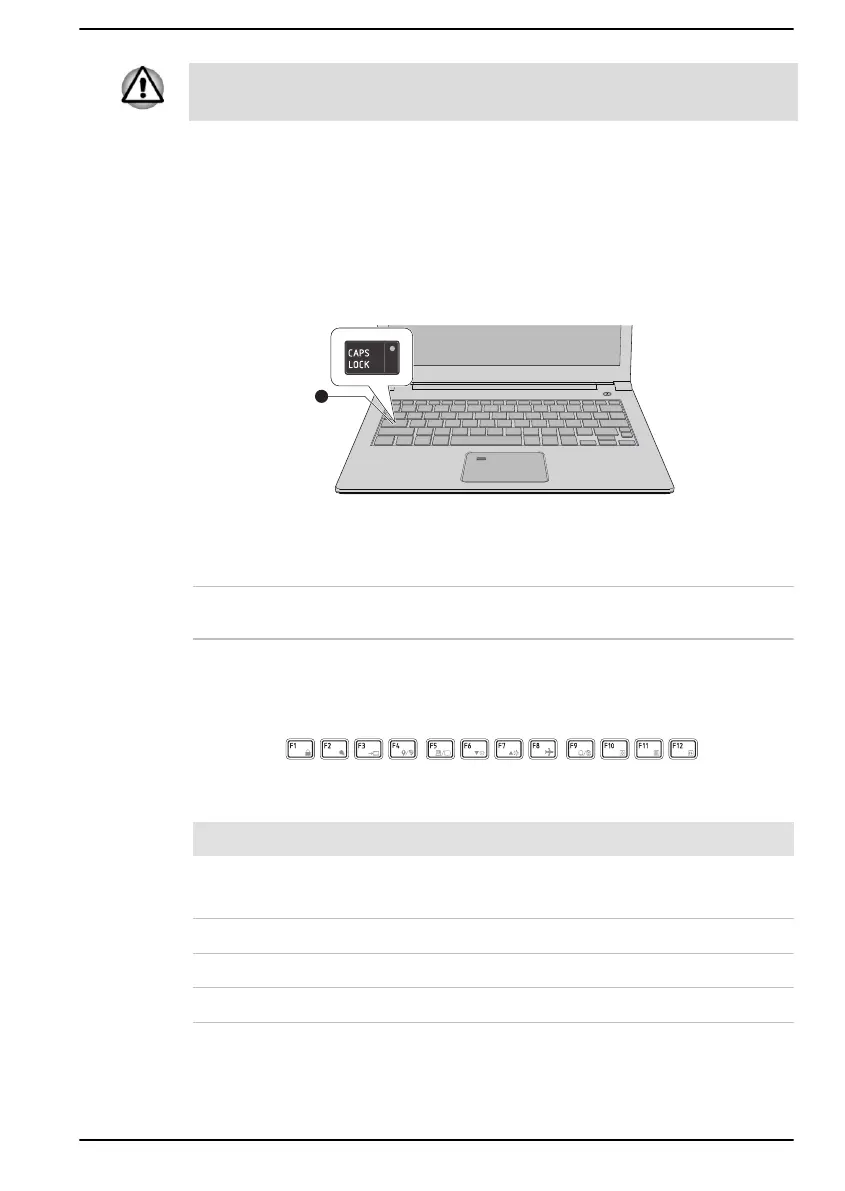Never remove the key caps on your keyboard. Failure to do so might
damage the parts under the key caps.
Keyboard indicator
The following figure shows the position of the CAPS LOCK indicator.
When the CAPS LOCK indicator glows, the keyboard produces capitals
when any letter is typed.
Figure 4-1 CAPS LOCK indicator
1. CAPS LOCK indicator
Product appearance depends on the model you purchased.
CAPS LOCK This indicator glows green when letter keys are
locked into their uppercase format.
Function Keys
The function keys (F1 ~ F12) are the 12 keys at the top of your keyboard.
Function keys let you enable or disable certain features of the computer.
The functions can be performed by pressing the associated function keys.
Key Combination Function
FN + F1 Enters ''Lock computer mode''.
To restore your desktop, you need to log on again.
FN + F2 Switches between the power plans.
FN + F3 Switches the system to Sleep Mode.
FN + F4 Turns the Microphone mute on or off.
User's Manual 4-4