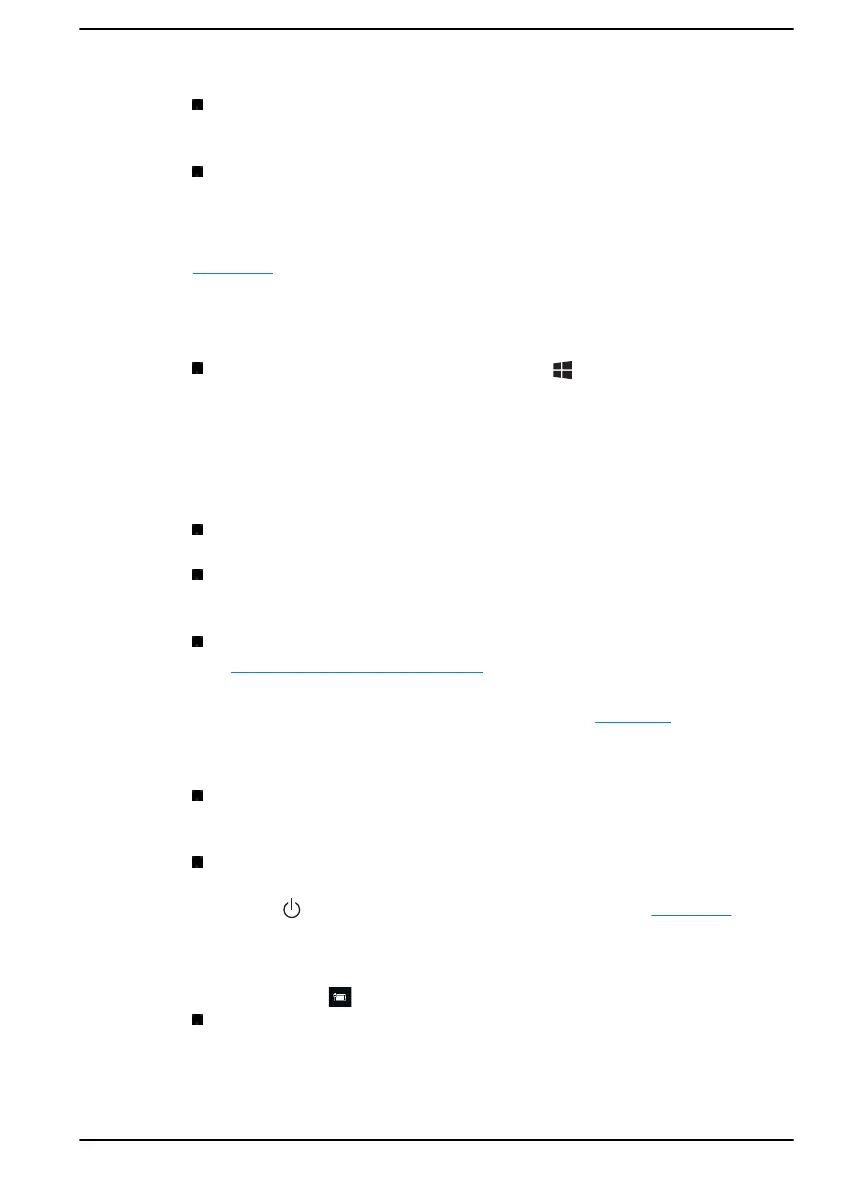Hearing
Audio: For those with hearing difficulties, this option makes it easier to
hear with features like Hear all sounds in one channel, and Display
audio alerts visually.
Closed captions: Lets you read the word spoken in the audio portion
of a video, TV show or Movie that supports Closed Caption
technology. You can select the settings you want and see how they
appear in Preview.
Click here for more information about making your device easier to hear or
use with these visual alternatives to sound.
Interaction
Speech: Talk instead of type. Press the (Windows key) + H to
start dictation or select the microphone button on the touch keyboard.
Cortana, the Windows 10 built-in digital assistant can help with setting
reminders, opening apps, finding facts, and sending emails and text
messages.
Cortana is only available in certain countries and some Cortana
features might not be available everywhere.
Keyboard: Among many other features, this option allows those with
limited typing ability to type by pointing and clicking.
Mouse: Allows you to change the size, color of the mouse pointer
making it easier to view. Other mouse properties settings are
customizable through the Additional mouse options.
Eye control: Allows you to setup an eye tracking device. Refer to
Compatible Eye tracking device for more information.
For more information about Ease of Access and other accessibility features
with the preloaded Windows 10 operating system, click here.
Others
Hardware: All ports used for input or output device connections are
industry standards and can be used to connect to any industry
standard compatible third party devices.
Power On/Off: User can choose to have their notebook go to sleep
mode to avoid having to manually power off or click on Start and then
select
(Power) > Shutdown when closing the lid. Click here for
more information on this feature. The notebook can be configured to
resume when the lid is open without having to push the power on
button. This can be specified in the Power Options. Right click on the
battery icon
in task bar and select Power Options to configure.
Sign-in options: Windows offer a number of sign-in options including
biometric and non-biometric, refer to Sign-in options in Chapter 2 of
the user’s manual.
User's Manual
7-19