
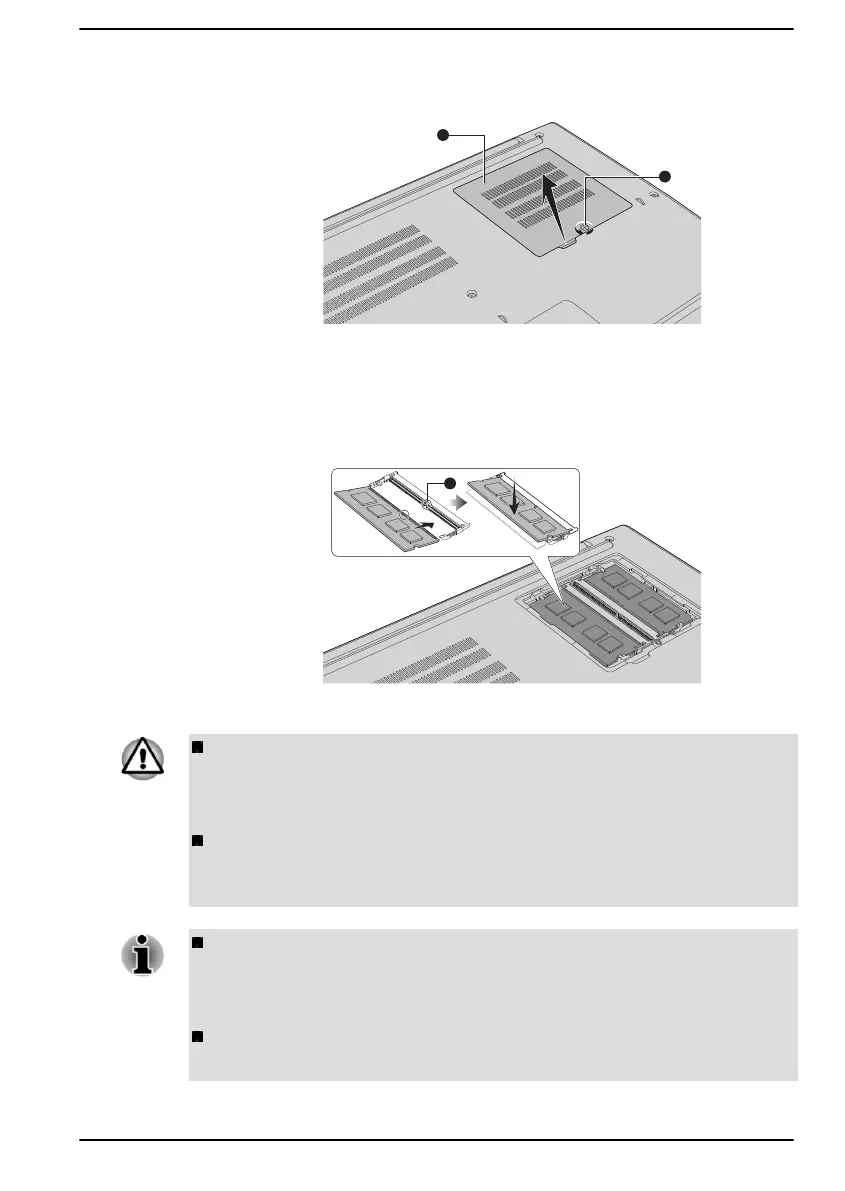
Do you have a question about the dynabook TECRA A40-J Series and is the answer not in the manual?
| Operating System | Windows 10 Pro |
|---|---|
| Battery Life | Up to 10 hours |
| Graphics | Intel Iris Xe Graphics |
| Bluetooth | Bluetooth 5.1 |
| Processor | Intel Core i5-1135G7 or i7-1165G7 |
| Display | 14.0" FHD (1920 x 1080) Anti-Glare |
| RAM | 8GB/16GB DDR4 |
| Storage | 256GB/512GB SSD |
| Wireless | Intel Wi-Fi 6 AX201 |
| Ports | 2 x USB 3.2 Type-A, 1 x USB 3.2 Type-C, HDMI, Ethernet, MicroSD card slot |
| Security | Fingerprint Reader, TPM 2.0 |
| Webcam | HD Webcam |
Provides information on compliance with various regulations and standards.
Details compliance with FCC RF exposure requirements and rules for digital devices.
Outlines important safety measures for computer usage, ventilation, and environment.
Instructions on how to properly dispose of the computer and its battery.
Lists essential hardware and documentation items to check upon receiving the product.
Explains the formatting and symbols used within the manual.
Step-by-step guide on how to connect the AC adapter for power and charging.
Details the procedure for powering on the computer for the first time.
Explains different modes for powering off the computer: Shut Down, Sleep, and Hibernation.
Information on creating recovery media and restoring the system from it.
Identifies and describes ports and indicators on the left side of the computer.
Identifies and describes slots and ports on the right side of the computer.
Shows the underside of the computer, identifying cooling vents and memory module covers.
Illustrates and labels the components visible when the display is open.
Describes key internal hardware components like CPU and storage drive.
Explains basic touch gestures for interacting with the computer's screen.
Details various gestures supported by the touch pad for navigation and control.
Provides an overview of the keyboard layout, indicators, and function keys.
Guides on enrolling and using the fingerprint sensor for secure login.
Explains battery types, usage, charging methods, and handling precautions.
Details the computer's memory media slot and media care instructions.
Explains how to connect an external display using the HDMI™ out port.
Describes the functionality and usage of USB Type-C™ adapters for connectivity.
Introduces pre-installed utilities and how to access them for configuration.
Covers the configuration tool for managing BIOS, power, USB, keyboard, and system passwords.
Explains how to use USB ports for charging external devices, including Power Off and Charge features.
Details setting up User and Supervisor passwords for computer access security.
Guide to accessing and using the BIOS setup utility for system configuration.
Describes the utility for erasing the internal storage drive and managing partitions.
Provides a systematic approach to identifying and resolving computer problems.
Offers basic checks for common issues before deeper troubleshooting.
Guides on how to interpret symptoms and gather information for problem diagnosis.
Addresses common issues like unresponsiveness, program freezes, and failure to start.
Lists potential problem areas related to hardware components and peripherals.
Information on how to obtain additional assistance for software or hardware-related issues.
Summarizes the computer's technical specifications including dimensions and environmental requirements.
Details specifications for AC power cords and connector compatibility with different regions.
Covers wireless technology interoperability, health considerations, and security.
Explains FCC compliance, RF exposure, and interference requirements for the device.
Information on Intel® Active Management Technology and how to disable it.
Describes Windows accessibility features to customize the user experience for different needs.
Refers to advanced utilities and features like dynabook Settings, eco Utility, and power management.
Provides definitions for terms used throughout the manual.
Lists and defines common abbreviations used in the manual.











